Run RubyMine for the first time
You can use the Toolbox App to run any JetBrains product. In case of a standalone installation, running RubyMine depends on the operating system:
To run RubyMine, find it in the Windows Start menu or use the desktop shortcut. You can also run the launcher batch script or executable in the installation directory under bin.
Run the RubyMine app from the Applications directory, Launchpad, or Spotlight.
Run the rubymine.sh shell script in the installation directory under bin. You can also use the desktop shortcut, if it was created during installation.
For information about running RubyMine from the command line, see Command-line interface.
Once you launch RubyMine, you will see the Welcome screen, the starting point to your work with the IDE, and configuring its settings. This screen also appears when you close all opened projects. Use the tabs on the left side to switch to the specific welcome dialog.
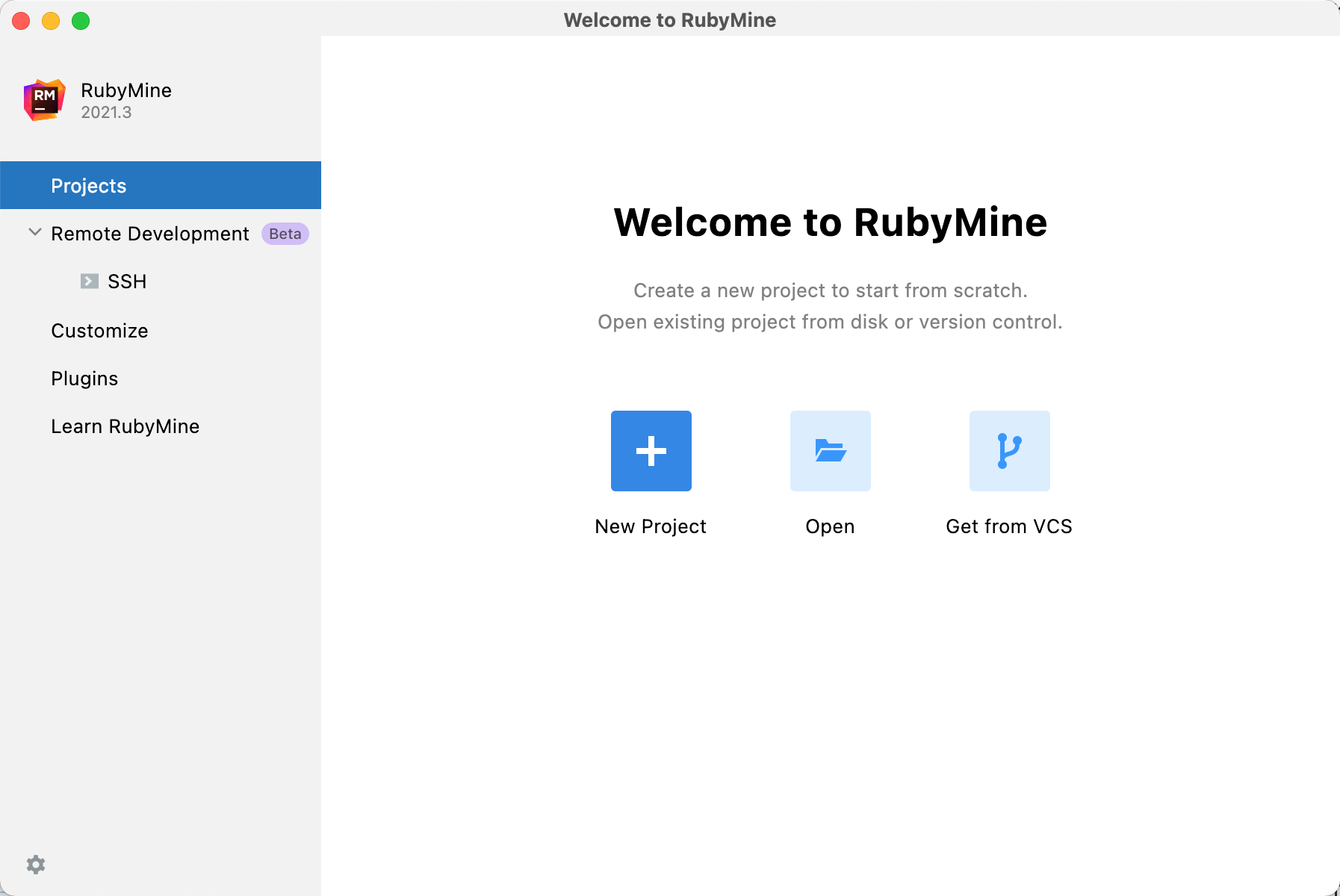
Customize the IDE appearance
Click Customize and select another color theme or select the Sync with OS checkbox to use your system default theme. Here you can also configure accessibility settings or select another keymap.
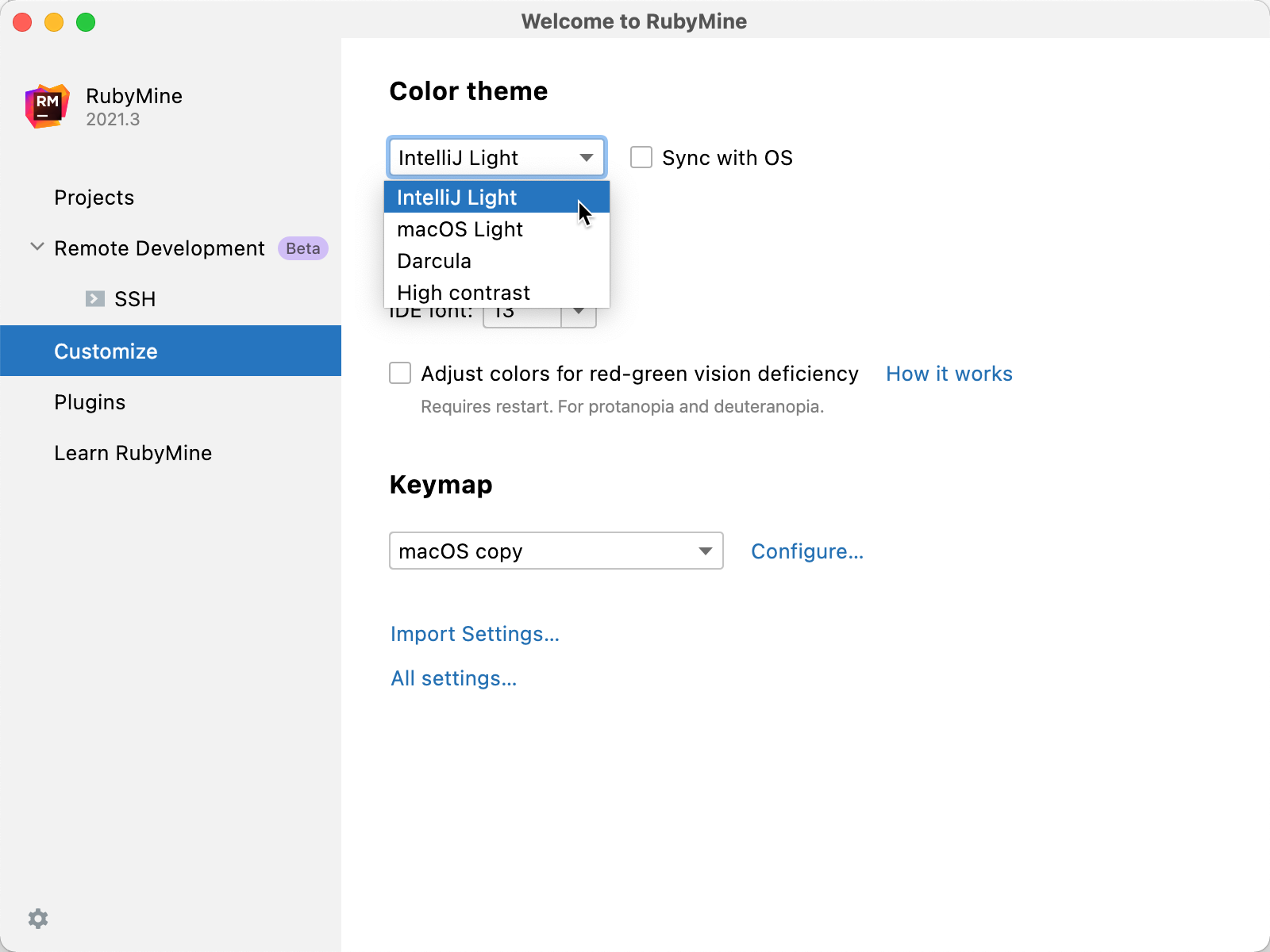
Configure the default settings
Click Customize and select Import Settings if you already have a copy of the required settings that you want to apply.
Alternatively, click All settings to open the settings dialog. The settings that you modify at this moment will become the new default configuration for your projects and the IDE.
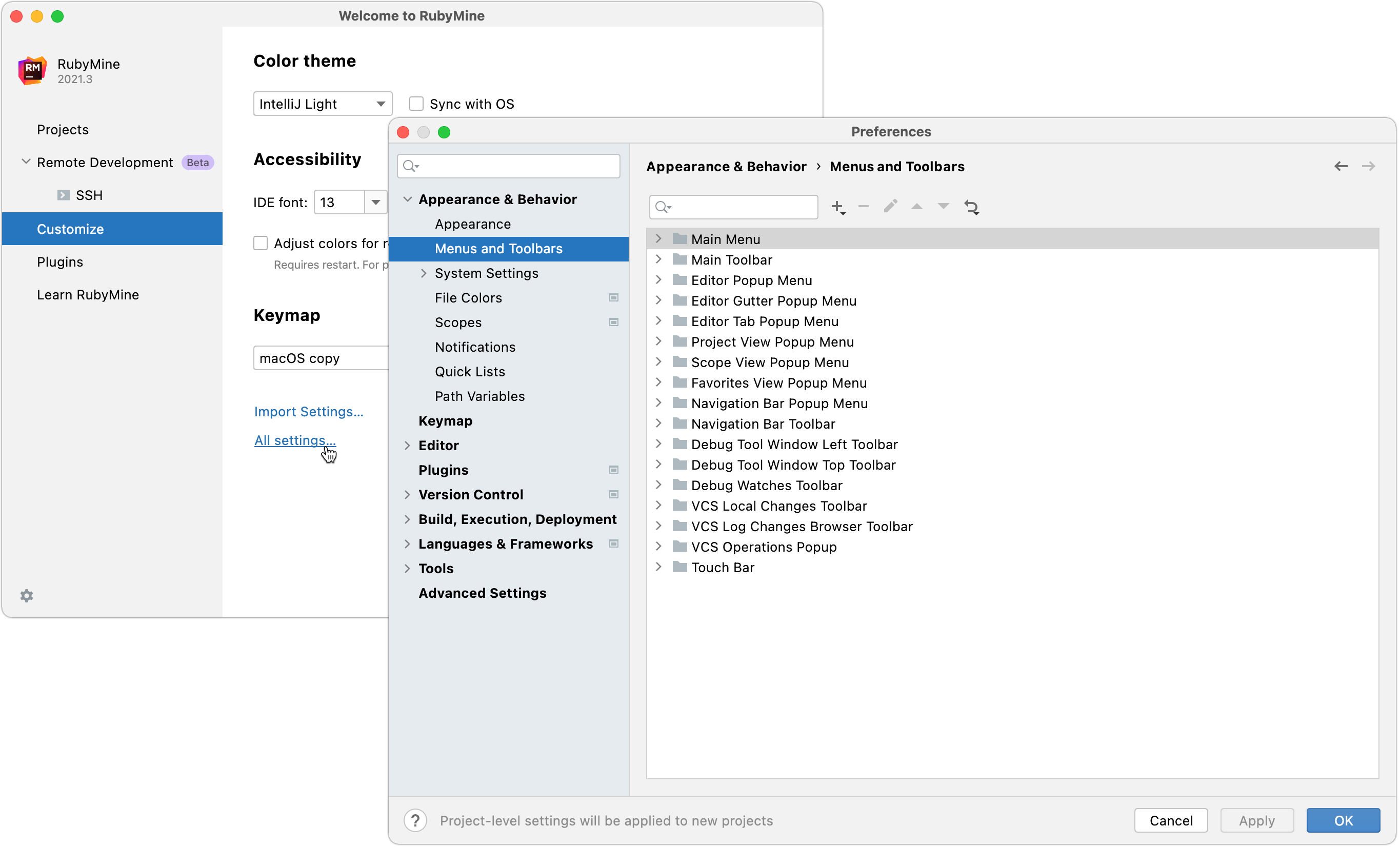
Install additional plugins
Click Plugins in the left-hand pane and download and install additional plugins from the RubyMine plugins repository.
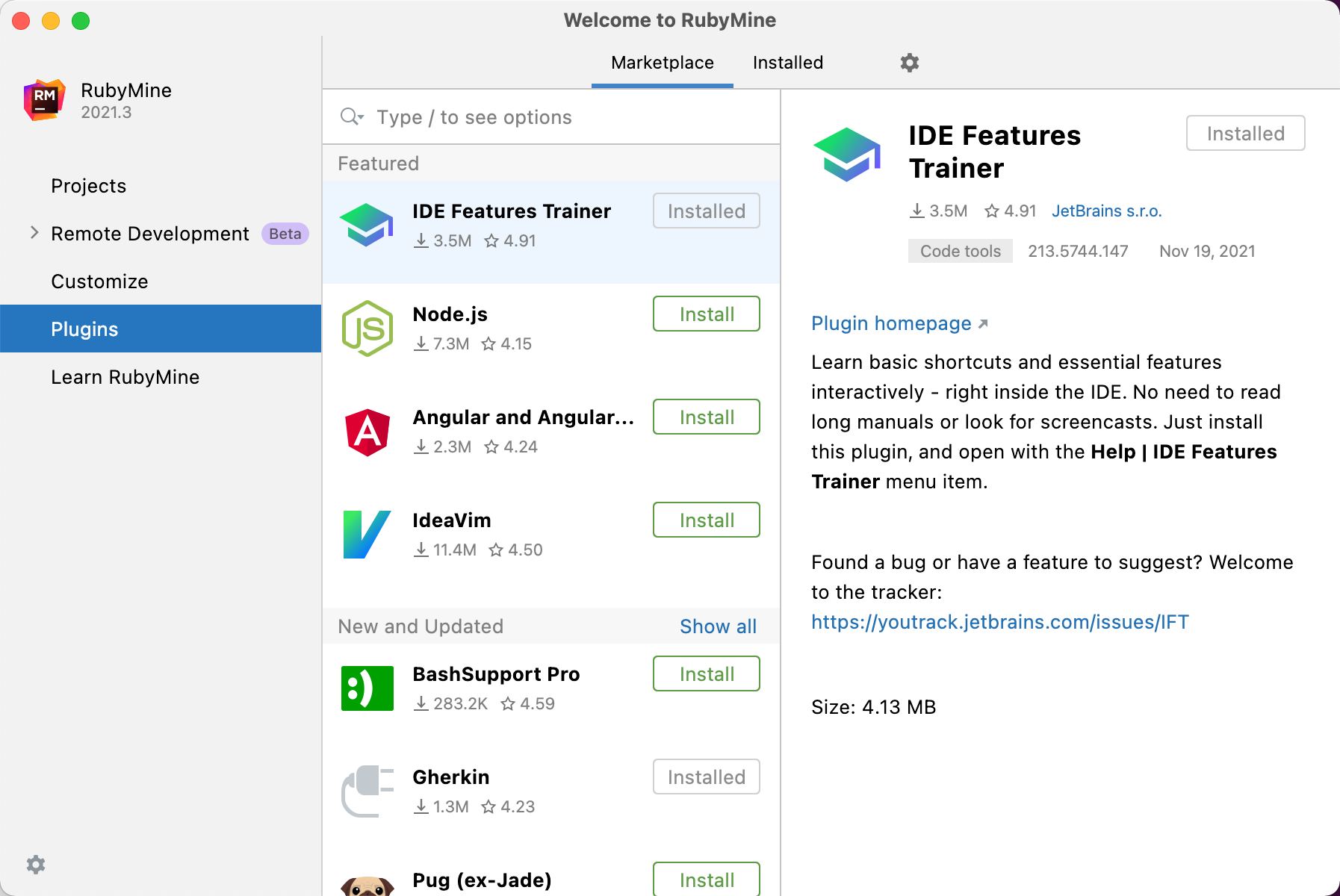
Learn RubyMine
Click Learn RubyMine to get more familiar with the shortcuts, features, and workflows that the IDE has to offer.
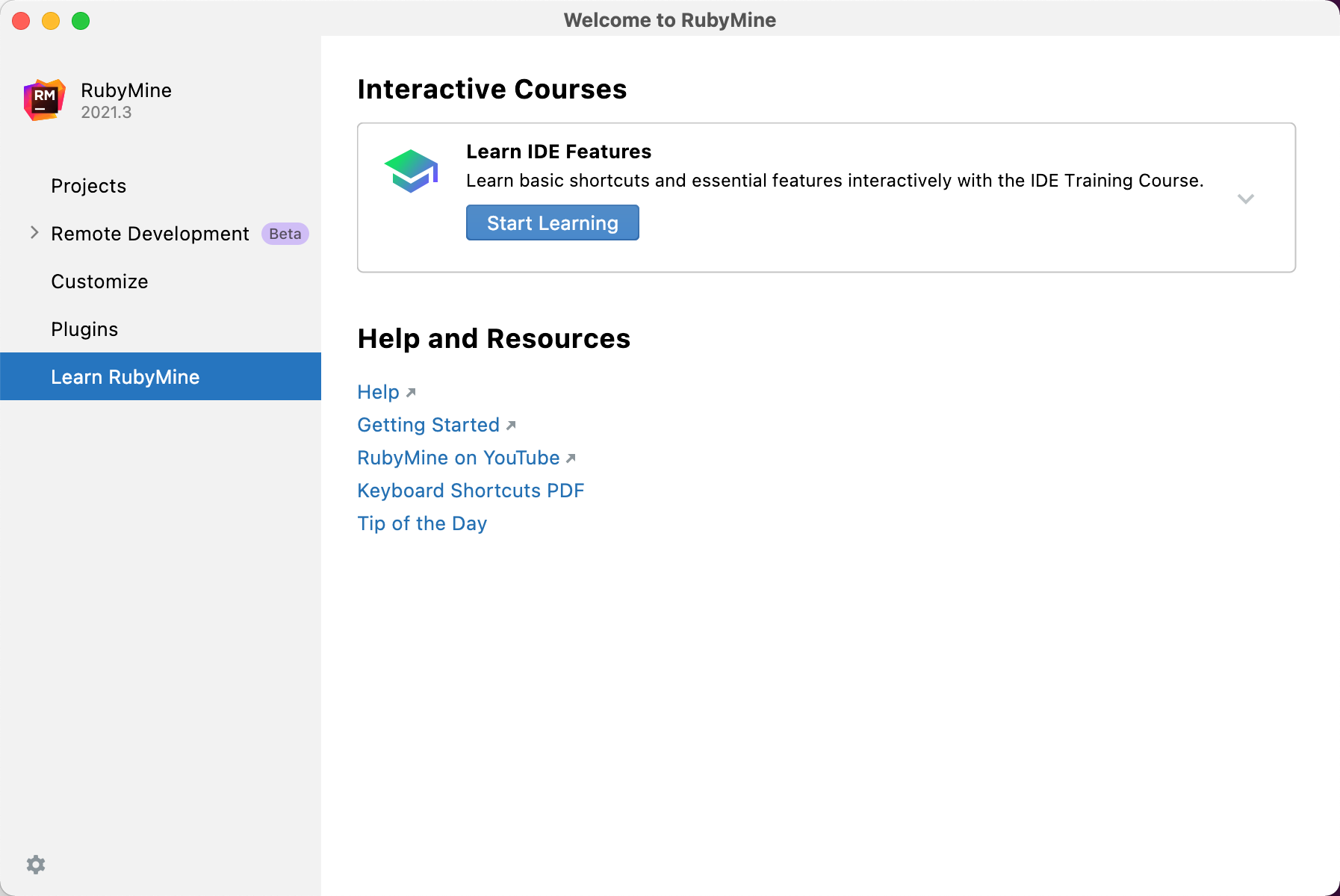
Start a project in RubyMine
When you start RubyMine, it will show you the Welcome screen.
From the Welcome to RubyMine dialog, you can do the following: