Debugger
Last modified: 21 July 2022File | Settings | Build, Execution, Deployment | Debugger for Windows and Linux
RubyMine | Settings | Build, Execution, Deployment | Debugger for macOS
Ctrl+Alt+S
Use this page to configure behavior of the Debugger and customize its view.
Common options
Show debug window on breakpoint | If this checkbox is selected, RubyMine activates the Debug tool window on hitting a breakpoint. |
Focus application on breakpoint | If this checkbox is selected, on hitting a breakpoint, RubyMine will show the location of this breakpoint in the editor and will attempt to bring its frame to the front. |
Hide debug window on process termination | Automatically hide the Debug tool window when the debugged program terminates. |
Scroll execution point to center | If this checkbox is selected, the line with the current execution point will be kept in the middle of the screen. |
Click line number to perform run to cursor | If this checkbox is selected, you can click a line number in the editor to run program execution to this line. |
Remove breakpoint | Select how you want to remove breakpoints:
You can also choose whether you want a confirmation dialog to be displayed when you are about to remove a conditional or a logging breakpoint |
Ruby
Debug connection timeout (s) | Specify here the debug connection timeout in seconds. |
Verbose debugger output | Select this checkbox to turn the verbose debugger output on. |
Key/Value presentation of Hash content | Enable this option to use the key/value presentation of hashes when examining variables. 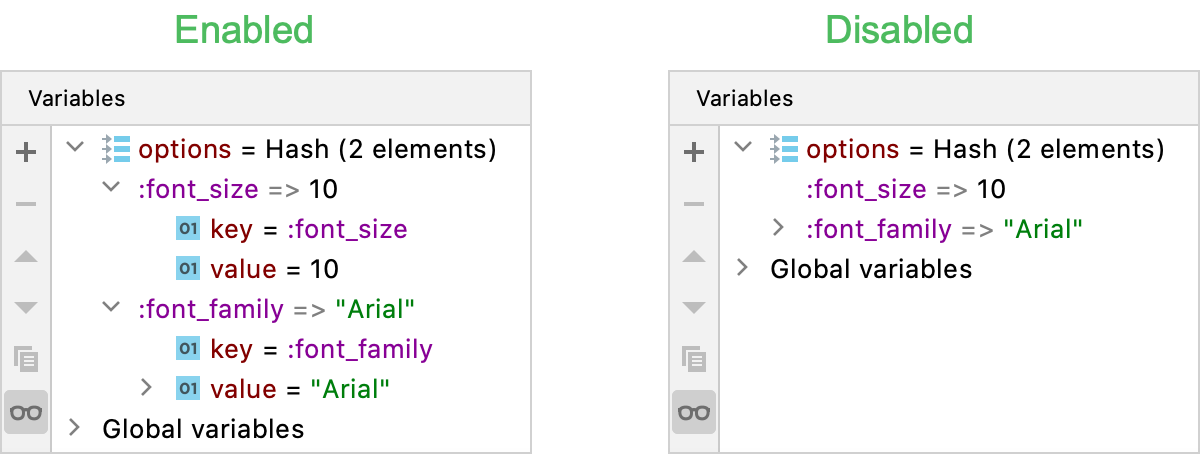 |
Trace | This option enables you to improve the debugging speed and to track time and memory limit during debugging. If this option is unselected, each object is traced. Compare:  |
Attach to sub-processes automatically while debugging | Select this checkbox to enable multi-process debugging. |
Read frames of non-suspended threads (not supported for Ruby 2.0) | Select this checkbox to be able to view frames of threads not paused by current breakpoint event. |
Disable Spring for debug | Use this option to disable Spring for debugging Rails applications. |
Built-in Server
Port | Use this spin box to specify the port on which the built-in web server runs. By default this port is set to 63342 through which RubyMine accepts connections from services. You can set the port number to any other value starting with 1024 and higher. |
Can accept external connections | If this checkbox is selected, then the files on the built-in server running on the specified port are accessible from another computer. If this checkbox is cleared (by default), then the debugger listens only to local connections. |
Allow unsigned requests | For security reasons, any request to a page on the built-in server from outside RubyMine is by default rejected and the authorization popup is displayed. To access the requested page, click Copy authorization URL to clipboard in the authorization popup and paste the generated token in the address bar of the browser. However this behavior may be annoying, for example, it may block your debugging session if manual intervention is impossible. To suppress displaying the authorization popup, select the Allow unsigned requests checkbox. |
Thanks for your feedback!