Create and run your first Ruby project
Completed project: ruby_helloworld
This tutorial will show you how to create and run the simple interactive Ruby program in RubyMine.
Before starting this tutorial, download and install the Ruby distribution for your platform.
We'll perform all steps using RubyMine installed on macOS.
To create a Ruby program from scratch, do the following:
Run RubyMine and click New Project on the Welcome Screen.
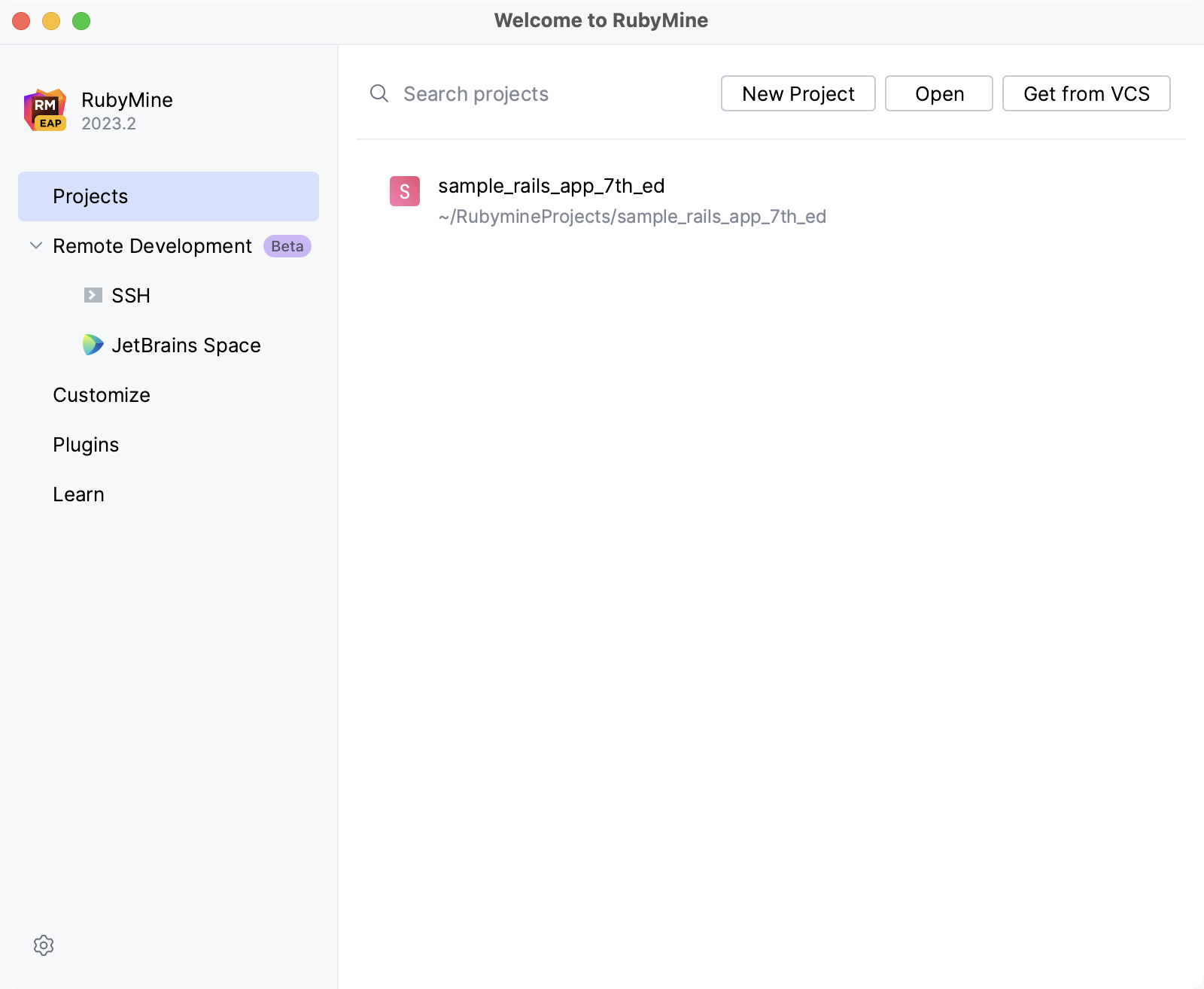
In the New Project dialog, make sure that Empty Project is selected on the left pane. Then, specify the following settings:
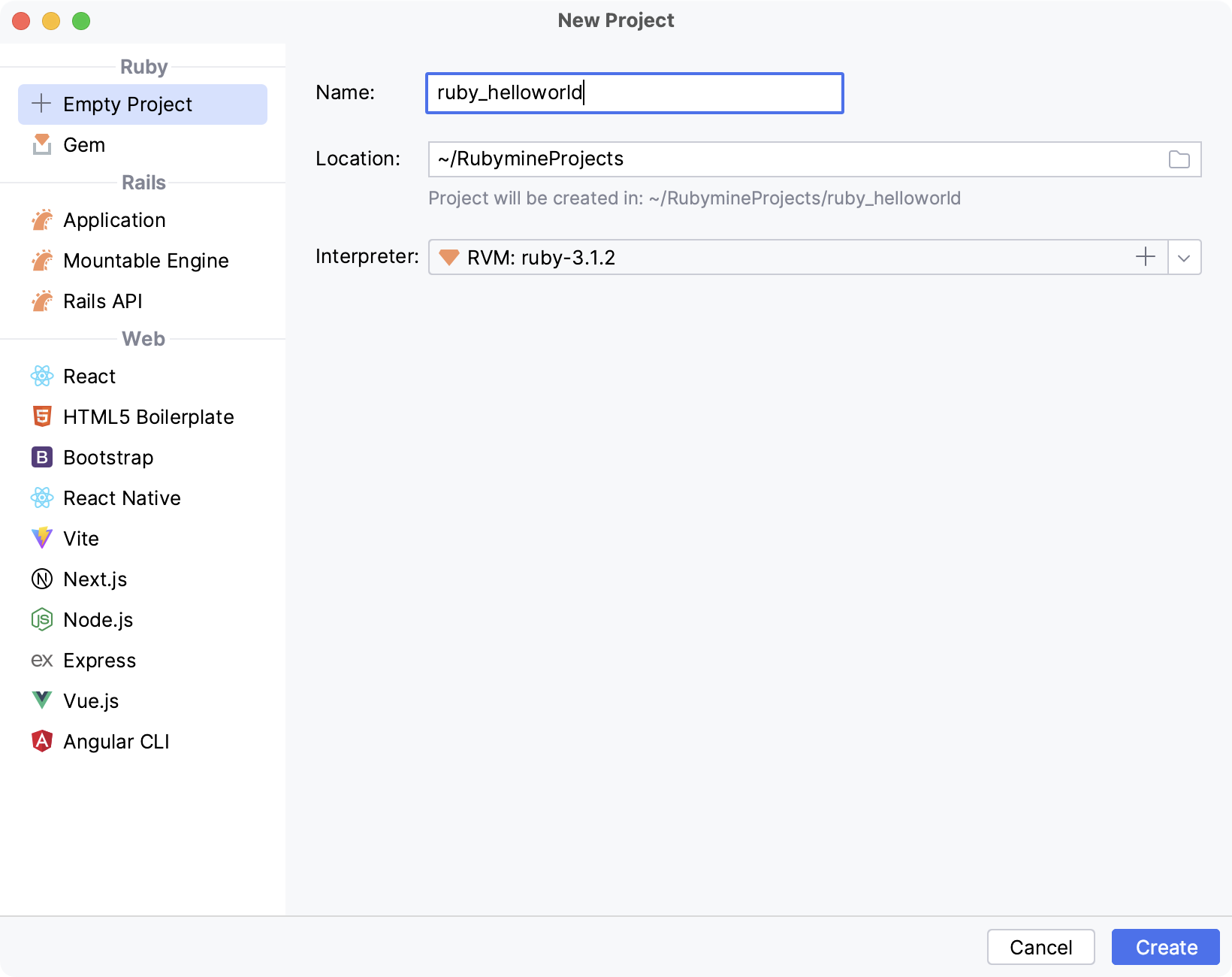
Name: specify a name for the project (in our case, ruby_helloworld)
Location: specify a path to the directory in which you want to create the project. By default, RubyMine creates a directory with the same name as the project.
Ruby SDK: select a required Ruby interpreter installed in your system.
Click Create to continue.
After creating a project, you will see its structure in the Project tool window on the left. To add a Ruby file, do the following:
Select a project root in the Project tool window and press AltInsert.
In the invoked popup, select Ruby File/Class and press Enter.

In the invoked popup, specify a script name (script in our case) and click OK.

In the editor, insert the following code:
puts "Please enter your name" name = gets.chomp puts "Hello, #{name}! I'm Ruby!"
To run the created script, do the following:
Press Ctrl twice and type the following command:
ruby script.rbPress Enter.

In the Run tool window, type any name and press Enter to see a program's response.
After you run a Ruby script, RubyMine automatically creates a special profile - a run/debug configuration. Such a profile is used for running, debugging and testing applications, and specifies the script name, working directory, actions to be performed before launch, and so on.
To edit a configuration, call the dropdown menu under the Run widget and select Edit Configurations.
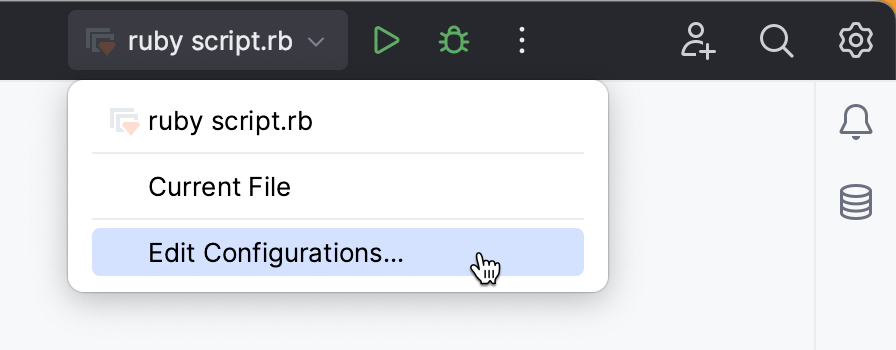
In the invoked Run/Debug Configurations dialog, you can specify the settings required to launch your script.

Thanks for your feedback!