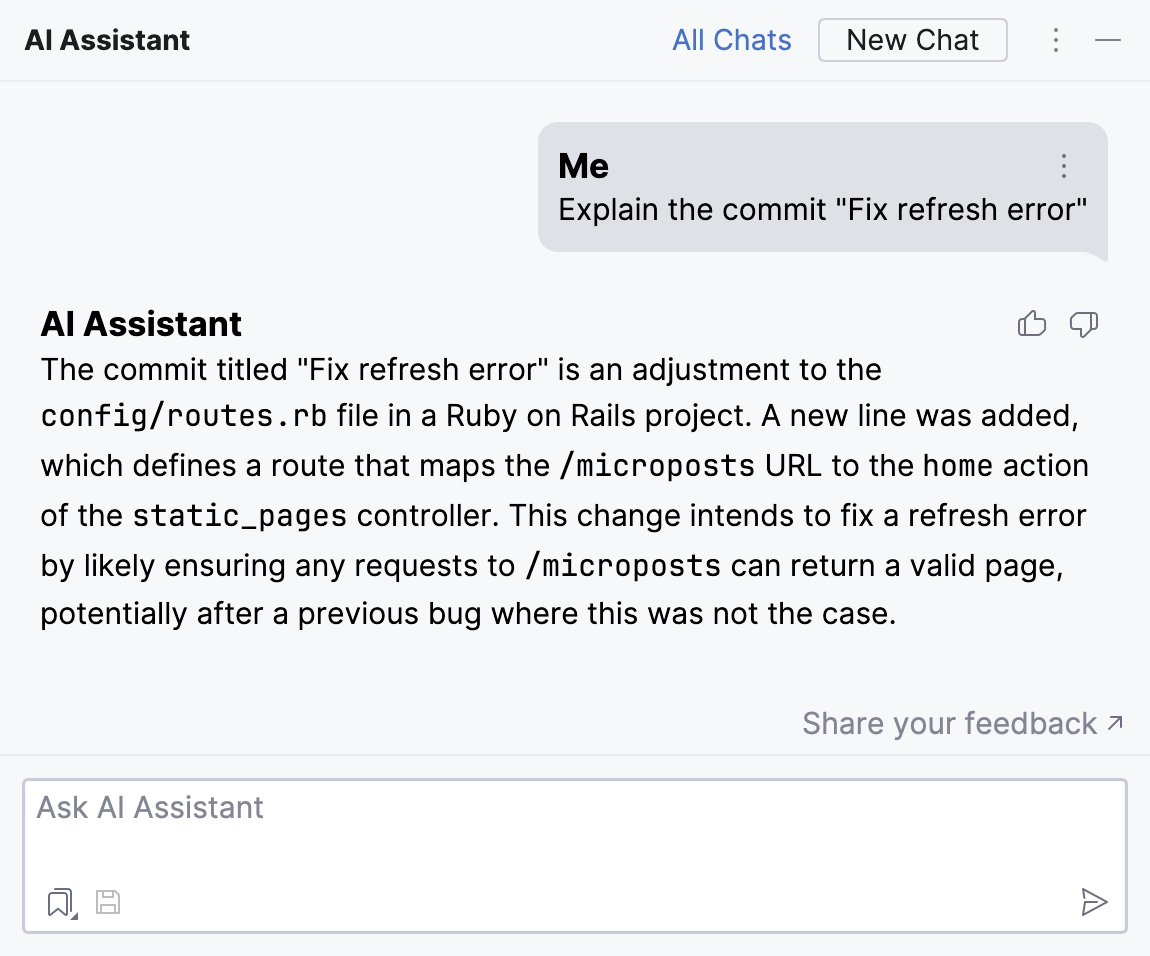Get AI assistance for VCS commits
Generate commit messages
AI Assistant can send your diffs to the LLM (Large Language Model), which will generate a commit message describing your changes.
Press Alt+0 to open the Commit tool window.
Click
Generate Commit Message with AI Assistant.
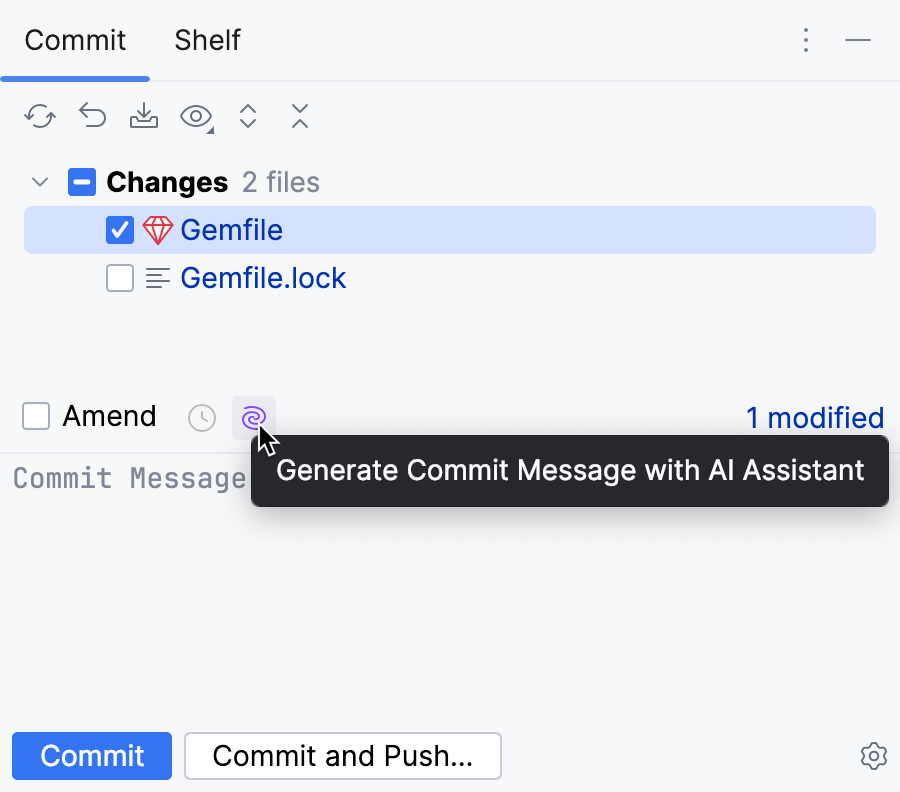
Edit the message if necessary.
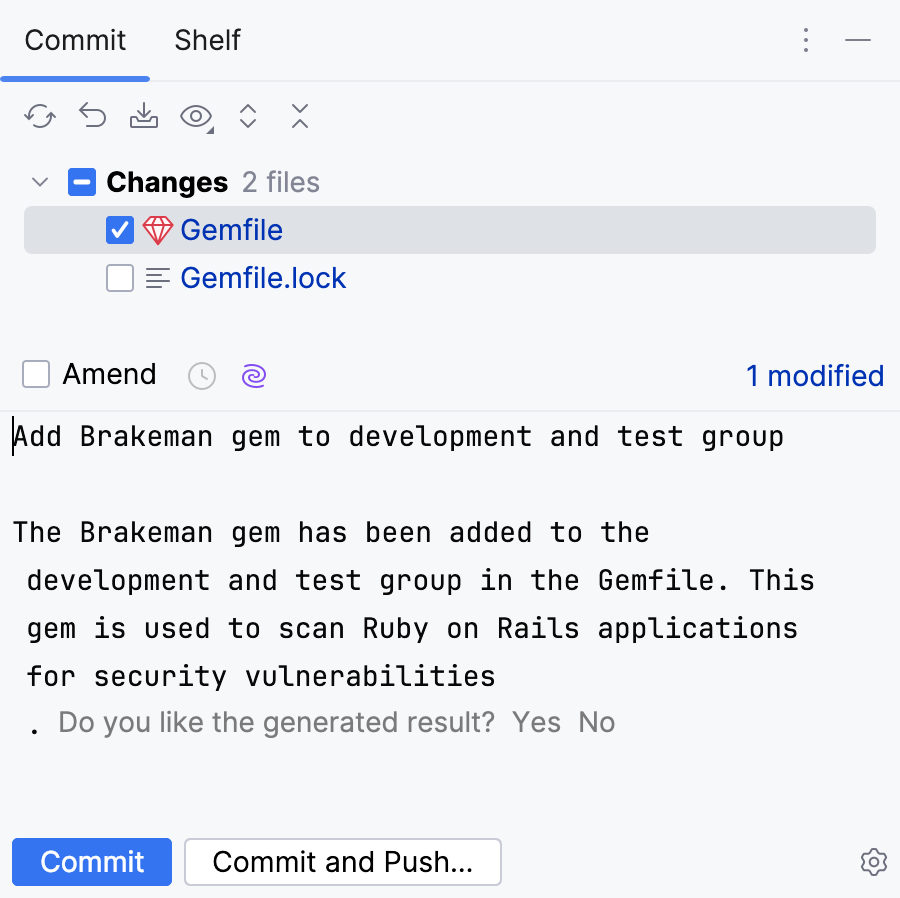
Customize the commit message generation prompt
Press Ctrl+Alt+S to open settings and then select .
In the Built-In Actions section, select Commit Message Generation.

In the editor field on the right, specify the rules for commit message generation, like the required number of characters or a different language.
Click Apply.
Edit and improve commit messages
When you have already committed your changes, you can still edit your commit message. Use AI Assistant to help you analyze and better describe the committed changes.
Click
in the bottom-left corner or press Alt+9 to open the version control tool window.
In the commits pane, right-click the commit you want to update and select Edit Commit Message in the context menu.
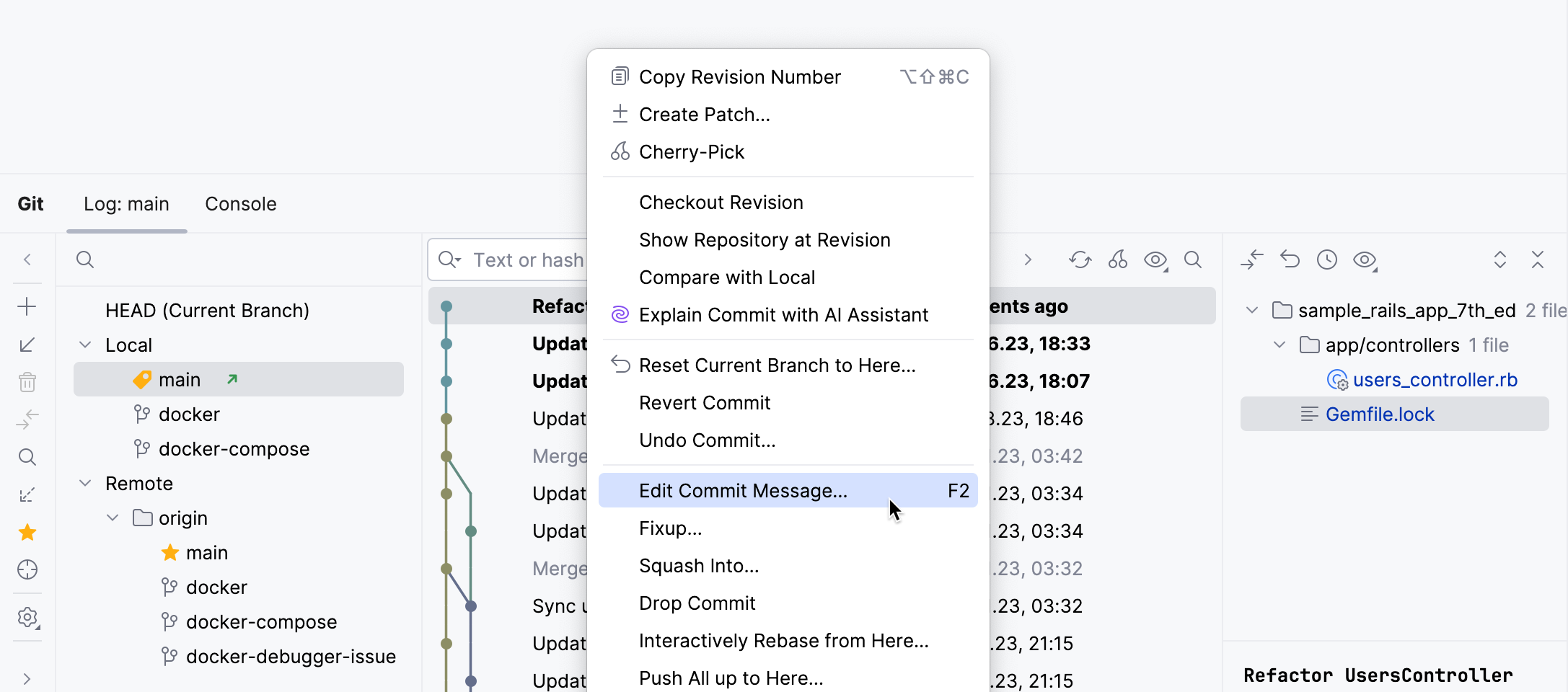
In the dialog that opens, click
Improve Commit Message with AI Assistant.
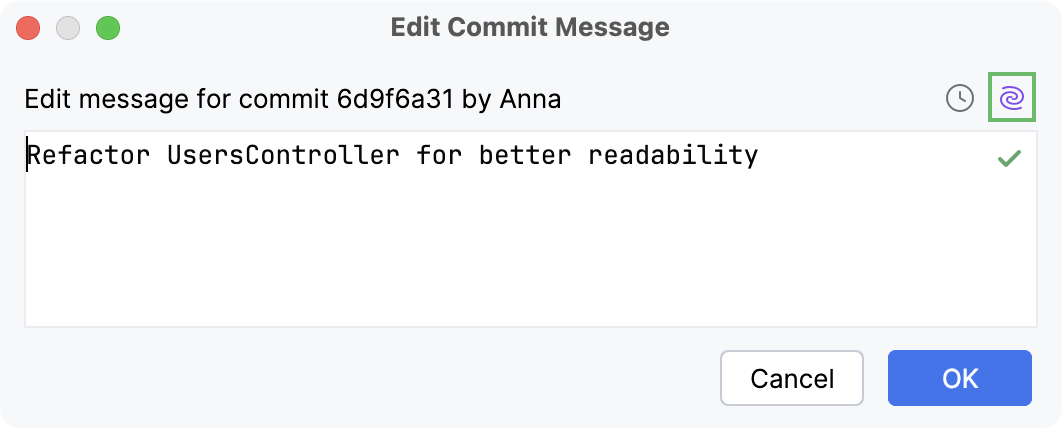
AI Assistant analyzes the committed changes and generates an improved message.
Edit the new message if necessary and click OK to save the changes.
If the commit has already been pushed to the remote repository, press Ctrl+Shift+K to push the updated commit message as well.
Explain commits
AI Assistant can summarize the changes made in one or several commits.
Click
in the bottom-left corner or press Alt+9 to open the version control tool window.
In the commits pane, select the commit or several commits you want to summarize, right-click them and select Explain Commit with AI Assistant in the context menu.
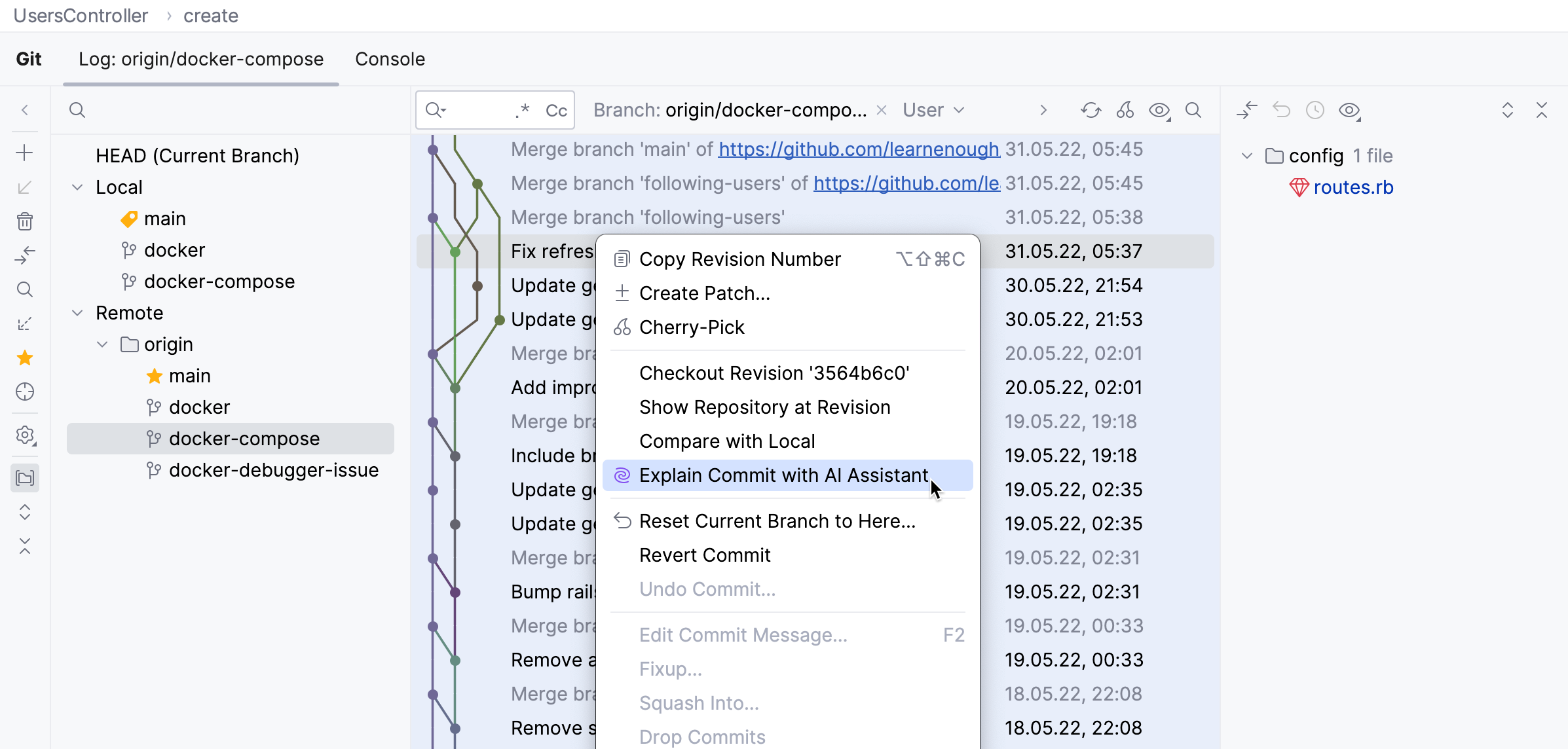
AI Assistant provides the summary of the selected commits.