Work with Subversion properties for files and directories
Subversion integration enables you to work with Subversion-specific properties without leaving RubyMine.
Once defined, the properties of a file or a directory are displayed in the SVN Properties view. In this view you can explore and change the existing properties and their values, or create new ones using the toolbar buttons or context menu commands.
This section describes how to:
To view the properties of a file or directory
In the Project tool window, select the desired file or directory under the SVN version control.
From the main VCS menu, or from the context menu of the selection, choose Subversion | Edit Properties. The SVN Properties view will open showing the properties of the selected file.
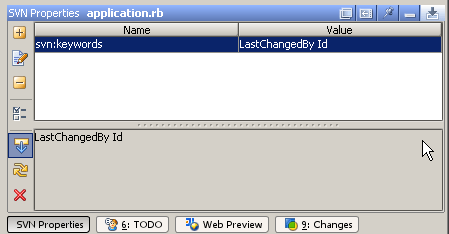
Use the toolbar buttons or the context menu commands to create, edit or delete properties, as described in the procedures below.
To create a new property, or set the value for an existing property
Open the SVN Properties view.
Click the add button
on the toolbar of the SVN Properties view, or choose the Add property command From the context menu. The Set Property dialog appears.
In the Property name field, type the name of the new property, or select one from the drop-down list.
Choose the Set property value option, and specify the desired value in the text area below.
To apply the changes to all subdirectories of the selected directory, select the Update properties recursively checkbox.
Click OK.
To set up the svn: keywords property
In the SVN Properties view for a file, click
 .
.In the SVN Keywords dialog, check the keywords to be included in the property.
Click OK.
To delete a property
Select the property you want to delete.
Click
on the toolbar.
You can also delete a property from the Set Property dialog. To do this:
In the Property name field, select the property to be deleted.
Select the Delete property radio-button.
If you want this property to be deleted from all files and subdirectories of the selected directory, select the Update properties recursively option.