Set execution point
The Set Execution Point action allows you to jump to an arbitrary line of code in the editor (both forward and backward) during a debug session and set the execution point there, skipping all the other commands in between.
This action works for both linear and non-linear execution paths. Use it to break and skip loops, or select another branch in an if expression or match statement. For example, this action can be useful if you want to check another branch without restarting the debug session.
Set execution point
Use one of the following options:
Drag the current execution pointer (the orange arrow in the gutter) to the required line of code.

Place the caret at the required line and call Set Execution Point to Cursor from (Ctrl+Shift+A).
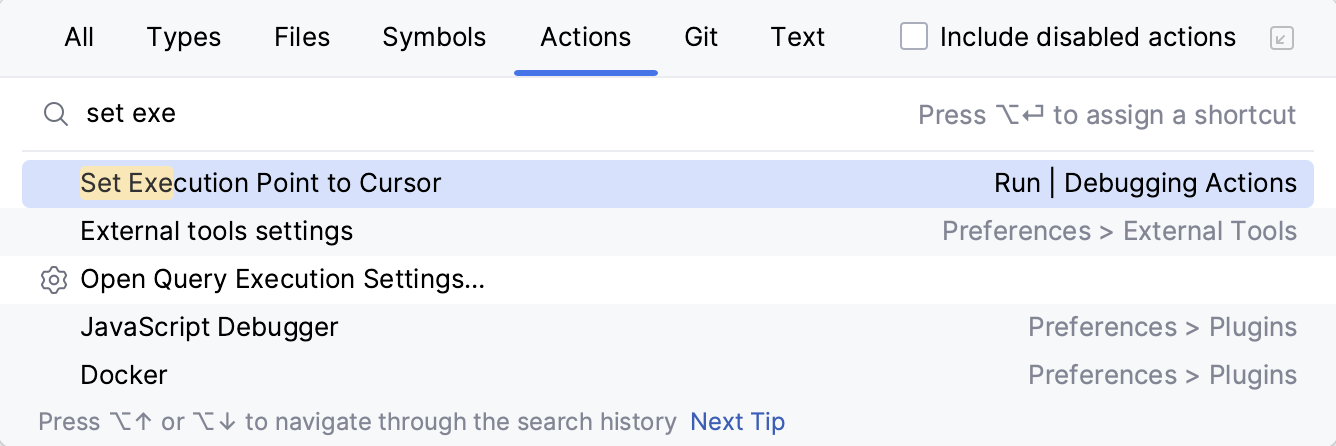
In , assign a shortcut for the Set Execution Point to Cursor action.
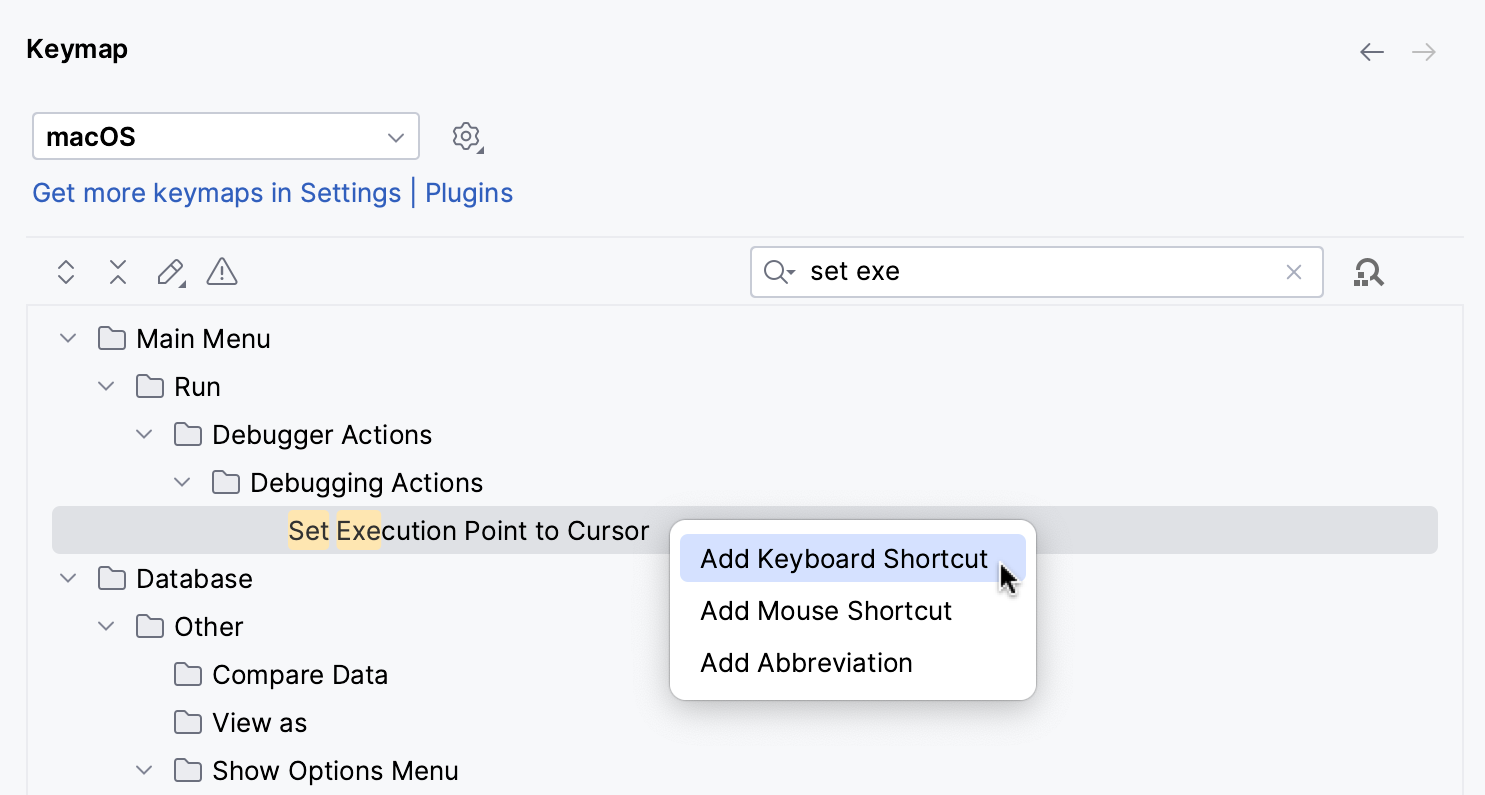
Save the settings, place the caret at the required line, and use the shortcut.
As a result, execution will be resumed from the new location, skipping the commands in between.