Customize Project View for All
As a project administrator, you can change what your project looks like to everyone:
Add a custom logo to your project to make it stand out.
Pin important items to the project sidebar. They will be displayed to all project participants.
Add a logo to your project
Spruce up the way your project looks by replacing the default icon with a custom logo.
Open your project.
On the project sidebar, choose Settings:

Upload the logo image from your computer (100KB max):

Click Save.
The logo is displayed:

Customize the project sidebar for everyone
You can make specific project entities (e.g. an important repository, issue board, or automation job) more visible and accessible to your team by pinning them to the project sidebar. Easily distinguished essential resources will also help new project participants get onboard more quickly.
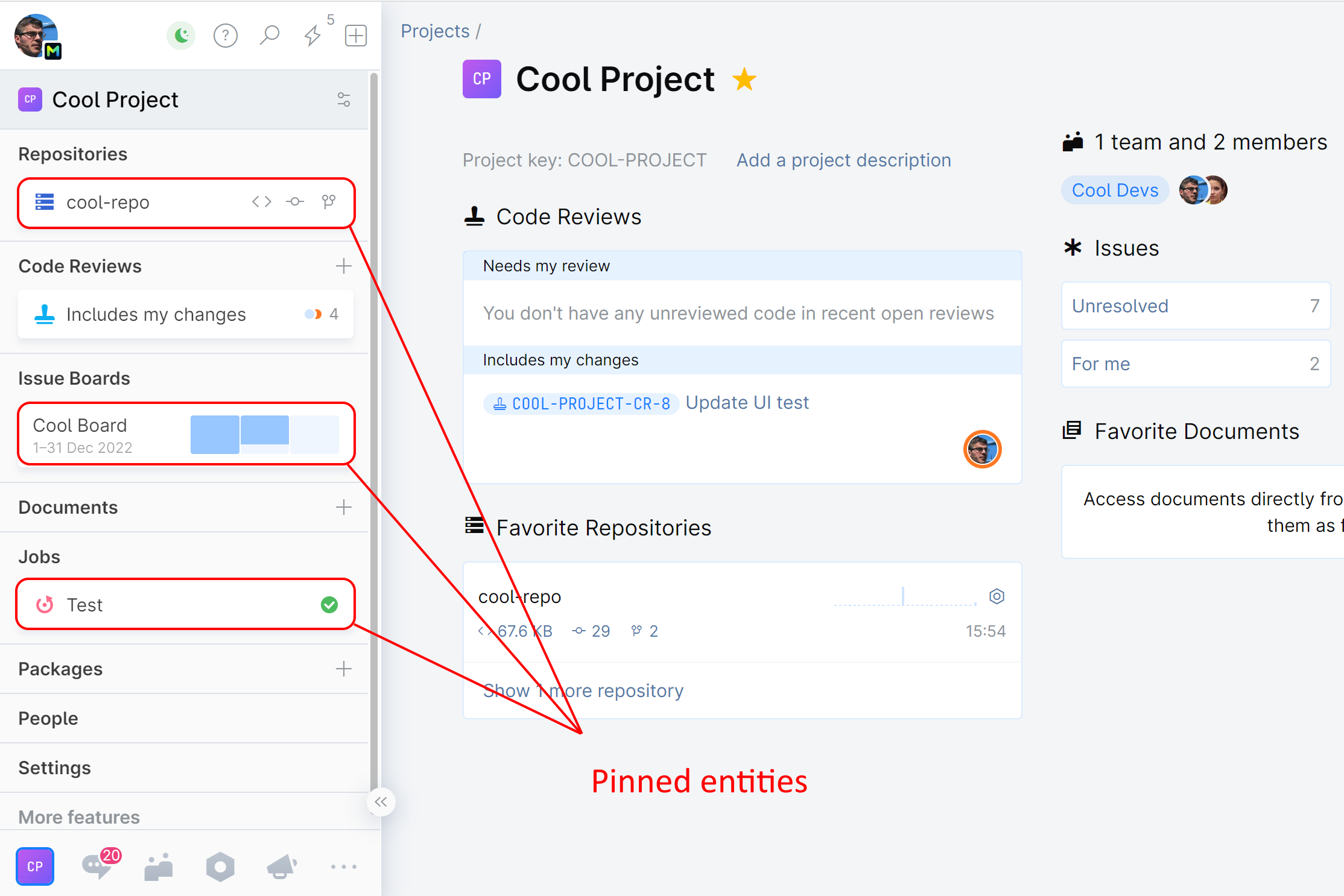
To pin entities to the project sidebar
Open your project.
At the top of the sidebar menu, click the Customize sidebar icon:

On the customization dialog, go to the Project tab:

Add or remove entities using respective controls.
Click Save.
If any project participants don't want to see these entities on their sidebar, they will be able to override your settings for themselves in their personal customization dialog:
