Viewing Build Agent Details
To view the state and information about an agent, click its name or navigate to the Agents page, find the agent in the list of connected, disconnected or authorized agents and click its name.
For each connected agent TeamCity provides the following information:
Status: learn more about an agent's status.
Details:
the agent name
the agent host IP address
the port used by the TeamCity server to connect to the agent
the communication protocol used for data transfers between the agent and the server
the agent operating system
CPU rank: the result of the bundled CPU benchmark. Note that the benchmark results can depend on the JVM version and options used by the agent. For example,
-serverJVM option has a significant influence on the results. CPU benchmark also affects the way how the server distributes builds among agents. If a build duration estimate cannot be calculated for an agent (there were no builds in the history ran on this agent), TeamCity chooses the fastest agent basing on the CPU benchmark value.the pool the agent belongs to
the agent launcher version
the Open Terminal button. Opens an interactive browser-based shell. Available to users with the "Invoke interactive agent terminals" permission (by default, this permission is granted to System and Project Administrators). See this help article to learn more: Debug Agents Remotely.
If there is a running build on the agent, the page displays information on the build with the link to the build results.
Miscellaneous: this section provides the options to
Open Remote Desktop: available for agents running on the Windows operating system if the RDP client is installed and registered on the agent.
Reboot Agent Machine: available to users with Reboot build agent machines permissions. Click the link and confirm the reboot action. By default, the TeamCity agent will wait until the current build finishes. Deselect the checkbox and click Reboot to restart the agent immediately.
Additional configuration of the reboot command is possible. See Agent Reboot.
Dump threads on agent
Agent reboot is performed by executing an OS-specific command. Under certain circumstances the command might need customization specific to the OS environment. Additional configuration might be required if the default reboot command fails.
To tweak the agent reboot, add the teamcity.agent.reboot.command agent configuration parameter to the buildagent.properties file with the command to execute when reboot is required. Example configuration:
teamcity.agent.reboot.command=sudo shutdown -r 60or
teamcity.agent.reboot.command=shutdown -r -t 60 -c "TeamCity Agent reboot command" -fShows the builds that were run on the agent.
To view all builds run on any agent spawned from a specific cloud image, go to the Agents page, select a required image, and switch to the Build History tab. You can also browse builds of a specific cloud agent, even if it is no longer available. To do so, enter its name in the search box.
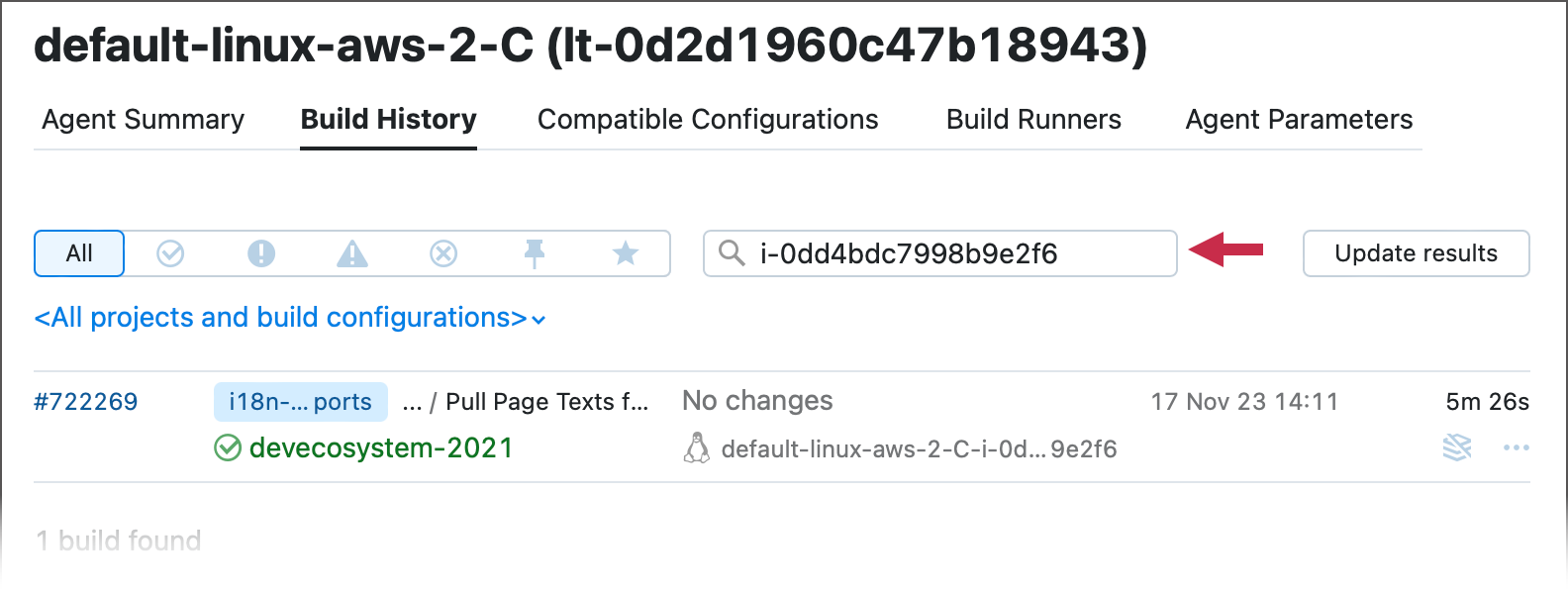
Displays compatible and incompatible build configurations with the reason of incompatibility.
Lists build runners supported by build agent.
The page allows viewing and downloading the logs.
The tab lists system properties, environment variables, and configuration parameters. Refer to the Configuring Build Parameters page for more information on different types of parameters.
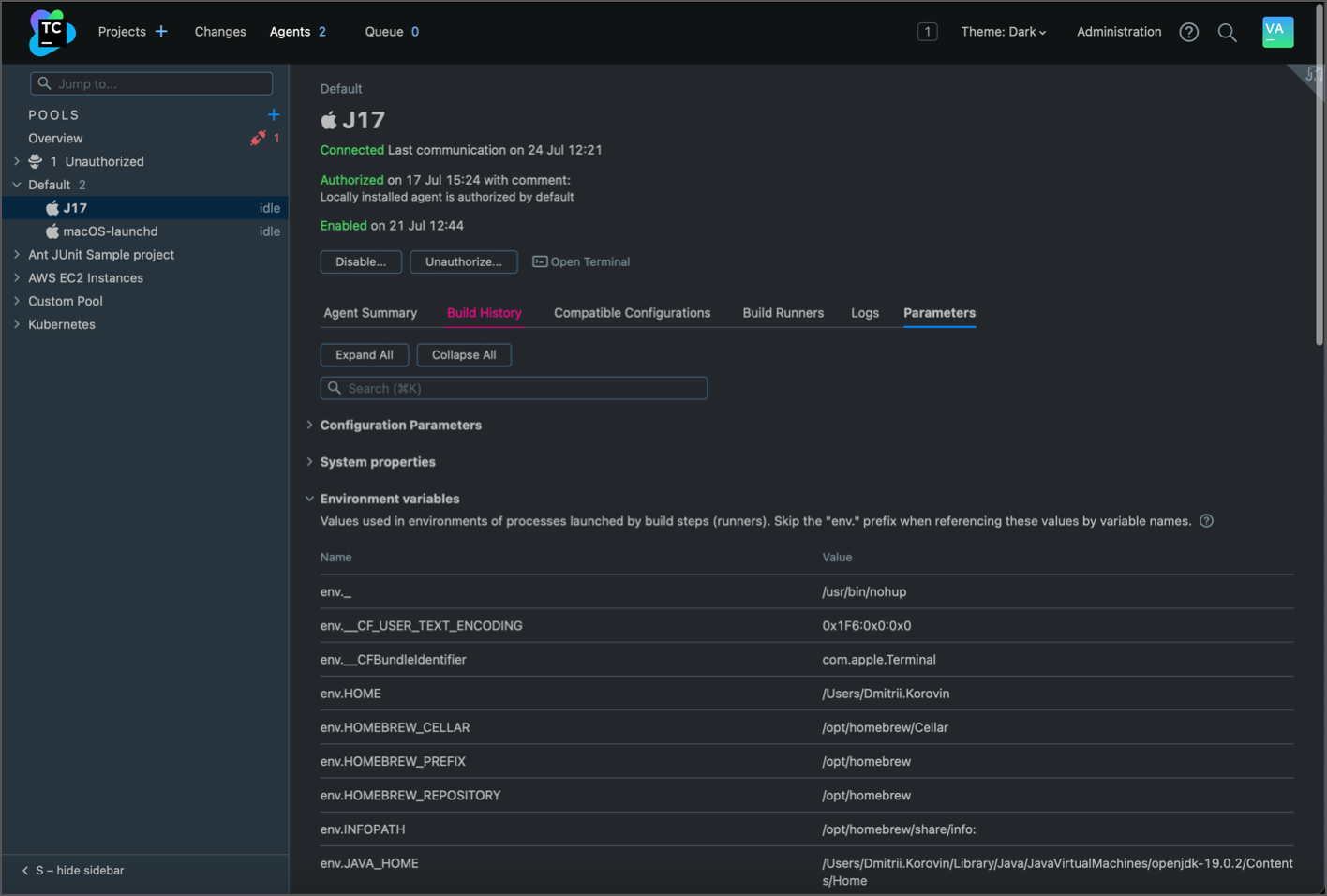
Thanks for your feedback!