Artifact Dependencies
This page details configuration of the TeamCity artifact dependencies that allow you to pass files from one build to another. For example, a typical Deployment Build Configuration publishes files generated by other (production) configurations.
Artifacts can be passed from:
Configurations running before the target configuration within the same Build Chain.
Separate configurations that are not parts of the same build chain with the target configuration.
Previous builds of the same configuration.
Configuring Artifact Dependencies Using Web UI
To add an artifact dependency to a build configuration:
When editing a build configuration, open the Dependencies page.
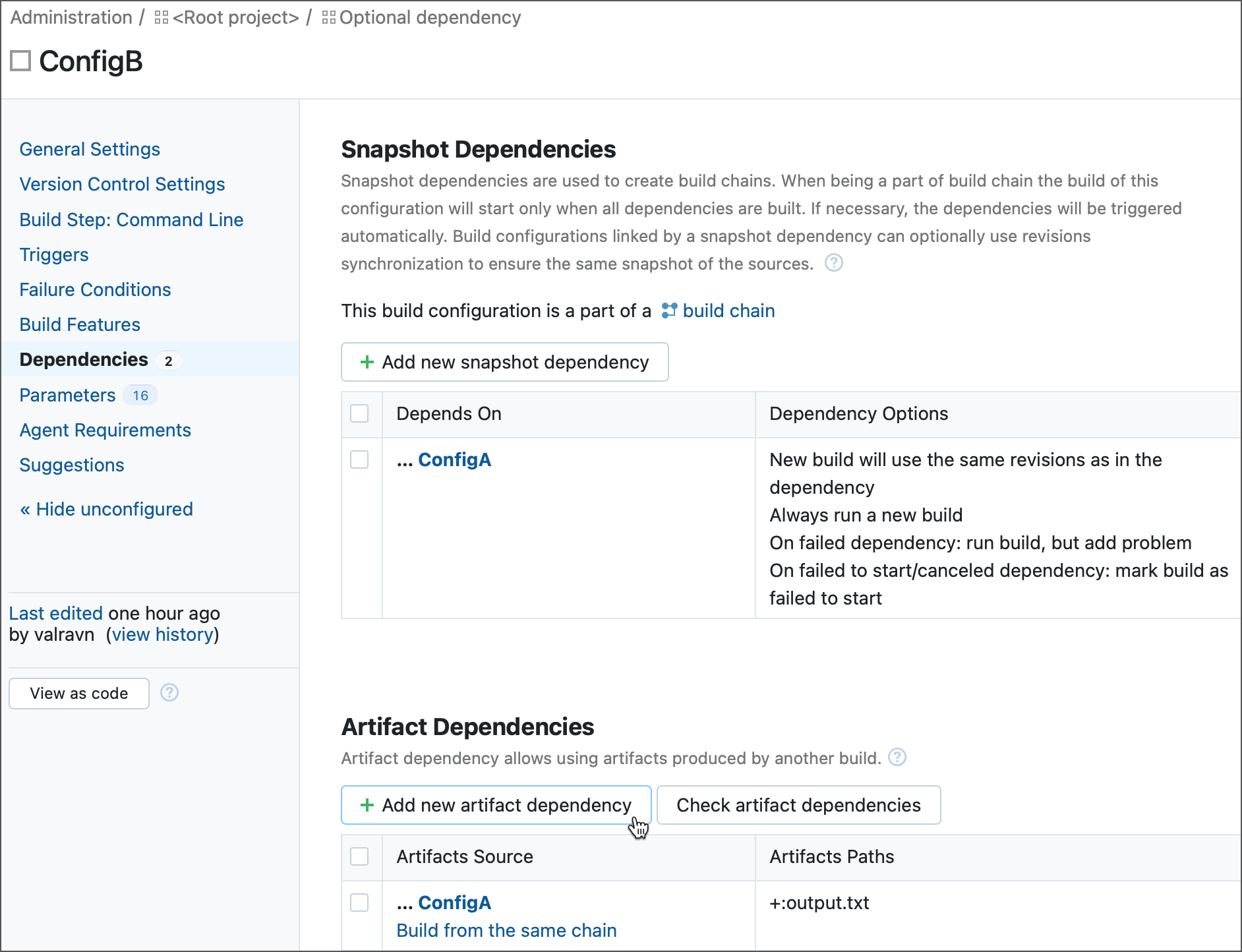
Click Add new artifact dependency and specify the following settings:
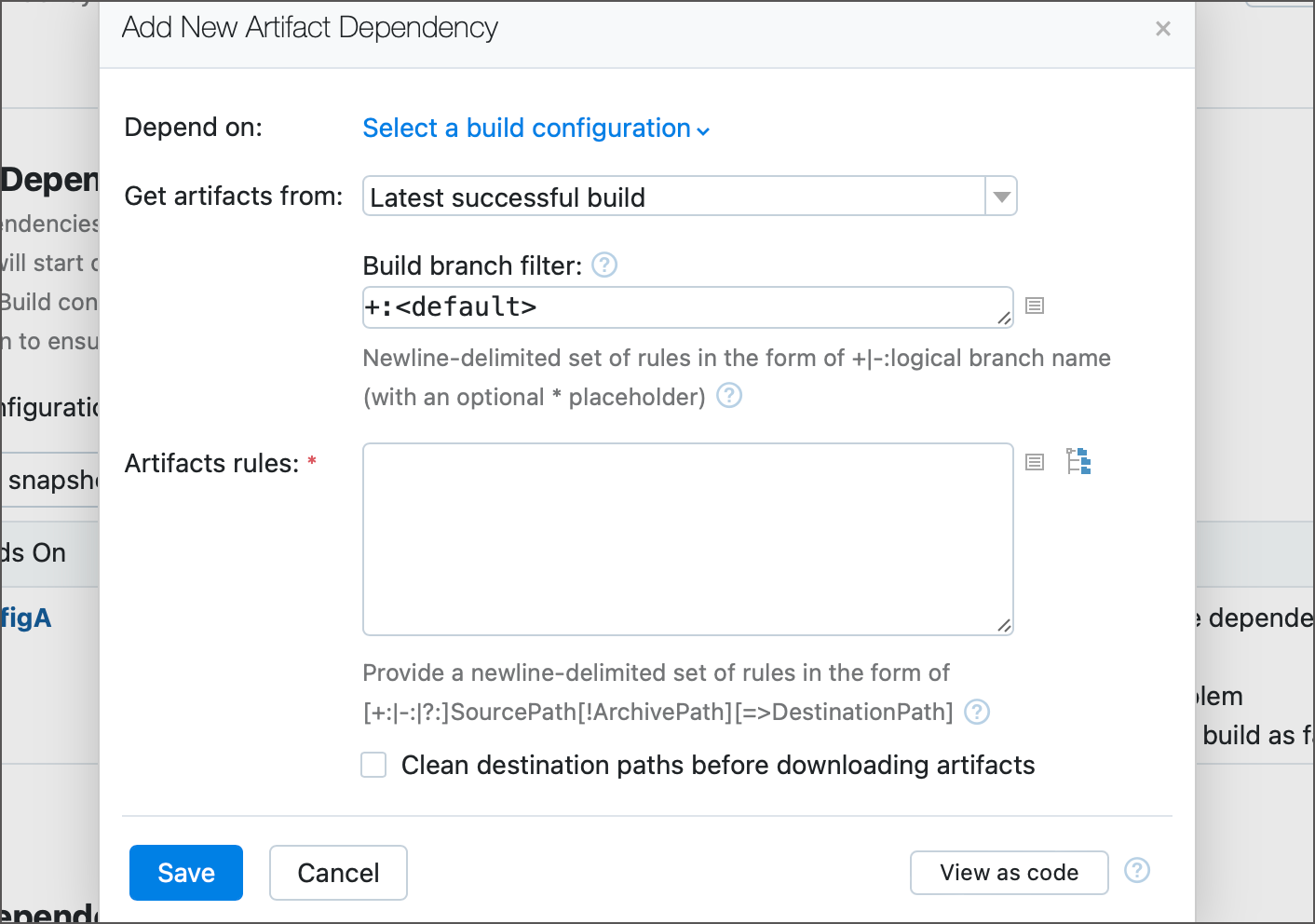
Depend on — the build configuration for the current build configuration to depend on.
Get artifacts from — the type of build whose artifacts are to be taken:
Latest successful build — artifacts will be taken from the successful dependency build with the most recent revision (the latest change ID)
Latest pinned build — artifacts will be taken from the pinned dependency build with the most recent revision (the latest change ID)
Latest finished build: if a snapshot dependency is also configured in a build configuration, artifacts will be taken from the build with the same sources as the current build
Build from the same chain — this option is useful when you have a snapshot dependency and want to obtain artifacts from a build with the same sources
Build with specified build number
Latest finished build with specified tag
Build number — the exact build number of the artifact. This field is available if you have selected build with specific build number in the_ Get artifacts from list.
Build tag — the tag of the build whose artifacts to use. TeamCity retrieves artifacts from the latest finished build (successful or failed) with this tag. This field appears when "Last finished build with specified tag" is selected in the Get artifacts from list.
Build branch filter — allows setting a branch filter to limit source builds only to those in the matching branches. If not specified, the default branch is used. This field appears if the dependency has a branch specified in the VCS root settings.
Artifacts Rules — string expressions that specify which files and folders should be downloaded, and where they should be stored. See this section for more information: Artifacts Rules.
Clean destination paths before downloading artifacts — check this option to delete the content of the destination directories before copying artifacts. It will be applied to all inclusive rules.
Click Save to add your new dependency.
At any point you can launch a build with custom artifact dependencies.
Artifacts Rules
An artifact rule specifies which artifacts of the source build should be downloaded and where on the agent storage they should be stored.
Each individual artifact rule should start from a new line and have the following syntax:
The order of a rules is irrelevant. A single artifact can be downloaded to multiple locations via separate rules. If multiple rules target the same artifact file and specify the same download directory, the most specific rule (the one with the longest prefix before the first wildcard symbol) is applied.
Prefix
The
+:prefix specifies a mandatory inclusive artifact dependency. This is the default prefix, meaning that all rules without prefixes are treated as inclusive (the+:mylib.dllandmylib.dllrules are identical).The
-:prefix allows you to exclude a specific file from the download or unpacking. For example, if directory you wish to pass as an artifact dependency includes a few irrelevant for a build files, you may either go over all required files and include them using the+:directory/filesyntax, or add the entire directory (+:directory) and exclude a few ignored files (-:directory/junkfile).The
?:prefix allows you to create optional inclusive dependencies. If a build cannot obtain an artifact referenced in the+:...rule, this build fails with the "Failed to resolve artifact dependency" message. The?:...rule allows you to run a dependent build anyway (with a warning that the required artifact was not found printed in the build log). You can use the?:prefix to label as optional both standalone files (?:/myfile.txt) and files from archives (?:dist.zip!myfile.txt). See the following example for more information: Optional dependency.
Source Path
The SourcePath should be relative to the artifacts' directory of the "source" build. The path can either identify a specific file, directory, or use wildcards to match multiple files. Ant-like wildcards are supported.
Downloaded artifacts will keep the "source" directory structure starting with the first * or ? wildcard.
Archive Path
ArchivePath is used to extract downloaded compressed artifacts. zip, 7zip, jar, tar, and tar.gz are supported.
ArchivePath follows general rules for SourcePath: ant-like wildcards are allowed, the files matched inside the archive will be placed in the directory corresponding to the first wildcard match (relative to destination path). For example, the release.zip!*.dll rule will extract all .dll files residing in the root of the release.zip artifact.
Destination Path
DestinationPath specifies the destination directory on the agent where downloaded artifacts are to be placed. If the path is relative (which is recommended), it will be resolved against the build checkout directory. If needed, the destination directories can be cleaned before downloading artifacts. If the destination path is empty, artifacts will be downloaded directly to the checkout root.
Destination paths are ignored for exclusive (starting with the -: prefix) rules.
Examples
Download all files from the target directory
To copy all files of from the target a/b directory of the source build to the lib directory of a dependent build, add the a/b/**=>lib rule. Copied files preserve their source hierarchy. For example, the a/b/c/file.txt file hosted in a sub-directory will be placed into the lib/c/file.txt folder.
Download all files that match the pattern
Wildcards allow you to specify patterns and that match multiple files as once. For example, the **/*.txt=>lib rule downloads all text files to the agent's lib directory.
Note that rules preserve the original directories structure. For example, the a/b/c/file.txt file will be stored as lib/a/b/c/file.txt.
Extract files from an archive
The Archive Path portion of an artifact rule allows you to specify which files from the target archive the dependent build should download.
The
a.zip!**=>destinationrule unpacks the entire archive to thedestinationlibrary. The archive is unpacked as is, with the inner hierarchy of subfolders preserved.The
release-*.zip!*.dll=>dllsrule extracts*.dlllibraries from all archives matching therelease-*.zippattern, and saves these libraries to thedllsdirectory.The
a.zip!a/b/c/**/*.dll=>dllsrule extracts all.dllfiles froma/b/cand its subdirectories into thedllsdirectory. Files matching this rule will be stored without thea/b/cpath.
Exclude irrelevant files
Start an artifact rule with the -: prefix to tell TeamCity a file or files that matches this pattern should not be downloaded by the dependent build.
Two following rules result in downloading all text files from all directories, apart from the
exclude.txtfile located in thebaddirectory. Downloaded files are saved to thetextsfolder.**/*.txt=>texts -:bad/exclude.txtThe following set of rules finds all archives that start with
release, unpacks its.dlllibraries, and saves them to thedllsdirectory. TheBad.dllfile from therelease-0.0.1.ziparchive is skipped.+:release-*.zip!**/*.dll=>dlls -:release-0.0.1.zip!Bad.dllThe combination below results in dowloading all artifacts to the
targetdirectory. The dependent build will completely ignore theexcldirectory except for theexcl/must_have.txtfile.**/*.*=>target -:excl/**/*.* +:excl/must_have.txt=>target
Download hidden artifacts
The artifacts placed under the .teamcity directory are considered hidden. These artifacts are ignored by wildcards by default.
If you want to include files from the .teamcity directory for any purpose, be sure to add the artifact path starting with .teamcity explicitly, for example:
.teamcity/properties/*.properties.teamcity/*.*
Optional dependency
The following Kotlin DSL code illustrates a configuration that produces the output.txt artifact file.
The dependent build configuration uses this output.txt file in its own script. However, the if ... else statement of the script allows for an alternative course of actions in case the target file is missing.
The ?:output.txt dependency ensures the dependent build can start even if the target file was not found. If this happens, the build log will include a corresponding warning.
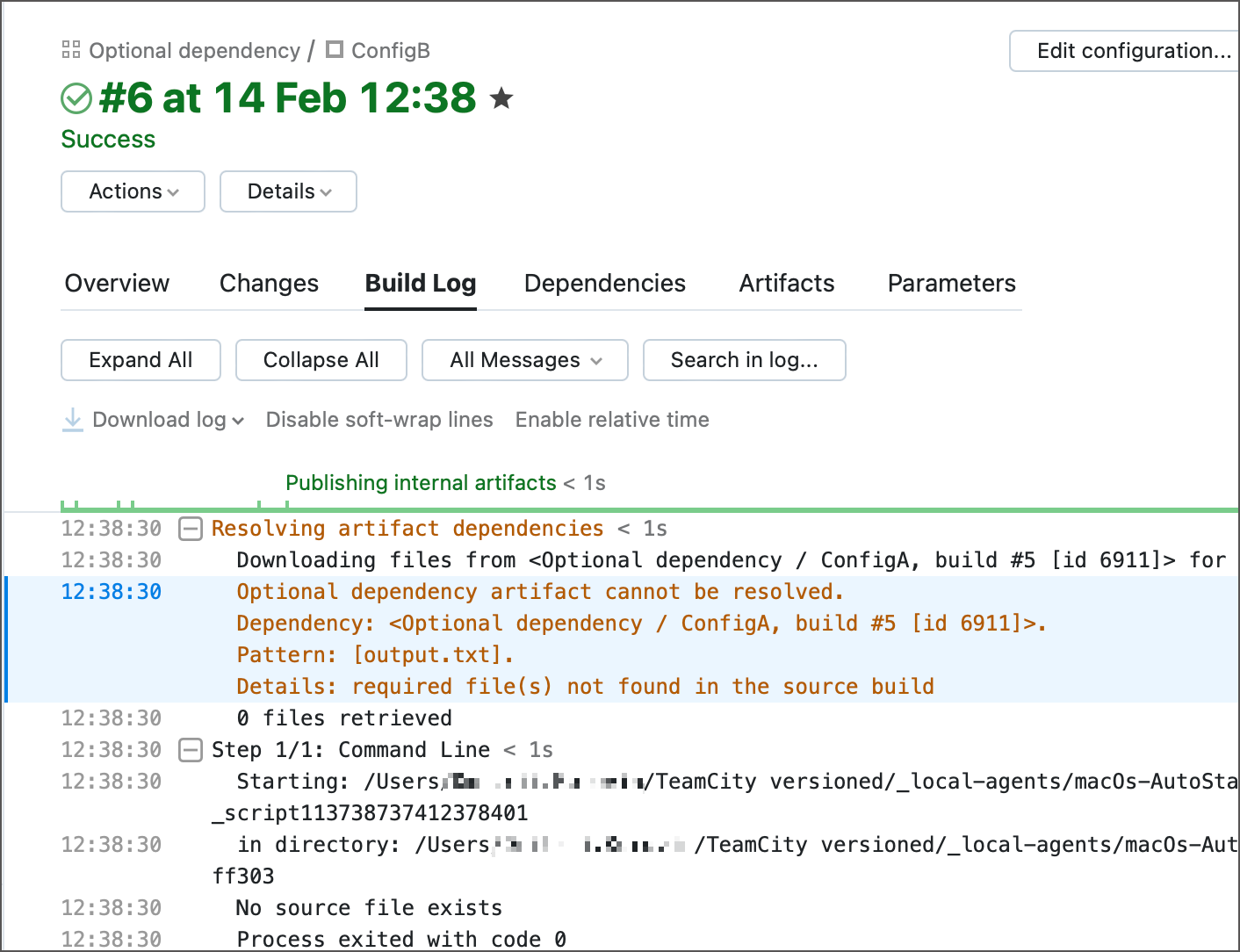
Downloading Artifacts to Agent Home Directory
By default, artifacts can be dowloaded only to the agent work directory, downloading to the agent home directory is prohibited. To override the defaults, set custom rules to download artifacts by specifying the comma-separated paths in the buildAgent.properties: teamcity.artifactDependenciesResolution.bannedList and teamcity.artifactDependenciesResolution.allowedList. Adding a path to the banned list forbids artifacts download to this directory unless it is present in the allowed list.
Configuring Artifact Dependencies Using Ant Build Script
This section describes how to download TeamCity build artifacts inside the build script. These instructions can also be used to download artifacts from outside of TeamCity.
To handle artifact dependencies between builds, this solution is more complicated than configuring dependencies in the TeamCity UI but allows for greater flexibility. For example, managing dependencies this way will allow you to start a personal build and verify that your build is still compatible with dependencies.
To configure dependencies via Ant build script:
1\. Download Ivy.
2\. Add Ivy to the classpath of your build.
3\. Create the ivyconf.xml file that contains some meta information about TeamCity repository. This file is to have the following content:
4\. Replace YOUR_TEAMCITY_HOST_NAME with the host name of your TeamCity server.
5\. Place ivyconf.xml in the directory where your build.xml will be running.
6\. In the same directory create the ivy.xml file defining which artifacts to download and where to put them, for example:
where:
YOUR_ORGANIZATIONreplace with the name of your organization.YOUR_MODULEreplace with the name of your project or module where artifacts will be used.BUILD_TYPE_EXT_IDreplace with the external ID of the build configuration whose artifacts are downloaded.BUILD_REVISIONcan be either a build number or one of the following strings:* latest.lastFinishedlatest.lastSuccessfullatest.lastPinned
TAG_NAME.tcbuildtag- last build tagged with the TAG_NAME tag
ARTIFACT_FILE_NAME_WITHOUT_EXTENSIONfilename or regular expression of the artifact without the extension part.ARTIFACT_FILE_NAME_EXTENSIONthe extension part of the artifact filename.
7\. Modify your build.xml file and add tasks for downloading artifacts, for example (applicable for Ant 1.6 and later):
Artifacts repository is protected by a basic authentication. To access the artifacts, you need to provide credentials to the <ivy:configure/> task. For example:
where TEAMCITY_HOST is hostname or IP address of your TeamCity server (without port and servlet context).
As USER_ID/PASSWORD you can use either username/password of a regular TeamCity user (the user should have corresponding permissions to access artifacts of the source build configuration) or system properties system.teamcity.auth.userId/system.teamcity.auth.password.
Build-level authentication
The system properties system.teamcity.auth.userId and system.teamcity.auth.password store automatically generated build-unique values which can be used to authenticate on TeamCity server. The values are valid only during the time the build is running. This generated user has limited permissions which allow build-related operations. The primary intent for the user is to use the authentication to download artifacts from other TeamCity builds within the build script.
Using the properties is preferable to using real user credentials since it allows the server to track the artifacts downloaded by your build. If the artifacts were downloaded by the build configuration artifact dependencies or using the supplied properties, the specific artifacts used by the build will be displayed at the Dependencies tab on the Build Results page. In addition, the builds which were used to get the artifacts from, can be configured to have different clean-up logic.