Eclipse Plugin
Plugin Features
TeamCity integration with Eclipse provides the following features:
Remote Run and Pre-Tested (Delayed) Commit for Subversion, Perforce, CVS, and Git
customizing parameters for personal builds
monitoring the projects' status in the IDE
exploring changes introduced in the source code and comparing the local version with the latest version in the project repository
navigating from build logs opened in Eclipse to files referenced in the build log
viewing failed tests of a particular build
navigating to the TeamCity web interface
starting investigation of a build failure
viewing server-provided code coverage results run on TeamCity using the IDEA or EMMA code coverage engine:
<Main Menu>/TeamCity/Code Coverage Data...comparing personal patch content with workspace resources
viewing compilation errors
downloading a patch to IDE from the TeamCity server
shelving changes
rerunning tests failed on the TeamCity agent locally,
support for P4Eclipse up to 2015.1 and Eclipse EGit 2.0+
Installing the Plugin
The TeamCity Eclipse plugin version must correspond to the version of the TeamCity server it connects to. Connections to TeamCity servers with different versions are generally not supported.
Subversive or Subclipse plugins: to enable Remote Run and Pre-tested Commit for the Subversion Version Control System.
Quick links: Subversive download page. Subclipse installation instructions.P4Eclipse plugin: to enable Remote Run and Pre-tested Commit for the Perforce Version Control System. Make sure you initialize Perforce support (for example, perform project update) after opening the project before using TeamCity Remote Run.
CVS plugin for Eclipse to enable Remote Run and Pre-tested Commit for CVS.
EGit plugin for Eclipse to support Remote Run and Pre-tested Commit for Git version control.
JDK 1.6-1.8 (JDK 1.8 is recommended): Eclipse must be run under JDK 1.6-1.8 for the TeamCity plugin to work.
To install the TeamCity plugin for Eclipse:
In the top right corner of the TeamCity web UI, click the arrow next to your username, and select Profile.
Locate the TeamCity Tools section on the right.
Under the Eclipse plugin header, copy the update site link URL. For example, in Internet Explorer you can right-click the link and choose Copy shortcut from the context menu.
In Eclipse, click Help | Install New Software in the main menu. The Install dialog appears.
Enter the URL copied above (
http://<your TeamCity Server address>/update/eclipse/) into the URL field of the new update site in Eclipse, and click Enter.Select the required features of the TeamCity Eclipse Plugin.
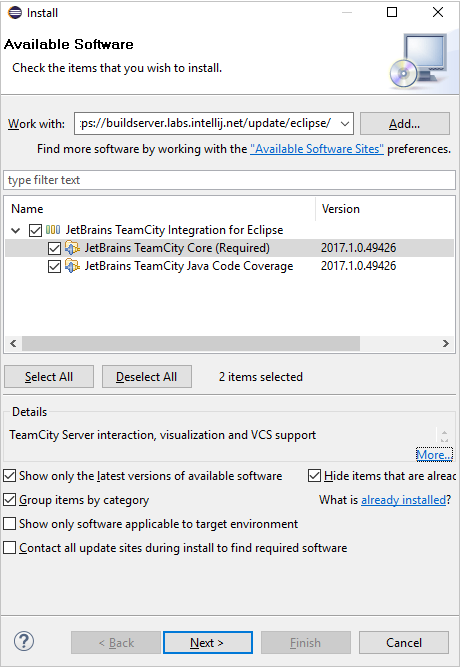
Click Next and follow the installation instructions. For detailed instructions on how to work with the plugin, refer to the TeamCity section of the Eclipse help system after the plugin installation.