Build Agents Configuration and Maintenance
Viewing TeamCity Agents Details
The Agents page of the TeamCity web UI provides the comprehensive information on the TeamCity agents. The number of tabs on the page may differ depending on your agent setup.
Connected / Disconnected
The Connected and Disconnected tabs display the agents by Agent pool (default). To view the agents alphabetically, uncheck the Group by agent pool box.
For each pool TeamCity displays the status of its build agents. Clicking the arrow next to the pool displays the list of the pools agents with their statuses.
Enabling/Disabling Agents via UI
TeamCity distributes builds only among the enabled agents. Agents can be manually enabled/disabled via the web UI by clicking the status icon (1) next to the agent's name. Optionally, you can tell TeamCity to automatically disable/enable the agent after a period of time and enter your comment. TeamCity will follow the instructions and show the comment icon (2). Hovering over the icons will display the related information (3).
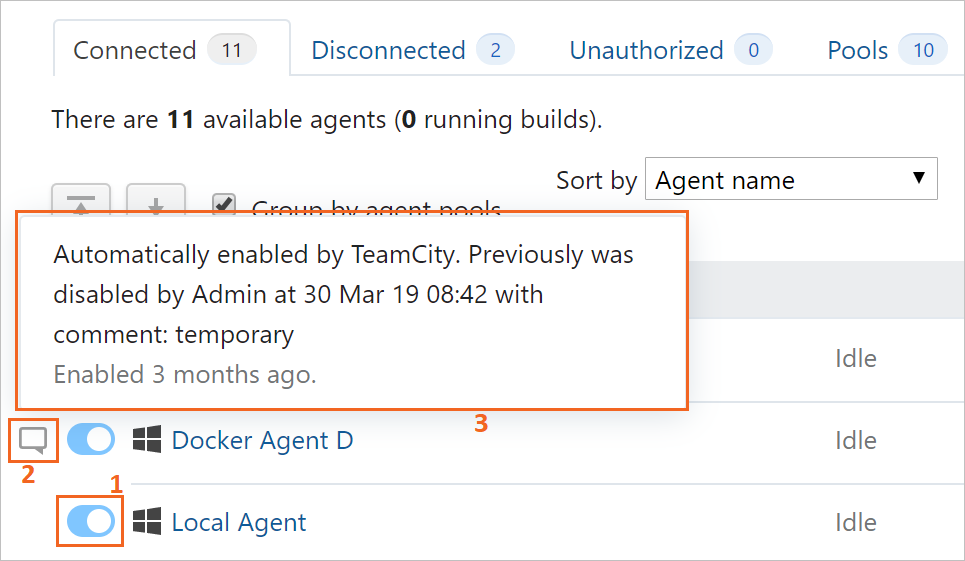
When you click Disable for maintenance, a cloud agent switches to maintenance mode. In this mode, the agent will not be terminated, and you can log in to the agent, view its log, and perform other operations. Also, the agent will not be available for new builds by default.
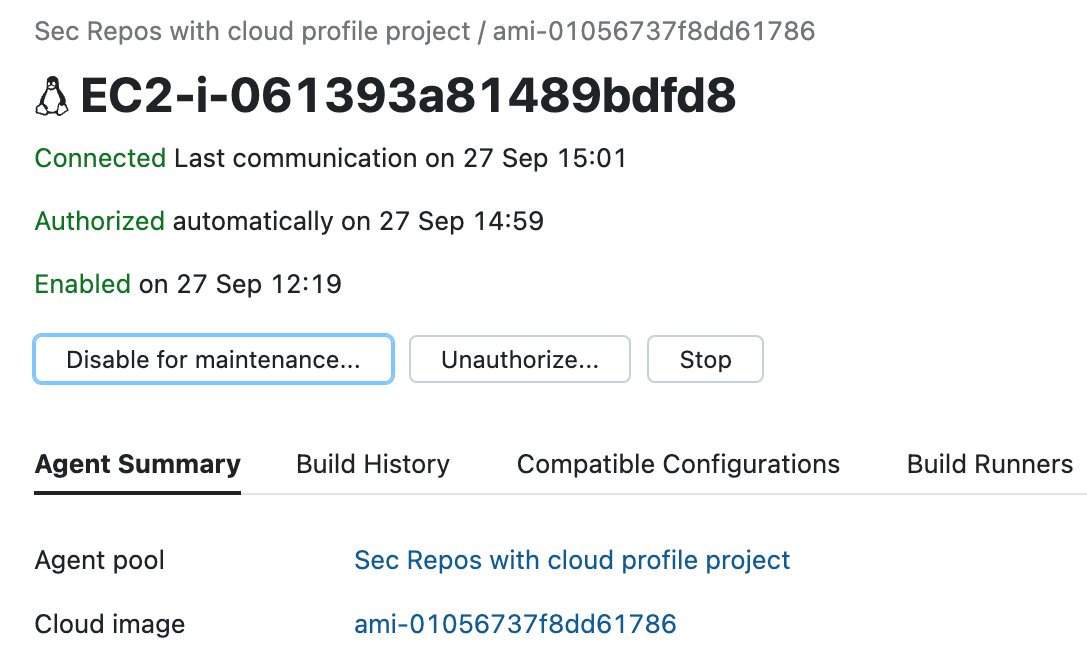
Pools
Refer to a separate page for information on configuring agent pools in TeamCity.
Parameters Report
Filter all available agents using a specified parameter.
Matrix and Statistics
Refer to a separate page for information on viewing the agents workload.
Cloud
Lists all configured JetBrains-hosted agents.
Diff
Compare two agents and see their differences highlighted.
Installing Software to Self-Hosted Agents
You can manually install any supported software to a self-hosted build agent and keep multiple versions of one tool on the same agent, if necessary.