Perforce Workspace Handling in TeamCity
To perform Perforce-related operations, TeamCity usually operates in a "no-workspace" mode, that is it executes Perforce commands without the workspace context. For instance, workspaces are not required for tracking changes or for most server-side operations.
The cases when a workspace is created are:
If agent-side checkout is enabled (it is the default checkout mode). In this case, TeamCity creates a Perforce workspace to check out the build sources.
Using versioned project settings with Perforce P4.
Using Perforce streams as feature branches. In this case, TeamCity creates workspaces on the Perforce server to correctly process task streams.
Perforce Workspace Name
The names of the created workspaces start with the TC_p4_ prefix. To support feature branches, workspaces created on the Perforce server side have the TC_p4_server_ prefix.
If your build configurations use the agent-side checkout, you can modify a workspace name as follows:
Add a workspace name prefix via the
teamcity.perforce.workspace.prefixconfiguration parameter.Set a custom workspace name in case your workflow requires a specific workspace name pattern. To do this, set the
vcsroot.<VCSRootExternalID>.p4clientparameter. If a custom workspace name is specified, TeamCity updates the workspace according to corresponding VCS root settings (for example, applies related stream parameters if the VCS root has the stream support enabled) before the checkout. See also: Reuse Checked Out Sources on Cloud Agents.
The workspace name also includes the build agent name and a hash value built from the checkout directory and (optionally) checkout rules.
Perforce Workspace Parameters
With agent-side checkout, TeamCity provides environment variables describing the Perforce workspace created during the checkout process.
If multiple Perforce VCS roots are used for the checkout, the variables are created for the first VCS root in the list of the build's VCS roots:
P4USER— same asvcsroot.<VCS_root_ID>.userparameter.P4PORT— same asvcsroot.<VCS_root_ID>.portparameter.P4CLIENT— same asvcsroot.<VCS_root_ID>.p4clientparameter, the name of the generated P4 workspace on the agent.
These variables can be used to perform custom Perforce commands after the checkout. For example, to be able to access the port of the PerforceTest VCS root, define the env.P4PORT=%vcsRoot.PerforceTest.port% environment variable in the project or build configuration settings.
Workspace Deletion
Perforce workspaces is a set of files on a user’s machine that mirrors a subset of the files in the depot. TeamCity automatically creates workspaces on agent machines and Perforce server. Over time, these workspaces might consume a considerable amount of resources on a server/agent machine, so you might want to periodically clear them.
- Default deletion mechanism
By default, TeamCity deletes agent Perforce workspaces in the following cases:
Immediately after a versioned settings commit (a workspace is created for each commit).
For the agent-side checkout — when a clean checkout is performed (TeamCity will also run
p4 sync -fin this case, see details below).In the background of the agent process (between builds), when it detects a non-existing workspace directory for a workspace associated with the current agent. A TeamCity agent performs a clean-up of unused checkout directories (the default timeout is 8 days, can be changed with the
system.teamcity.build.checkoutDir.expireHourssystem property). When a checkout directory is deleted, and this directory is associated with a Perforce workspace, this workspace is deleted as well. Cleaning Perforce workspaces can be disabled via theteamcity.perforce.workspace.cleanup=falsesetting, either in thebuildAgent.propertiesfile or globally at the server level as a Root project configuration parameter.
- Perforce connection settings
Enable the Automatically remove Perforce workspaces option in the Perforce Administrator Access connection settings to automatically clean TeamCity-generated workspaces that remain inactive for 7 days or more. Workspaces are removed on periodic data clean-ups.
Affects all build configurations inside the project that owns this connection, as well as its subprojects.
Server workspaces are automatically removed regardless of the Automatically remove Perforce workspaces option state.
Agent workspaces created by TeamCity cloud agents (start with the
TC_p4name prefix) are removed if the corresponding setting is enabled. Workspaces created by bare-metal agents are not affected.The user whose credentials are entered in connection settings must have the "admin" permission.
You can add the
teamcity.perforce.keepWorkspaces=trueproperty to cloud agent properties to keep automatic workspaces for this agent and exclude it from periodic clean-ups.
- VCS root settings
Enable the Automatically remove Perforce workspaces option in Perforce VCS root settings to automatically clean TeamCity-generated workspaces after a build finishes.
Affects only those build configurations to which this VCS root is attached.
Removes agent workspaces on both bare-metal and cloud TeamCity agents.
Workspaces are removed after a build finishes, which forces a clean checkout for every new build.
The
teamcity.perforce.keepWorkspaces=trueproperty does not prevent agent workspaces from being removed if this VCS root option is enabled.
- Remove workspaces manually
Click Delete Perforce workspaces... item in the configuration Actions menu to perform a one-time clean-up.
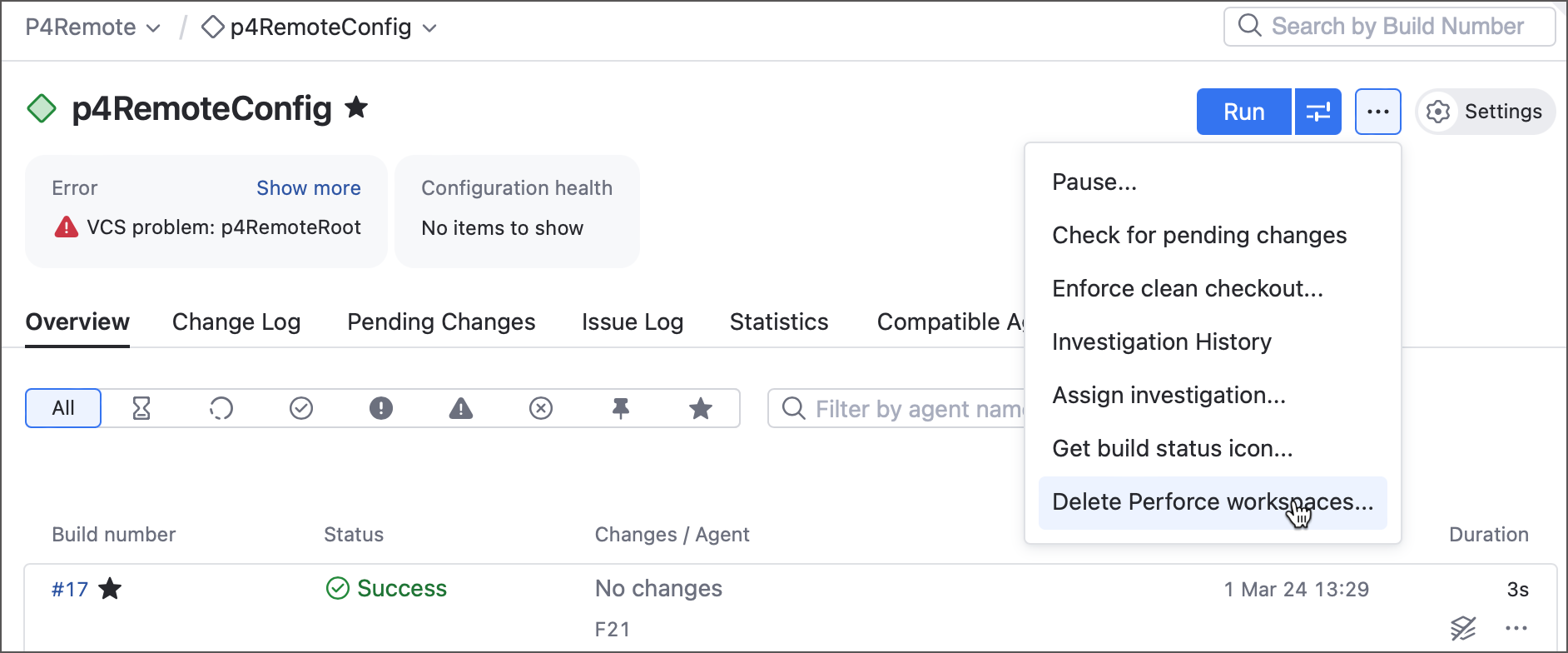
This action allows you to clear both agent and server workspaces.
To clear server workspaces, you need to enter a path to a Perforce stream.
Clearing agent workspaces allows you to set the inactivity threshold (in days). Workspaces older than this limit will be removed.
Perforce Sync -f and Workspace Reuse
When the agent-side checkout is used, TeamCity creates a workspace which is bound to the checkout directory on an agent. The checkout is performed with an incremental p4 sync command (both for personal and non-personal builds).
When a VCS root is configured to use p4 sync -p, TeamCity always runs this command to check out the sources.
Usually, each clean checkout build results in p4 sync -f command with cleaning the sources. For the Perforce agent checkout, there are exceptions described below.
Errors During Checkout
When an error occurs during a checkout, or a build is interrupted/stopped during the checkout, or a timeout occurs, no clean checkout will occur for the subsequent builds on the same build agent. Instead, TeamCity will rely on the Perforce ability to recover from the state.
VCS Root Client Mapping Modification
Usually, when a project administrator modifies a VCS root client mapping specified in the VCS root, this is considered a change in the VCS root settings and results in a clean checkout. This clean checkout behaviour can be disabled using the teamcity.perforce.enable-no-clean-checkout=true internal property.
Changing the teamcity.perforce.enable-no-clean-checkout internal property results in one-time clean checkout for all affected build configurations.
When a VCS root is configured to use Client Name, or Stream, no clean checkout will occur when the client mapping of the corresponding client/stream is edited in Perforce.
Forced Protection Against Clean Checkout
To protect a build configuration from the TeamCity-initiated clean checkout, you can set the teamcity.agent.failBuildOnCleanCheckout configuration parameter to true. In this case, TeamCity will fail a build instead of running a clean checkout. It will never clean the workspace, unless it is explicitly requested via the Enforce clean checkout action or if the " Delete all files in the checkout directory before the build " option is enabled in the checkout options of the version control settings for a build configuration.
When using a custom checkout path, TeamCity will not clean the checkout directory when VCS settings are changed — it will fail a build instead. To ignore clean checkout and proceed with incremental checkout, use the teamcity.agent.failBuildOnCleanCheckout=ignoreAndContinue parameter for a project or build configuration. Do this only if you are absolutely sure that the sources in the checkout directory are in the correct state.
The same applies to the broken personal builds. When the sources are corrupted and this option is set, TeamCity will fail the build instead of running a clean checkout. You can clean the working copy via p4 clean and try to continue with the ignoreAndContinue value after this (to run a custom build with the specified configuration parameter).
Reuse Checked Out Sources on Cloud Agents
To avoid clean checkouts on each new TeamCity cloud agent, you can copy or mount a persistent storage with code sources to the agent checkout directory. However, since Perforce keeps track of workspaces, agent IP addresses and names, revisions stored on agents, and other data, running a build on a new cloud agent causes the p4 sync operation to ignore existing source files and result in a clean checkout.
To prevent this from happening and reuse sources from a persistent storage, do the following:
Add the
teamcity.agent.failBuildOnCleanCheckout=ignoreAndContinueparameter to your build configuration to explicitly disable clean checkouts.To make adjustments to a workspace before the checkout starts, enable Bootstrap steps.
Add one or multiple command-line or script steps to your configuration and check their Run during bootstrap option. These bootstap steps should do the following:
ensure that the build checkout directory points to your persistent storage and this storage has all required sources checked out at the correct revision;
run the
p4 -c <p4_workspace_name> flush <changelist_revision>command to tell the Perforce server a workspace already has all required sources;set the custom workspace name to the required value. To do that, send the setParameter Service Message that assigns a new value to the
vcsroot.<VCSRootExternalID>.p4clientproperty.echo "##teamcity[setParameter name='vcsroot.P4_ExternalVCSRootID.p4client' value='customP4ClientName']"
With these bootstrap steps in place, TeamCity updates your P4 client specification, runs the p4 sync command and performs a checkout that should fetch only changes between the flushed <changelist_revision> and the revision associated with the current build.