Migrating to external Hub
External Hub lets you organize and manage users and projects of different applications from a single spot.
To switch your existing Upsource installation with a built-in Hub to use an external Hub, proceed as follows:
- Backup your Upsource data!
- Make sure your Upsource installation is version 2017.3 or newer. If not, please upgrade to the latest available build.
- Download and install the latest version of Hub.
- With Upsource and Hub running, navigate to http://your-host-name:port_for_upsource/bundle/admin/. The following page will be displayed:

- Click Show token location to locate the file with the token.
- Open the file, copy the token value, paste it into the field, and click Log in:
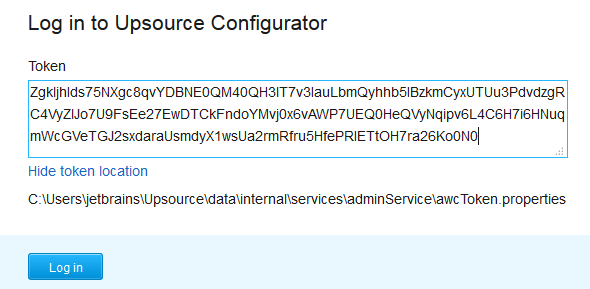
- Enter your external Hub URL and verify it:
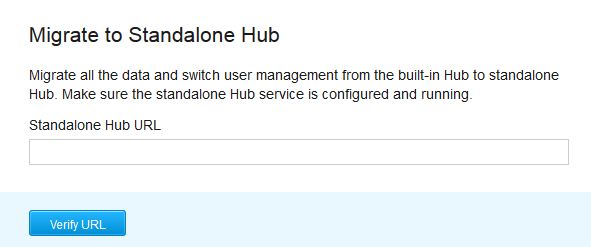
- If the connection is successful, you'll be prompted to the next screen where you should log in with your administrator credentials:
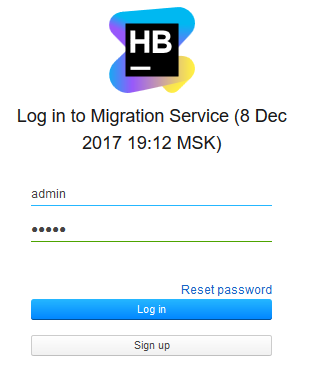
- On the next screen click Accept:
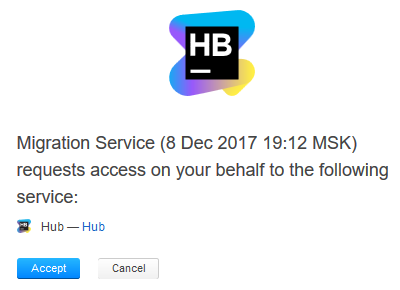
The migration process starts:
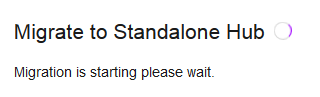
And in a little while you'll be redirected to a Hub's conflict resolution page, where you can view and resolve conflicts if any.
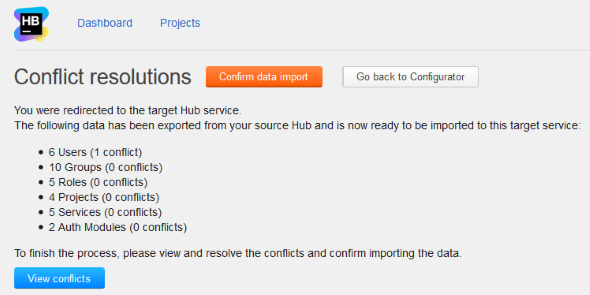
- Click Confirm data import and you are done!
Last modified: 28 February 2018