Menus and Toolbars
Use this page to configure the WebStorm menus and toolbars.
Menus and Items List
The list shows the items for the menus and toolbars. The items are grouped according to the areas of their use.
To configure an item, expand the corresponding node and select the desired item. Use the buttons on the toolbar edit or remove the selected it or add a new item under the selected node as described in Choose Actions to Add dialog.
Suppose you want to use a third-party tool from WebStorm. First, you need to configure it as external tool described in External tools, after that it becomes available from .
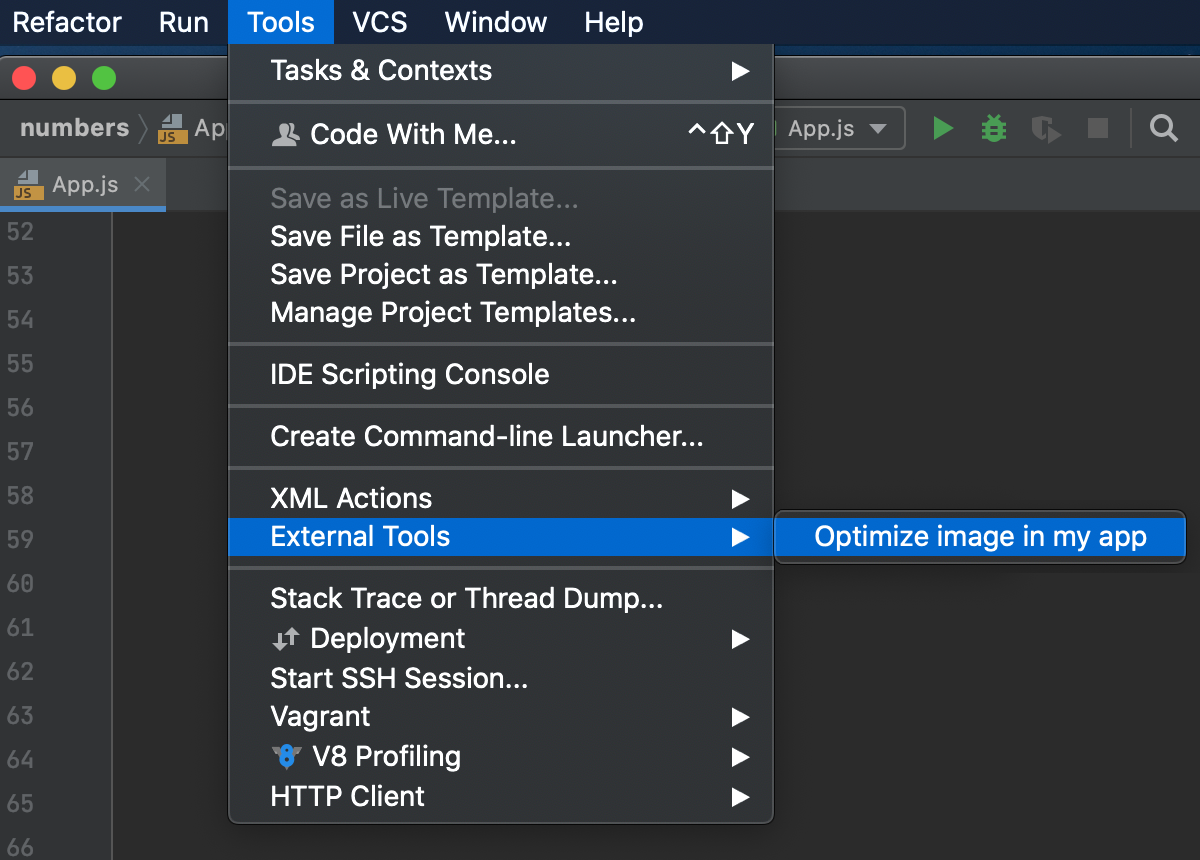
You can also run the tool using an icon on the toolbar.
In the Settings/Preferences dialog Ctrl+Alt+S, go to . In the list of available menus and toolbars, expand the Main Toolbar node, select the item after which you want to add the ImageOptim icon, and click .
In the dialog that opens, select , specify the icon to indicate it in the Icon field, and click Set icon, when ready.
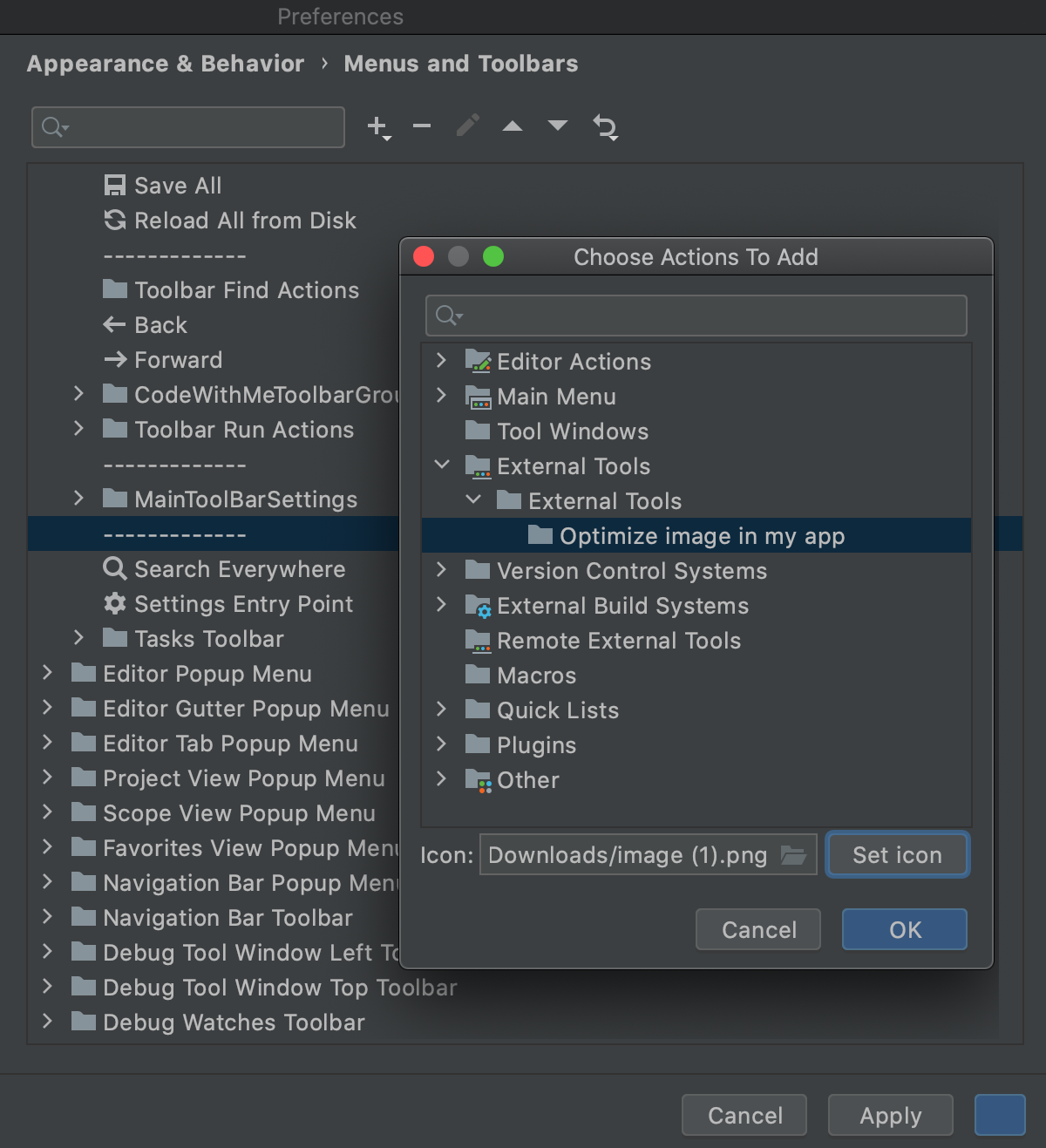
The icon appears on the toolbar.

Learn more from Customizing menus and toolbars.
Controls
| Icon | Tooltip | Description |
|---|---|---|
| Add Action | Add a new action to the menu after the selected one. In the Choose Actions to Add dialog, choose the desired action and optionally assign an icon to it. | |
| Add Separator | Add a separator to the menu after the selected item. | |
| Remove | Delete the selected item from the list. | |
| Edit Icon | Associate an icon with the selected menu item. In the Choose Action Icon Path dialog, specify the path to the desired image. | |
| Move Up | Move the selected item one position up. | |
| Move Down | Move the selected item one position down. | |
| Restore Default | Discard all the changes made to the selected item and return to the default settings. | |
| Restore All Defaults | Discard all the changes made to the all items and return to the default settings. |