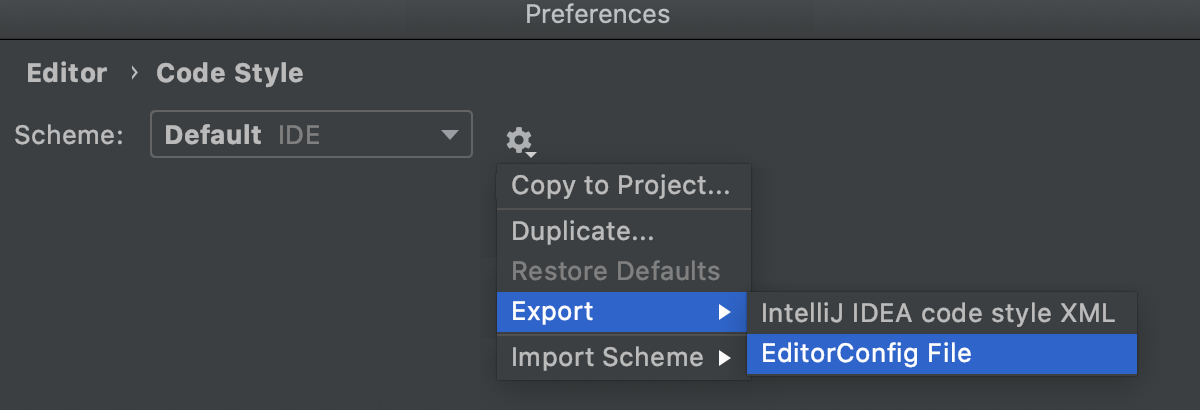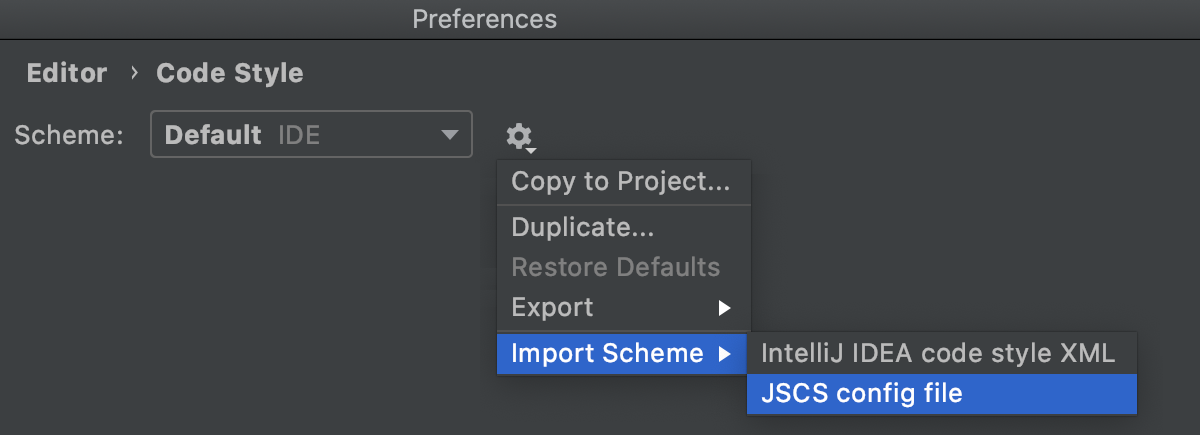Other File Types
Scheme
In this area, choose the code style scheme and change it as required. Code style scheme settings are automatically applied every time WebStorm generates, refactors, or reformats your code.
Code styles are defined at the project level and at the IDE level (global).
At the project level, settings are grouped under the Project scheme, which is predefined and is marked in bold. The Project style scheme is applied to the current project only.
You can copy the Project scheme to the IDE level, using the Copy to IDE command.
At the IDE level, settings are grouped under the predefined Default scheme (marked in bold), and any other scheme created by the user by the Duplicate command (marked as plain text). Global settings are used when the user doesn't want to keep code style settings with the project and share them.
You can copy the IDE scheme to the current project, using the Copy to Project command.
| Item | Description |
|---|---|
| Scheme | From this list, select the scheme to be used. The predefined schemes are shown bold. The custom schemes, ones created as copies of the predefined schemes, are in plain text. The location where the scheme is stored is written next to each scheme, for example, the Default scheme is stored in the IDE, the Project scheme is stored in the project. |
Click this button to invoke the list of commands to manage the schemes:
|
Tabs and Indents
| Use tab character |
|
| Smart tabs | An indentation consists of two parts. One part results from nesting code blocks, and the other part is determined by alignment.
|
| Tab size | In this field, specify the number of spaces that fits in a tab. |
| Indent | In this field, specify the number of spaces to be inserted for each indent level. |