Configure Node.js Remote Interpreter Dialog
The following Node.js versions are supported in WebStorm 2020.3 and later:
Node.js 14
Node.js 16 - the Active Long Term Supported (LTS) version
Node.js 18 - the current version
Learn more from Supported Node.js versions.
The dialog opens when you click Add in the Node.js Interpreters dialog and choose Remote... from the drop-down menu. This menu item is available only when you open the Node.js Interpreters dialog from the Run/Debug Configuration: Node.js.
Use this dialog to configure access to Node.js installations on remote hosts or in development environments set up in Vagrant instances.
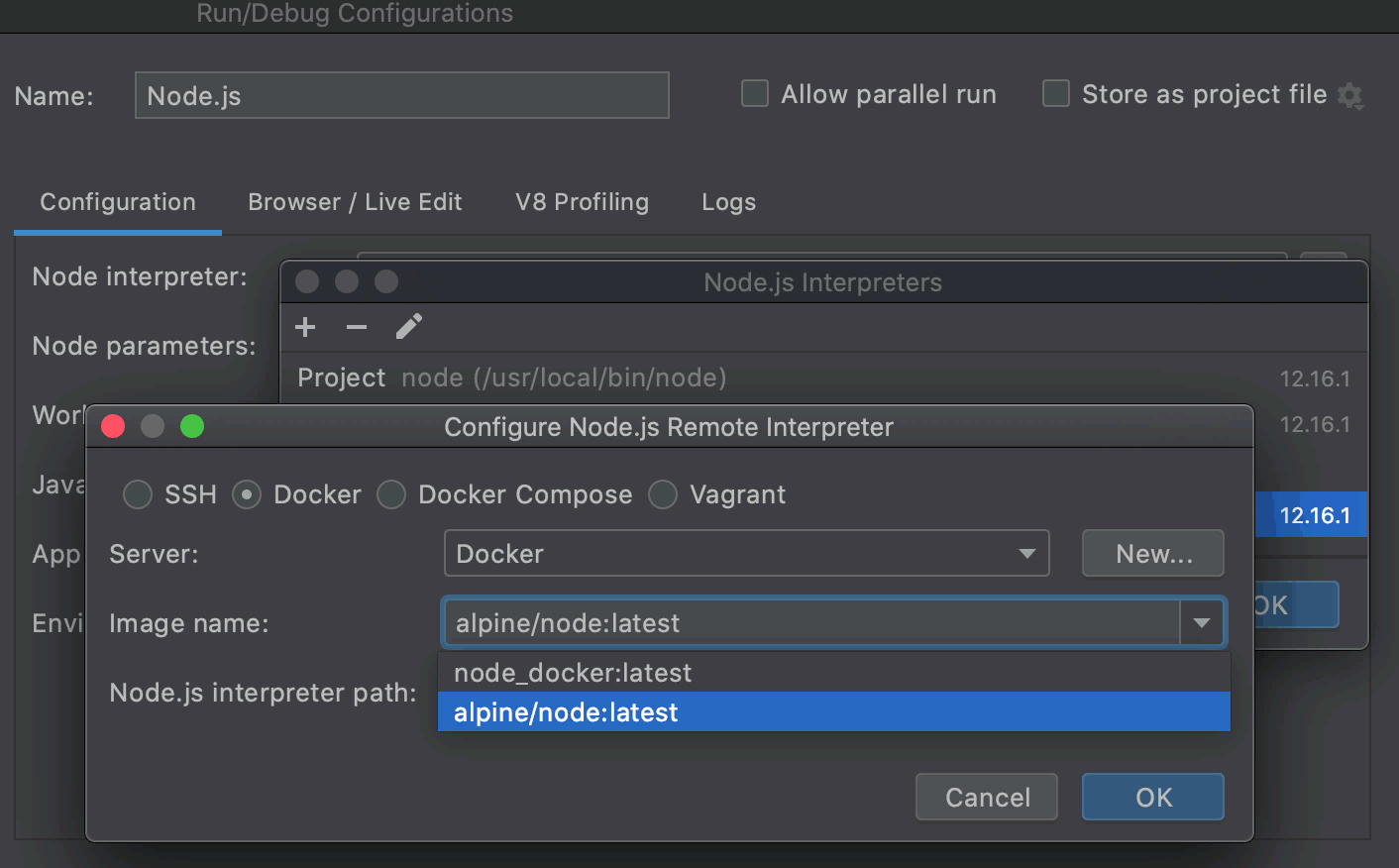
SSH | Select this option to configure access to a Node.js interpreter on a remote host or environment that is accessible through SSH credentials. Select the relevant SSH configuration and check the path to the default Node.js interpreter from the remote host or environment. Learn more from Create SSH configurations. |
Docker | This option is available only when the Node.js, Node.js Remote Interpreter, and Docker Integration plugins are enabled as described in Installing plugins from repository. Select this option to use a Node.js interpreter that is running in a Docker container.
|
Docker Compose | This option is available only when the Node.js, Node.js Remote Interpreter, and Docker Integration plugins are enabled as described in Installing plugins from repository. Select this option to use a Node.js interpreter configuration defined in a Docker Compose file docker-compose.yml. Note that this file must have
|
Vagrant | This option is available only when the Vagrant plugin is enabled. The Vagrant plugin is bundled with WebStorm and activated by default. If the plugin is disabled, enable it on the Installed tab of the Settings | Plugins page, as described in Managing plugins. Choose this option to configure access to a Node.js interpreter installed in a Vagrant instance using your Vagrant credentials. Technically, it is the folder where the VagrantFile configuration file for the desired environment is located. Based on this setting, WebStorm detects the Vagrant host and shows it as a link in the Vagrant Host URL read-only field. To use an interpreter configuration, you need path mappings that set correspondence between the project folders, the folders on the server to copy project files to, and the URL addresses to access the copied data on the server. WebStorm evaluates path mappings from the VagrantFile configuration file. |
Node.js Interpreter Path | In this field, specify the location of the Node.js executable file in accordance with the configuration of the selected remote development environment.
To specify a different folder, click When you click OK, WebStorm checks whether the Node.js executable is actually stored in the specified folder.
|