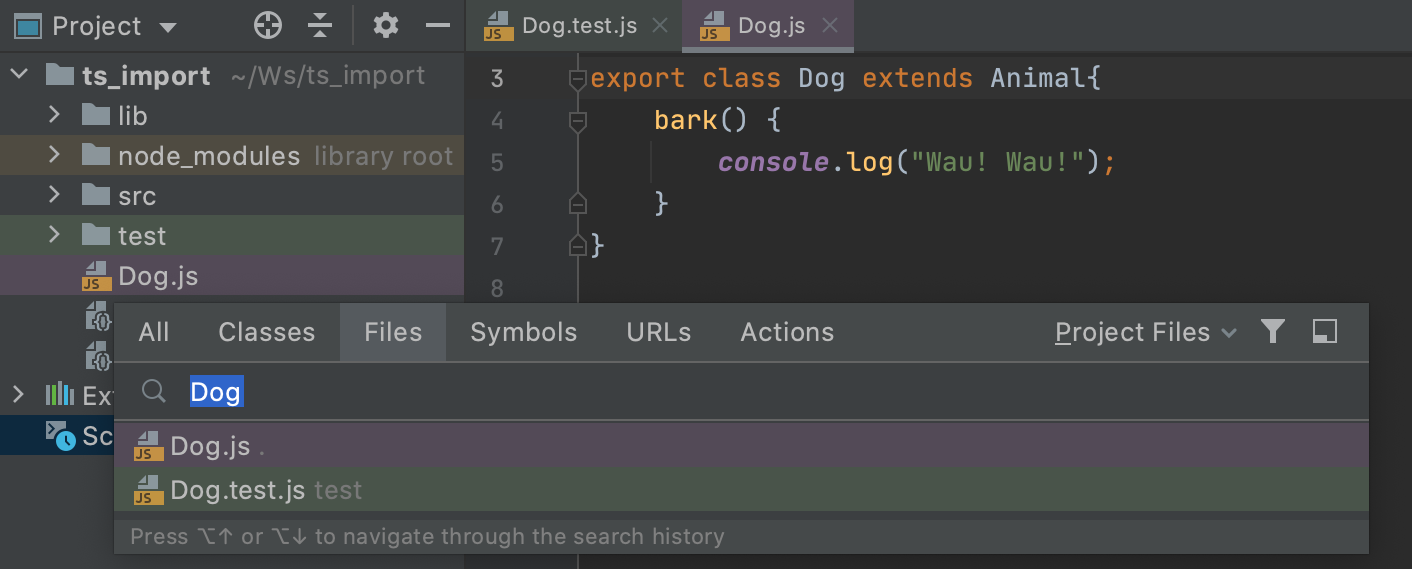File Colors
Use this page to set colors for distinguishing project files of specific scopes.
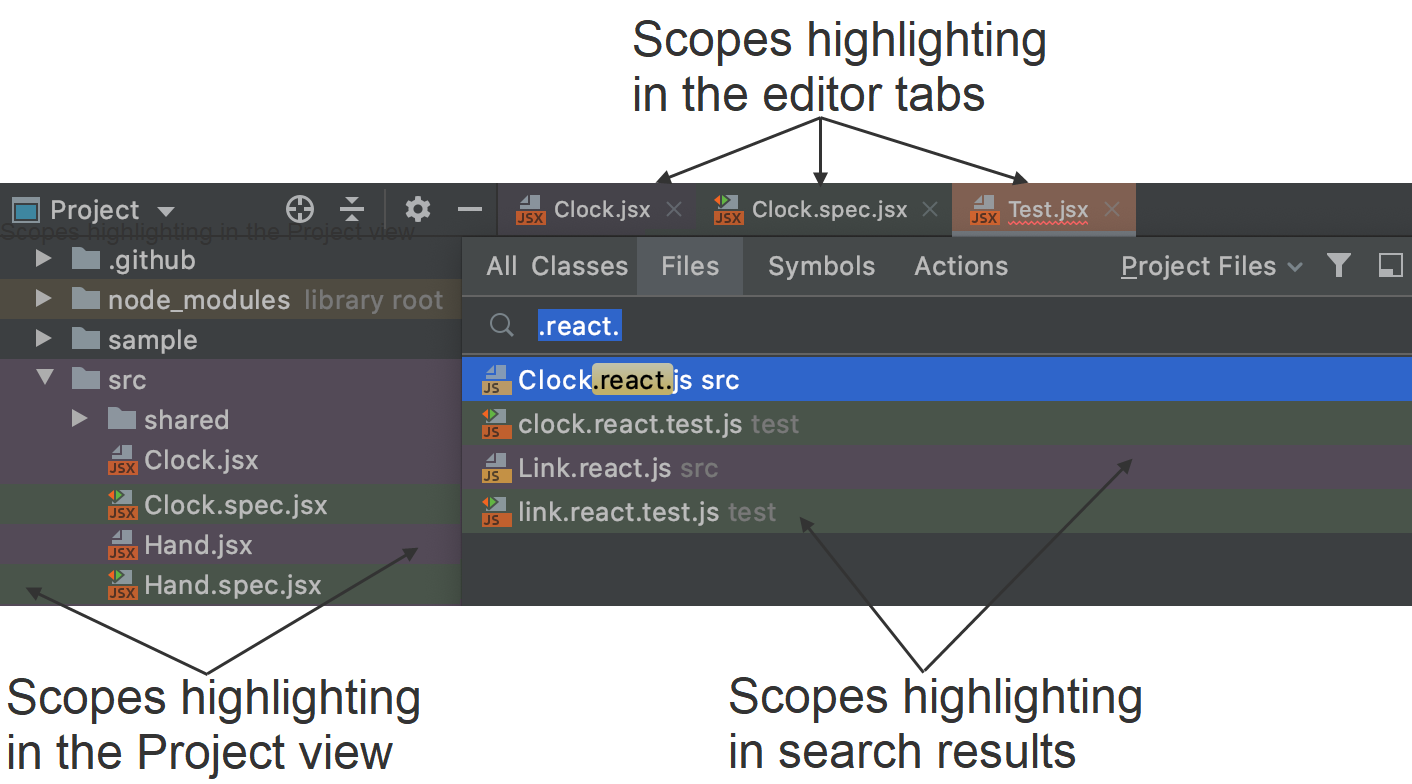
Item | Description |
|---|---|
Enable file colors | Select this checkbox to enable the feature. |
Use in editor tabs | Enable colors in editor tabs. |
Use in project View | Enable colors in the Project tool window and in search results (for example, in the Find in Files dialog Ctrl+Shift+F). |
Manage scopes | Click this button to define the required scopes. |
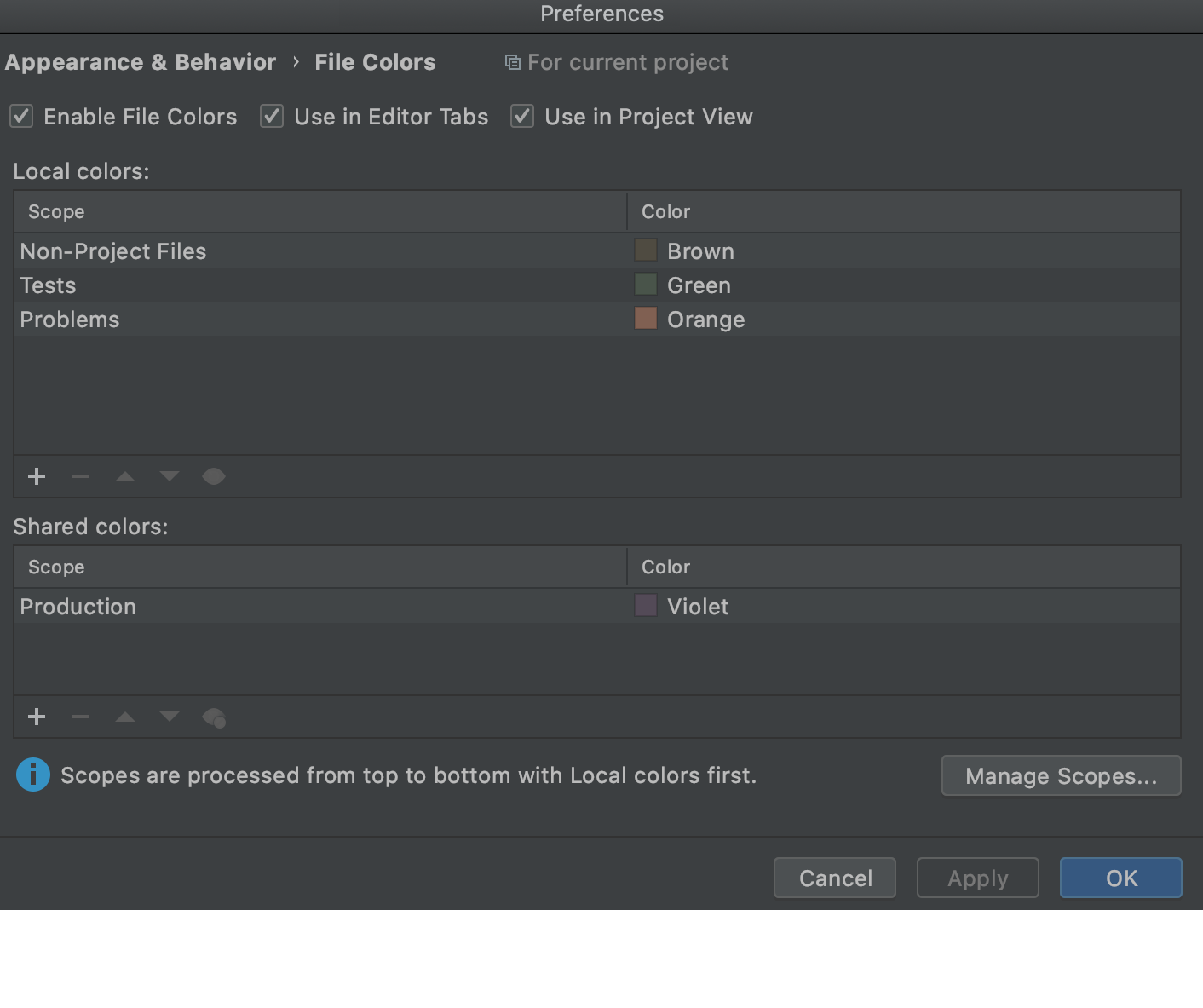
Configure colors
Similarly to scopes, color associations can be local and shared.
Local colors are only visible to you and are not shared through VCS.
Item | Tooltip | Description |
|---|---|---|
Add | Click this button to open a list with the available scopes. Click | |
Remove | Click this button to remove the selected color-scope association. | |
| Up / Down | Use these buttons to sort the color-scope associations and change the order in which they are applied. |
Share through VCS | Select this checkbox to share the selected local scope through VCS. |
After you apply the changes and close the dialog, you will see colors in the selected areas in the interface: