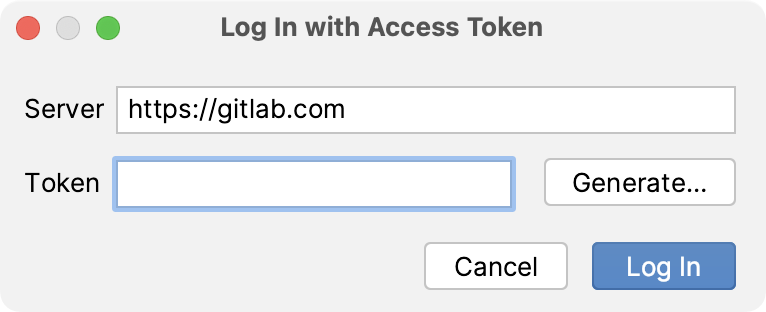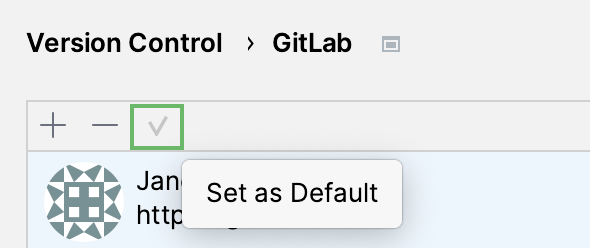GitLab
note
Currently, the integration supports GitLab Enterprise Edition versions 15.10 and above. Future updates will expand the range of supported versions, as well as add support for GitLab Community Edition.
Thanks for your feedback!
Was this page helpful?