Sticky lines
The sticky lines feature pins key structural elements, such as function or class declarations, to the top of the editor as you scroll, keeping scopes visible for quick navigation in large files and codebases.
You can also click any of the sticky lines to scroll the editor to the corresponding declaration.
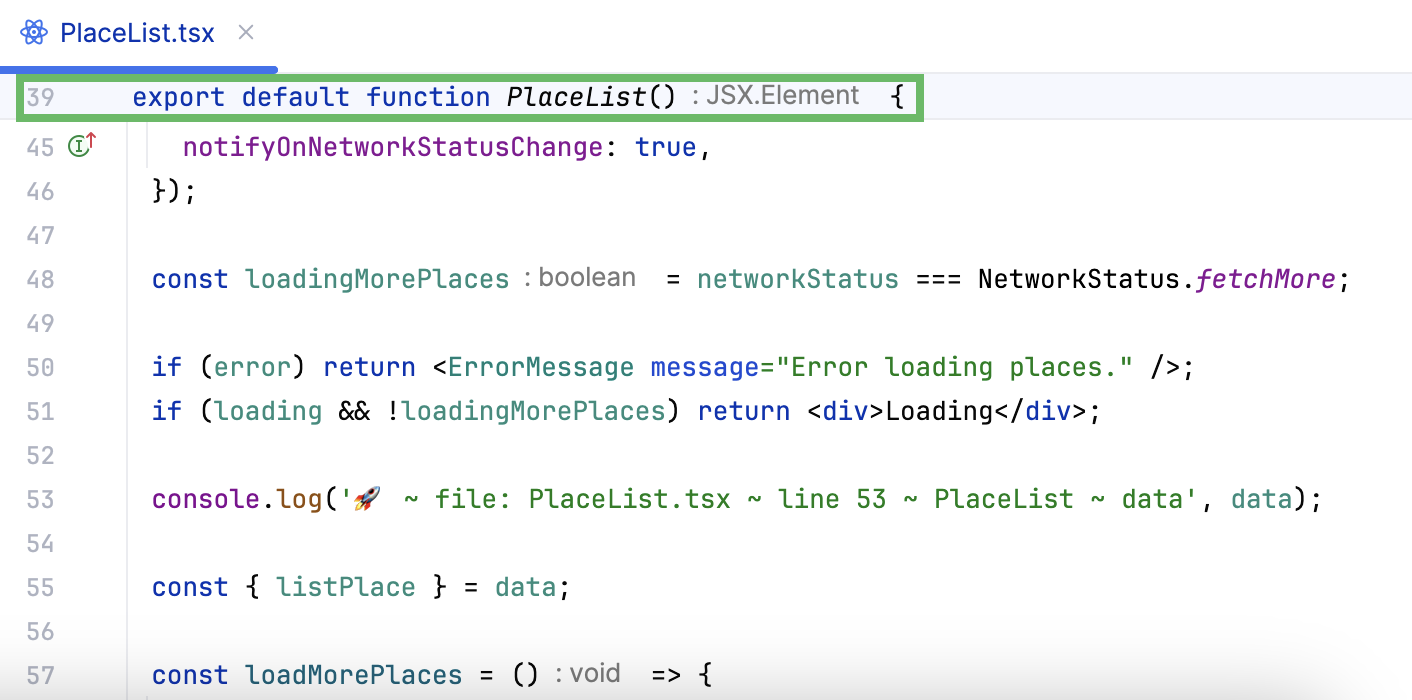
By default, the maximum number of sticky lines is set to 5.
Configure number of sticky lines
Press Ctrl+Alt+S to open settings and then select .
Next to the Show sticky lines while scrolling checkbox, enter the desired number of sticky lines.
By default, the Show sticky lines feature is enabled.
Disable sticky lines
Right-click the sticky lines in the editor and click Disable Sticky Lines.

Right-click the gutter, select Appearance, and then deselect Show Sticky Lines.
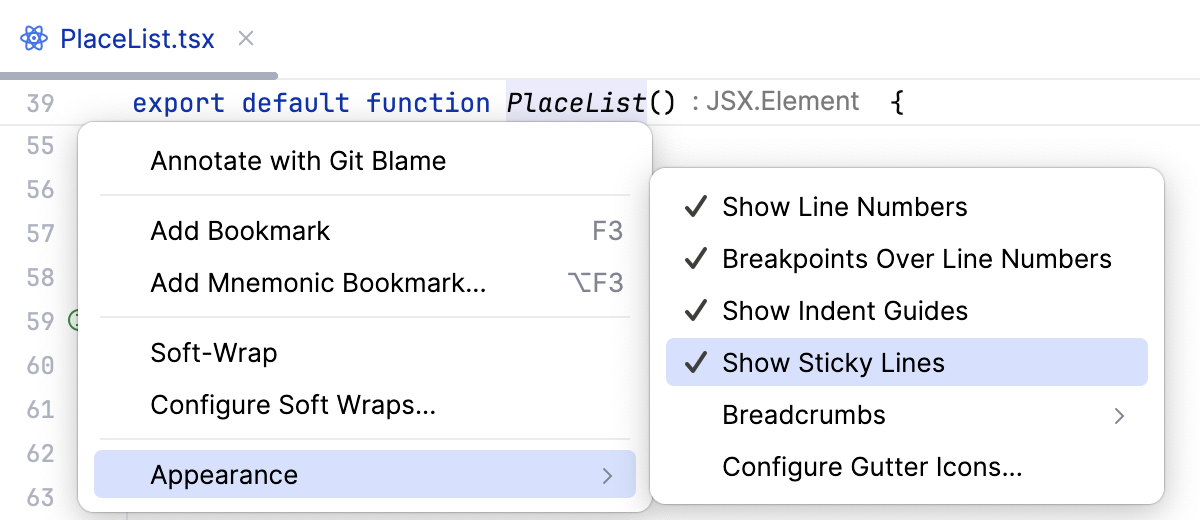
Press Ctrl+Alt+S to open settings and then select . Clear the Show sticky lines while scrolling checkbox.
Change sticky lines color settings
Press Ctrl+Alt+S to open settings and then select . Edit the color for the background, border, or hovered state.