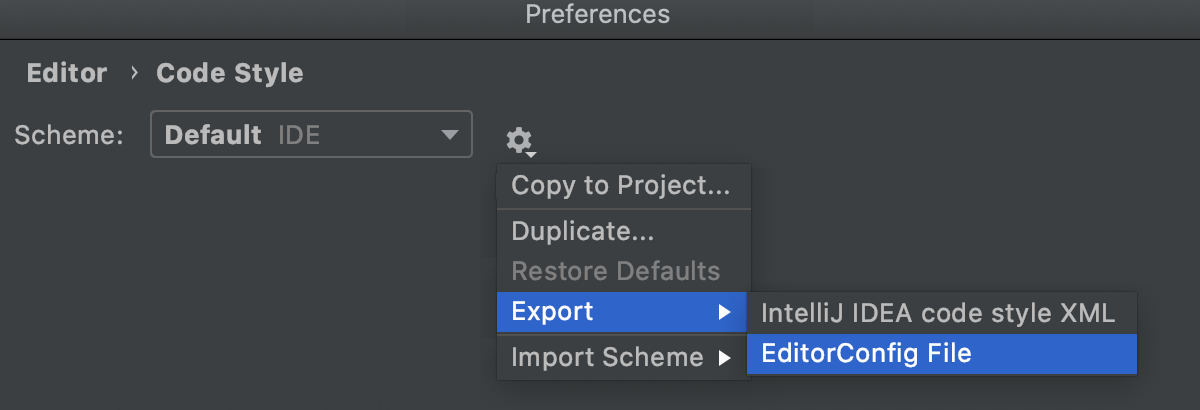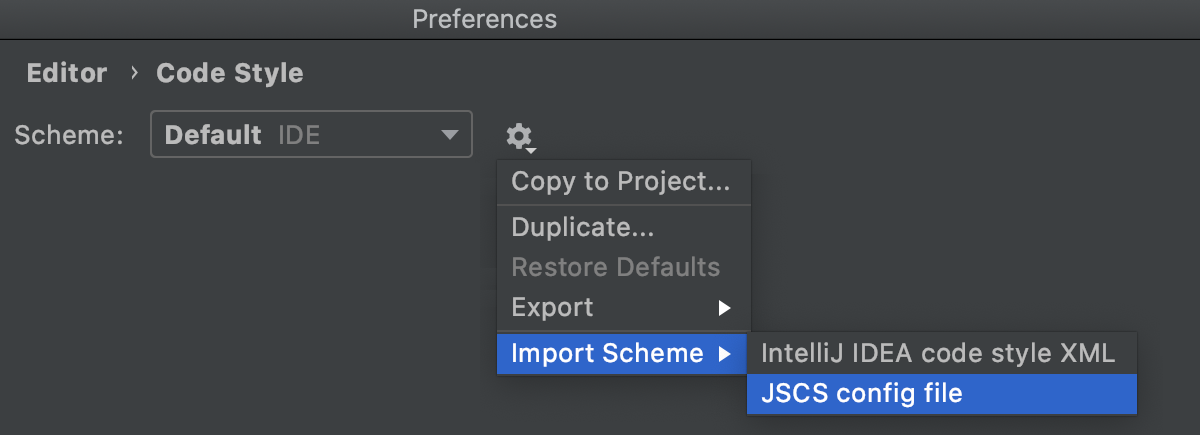Other File Types
Scheme
In this area, choose the code style scheme and change it as required. Code style scheme settings are automatically applied every time WebStorm generates, refactors, or reformats your code.
The IDE comes with two pre-defined schemes: the Project scheme and the Default scheme.
In the Project scheme, the settings that you configure apply only to your current project.
These settings are stored in the codeStyles folder under .idea and are shared through VCS together with the project.
The IDE creates the folder after you modify code style settings for your project.
In the Default scheme (IDE-level scheme), the settings that you configure apply to all existing projects that have the Default code style scheme selected.
These settings are stored in the codestyles folder under the WebStorm configuration directory and are not shared through VCS.
If you want to use the project code style scheme as your default scheme, you can copy it to the IDE level. The other way around is also possible: you can overwrite your current project settings with the settings from an IDE-level scheme and share them with other members of your team.
Item | Description |
|---|---|
Scheme | From this list, select the scheme to be used. The predefined schemes are shown bold. The custom schemes, ones created as copies of the predefined schemes, are in plain text. The location where the scheme is stored is written next to each scheme, for example, the Default scheme is stored in the IDE, the Project scheme is stored in the project. |
Click this button to invoke the list of commands to manage the schemes:
|
Tabs and Indents
Use tab character |
|
Smart tabs | An indentation consists of two parts. One part results from nesting code blocks, and the other part is determined by alignment.
|
Tab size | In this field, specify the number of spaces that fits in a tab. |
Indent | In this field, specify the number of spaces to be inserted for each indent level. |