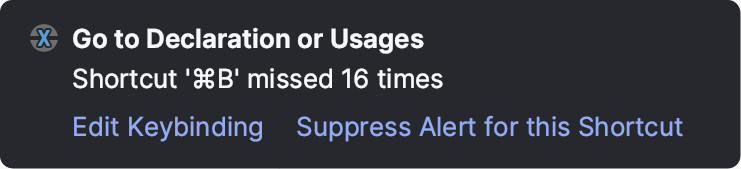Keyboard shortcuts
As an IDE-based product, Writerside has keyboard shortcuts for most of its actions related to editing, navigation, refactorings, and other tasks. This topic describes some of the most useful and commonly used shortcuts to get you started.
Search Everywhere
The most important shortcut to remember is Shift,Shift that opens the Search Everywhere popup. Use it to find, open, configure, and run almost anything.

Start typing to find any file, action, setting, or commit message among many other things. Depending on what it is you are looking for, you can filter the results by switching to the corresponding tab either by pressing Tab or using a dedicated shortcut:
- Go To File
Ctrl+Shift+N
- Find Action
Ctrl+Shift+A
- Text Search
Ctrl+Alt+Shift+E
For a true full-text search experience, use Find in Files Ctrl+Shift+F.
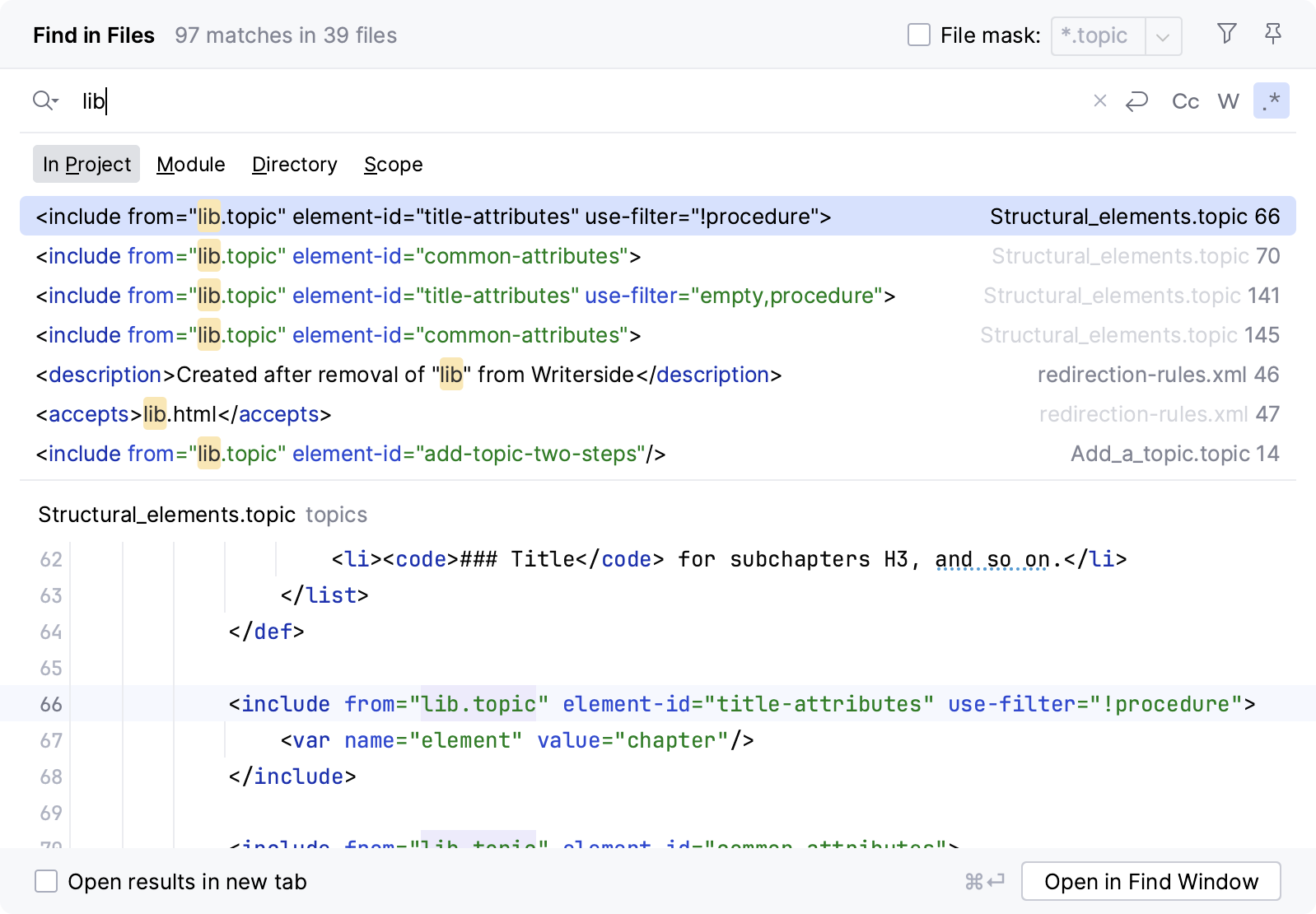
In this dialog, you can search for raw strings or regular expressions in your plain-text files as well as filter the scope of the search.
Show Context Actions
Press Alt+Enter to show actions for the current context. For example, if the caret is on an error or warning, Writerside will likely suggest a quick-fix. Even without an error, it will probably suggest actions for improving, optimizing, or converting something.
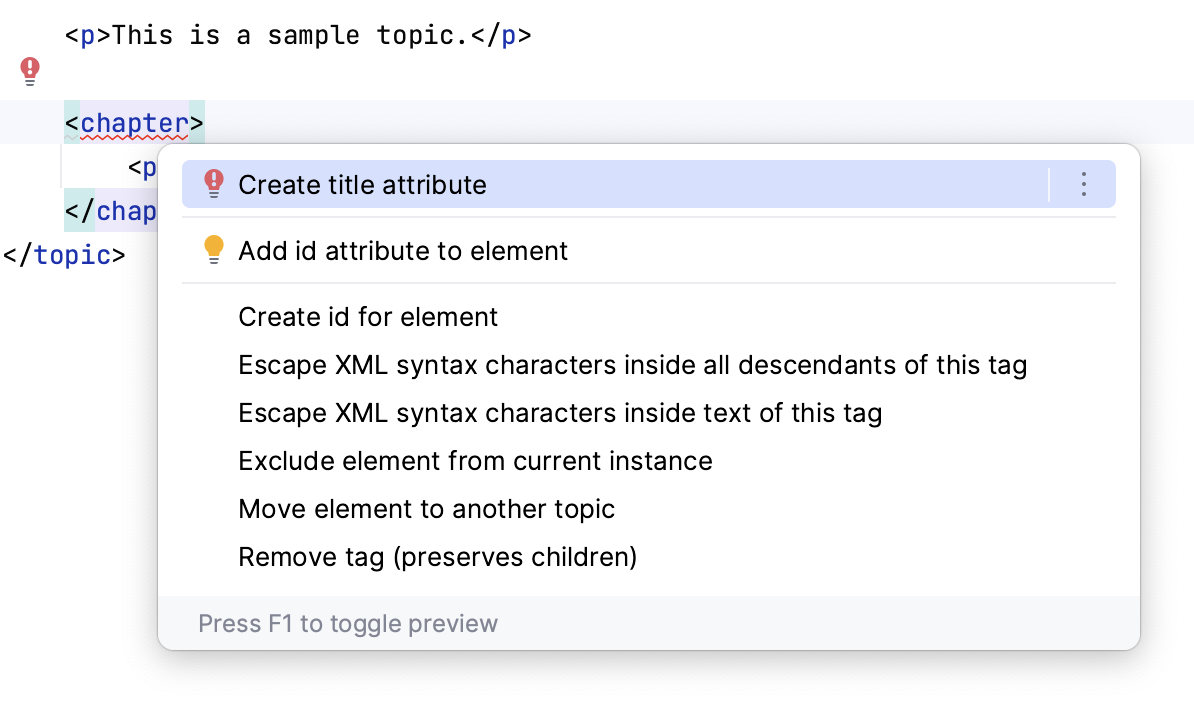
Editing
Use the following actions to assist you when writing and editing content:
- Generate
Alt+Insert
- Insert Live Template
Ctrl+J
- Basic Completion
Ctrl+Space
- Complete Current Statement
Ctrl+Shift+Enter
- Extend Selection
Ctrl+W
- Shrink Selection
Ctrl+Shift+W
- Move Statement Up
Ctrl+Shift+Up
- Move Statement Down
Ctrl+Shift+Down
- Duplicate Line or Selection
Ctrl+D
- Surround with Live Template
Ctrl+Alt+J
- Unwrap/Remove
Ctrl+Shift+Delete
Navigation
Use the following actions to navigate within a file and between files:
- Recent Files
Ctrl+E
- Recent Locations
Ctrl+Shift+E
- Back
Ctrl+Alt+Left
- Forward
Ctrl+Alt+Right
- Go To Line:Column
Ctrl+G
Usages
Use the following actions to find and navigate to usages of various elements:
- Go To Declaration or Usages
Ctrl+B
- Find Usages
Alt+F7
- Show Usages
Ctrl+Alt+F7
- Find Usages in File
Ctrl+F7
- Next Highlighted Usage
Ctrl+Alt+Down
- Previous Highlighted Usage
Ctrl+Alt+Up
Refactorings
- Rename
Shift+F6
- Safe Delete
Alt+Delete
Productivity tip: Key Promoter X
Key Promoter X is a plugin that shows a popup notification with the corresponding keyboard shortcut whenever you execute a command or action with the mouse. This promotes using the keyboard, which will definitely improve your productivity. It also suggests creating a shortcut for actions that you frequently use.