General Profile Settings
The General tab displays the attributes that are stored in your user profile and lets you set your personal preferences for YouTrack.
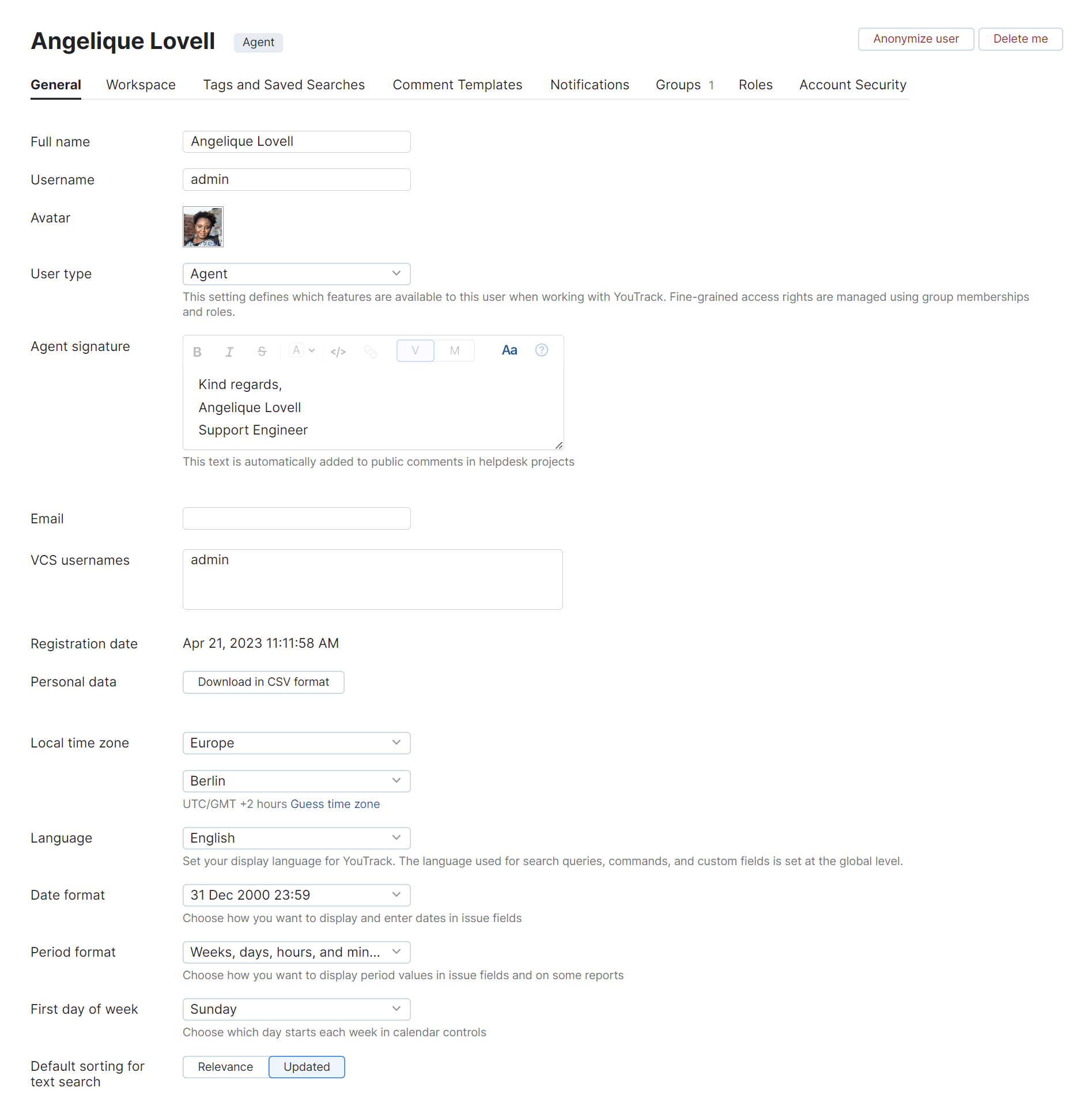
The following actions are accessible from the header:
Action | Description |
|---|---|
Anonymize user | Replaces the personal data in your user account with random or encrypted values according to the anonymization scheme that is used for your YouTrack installation. For details, see Anonymize Your Personal Data. |
Delete me | Deletes your YouTrack account. For details, see Delete User Accounts. |
Settings
The following profile attributes available from the General tab of your profile page.
Attribute | Description |
|---|---|
Full name | Displays your full name. This name is shown everywhere your account activity is displayed in YouTrack. |
Username | Displays the username or email address that you use to identify yourself when you log in to YouTrack. Usernames must be unique in the system. If you attempt to assign yourself a username that is currently assigned to another user, you encounter an error. Keywords that are used to build search queries are reserved for use by the system and cannot be assigned to user accounts. |
Avatar | Displays the image that is stored as your avatar. |
Displays the address that is used to send you notifications by email. This attribute is only displayed when you have entered an email address in your YouTrack profile. If email notifications are disabled for your YouTrack server, a message is displayed on the page. To test the connection, click the Send test message button. | |
VCS Usernames | Stores the usernames that are associated with your account in a connected version control system. |
Registered | Displays the date when your user account was created. |
User agreement | Displays the version number and date of acceptance for the most recent user agreement that you have viewed and accepted. This information is only shown when a user agreement is enabled in your YouTrack installation. |
Personal data | Downloads a copy of the personal data that is associated with your user account in CSV format. For more information, see Download Your Personal Data. |
The General tab also displays the settings that let you manage your personal preferences for time zone, display language, and date presentation.
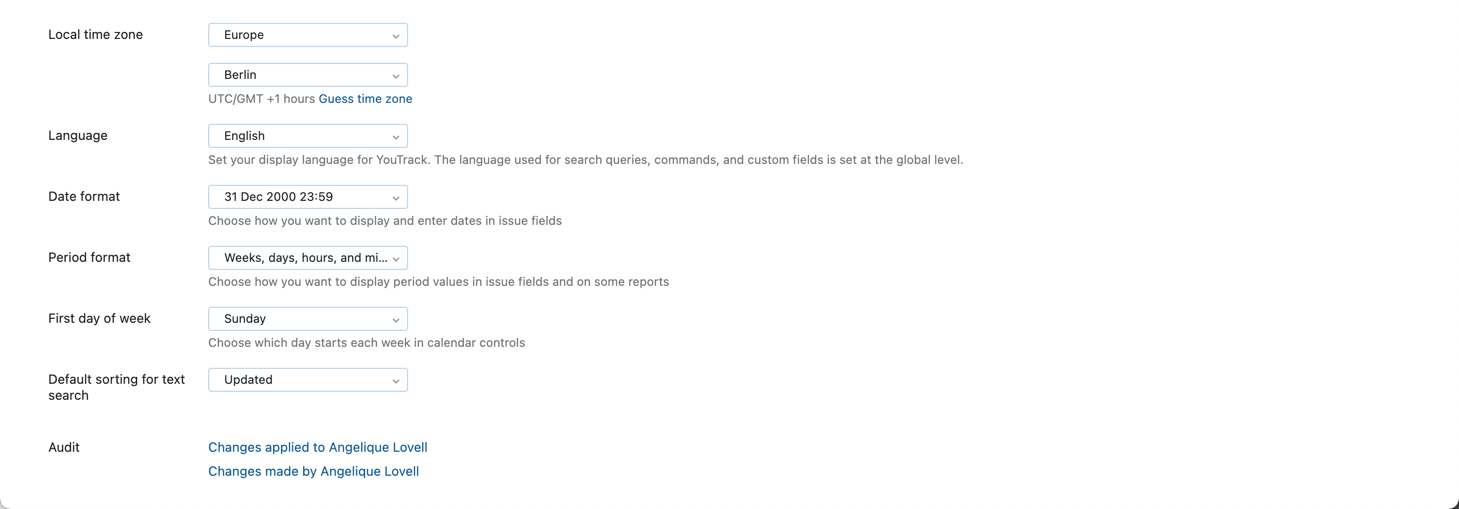
The following settings are available:
Setting | Description |
|---|---|
Local time zone | This set of controls determines which time zone is used to present date values in YouTrack. Click the Guess time zone link to automatically detect your time zone. |
Language | Determines which language is used on the user interface in YouTrack. For consistency across the application, the language that is used in search queries, commands, and custom fields is set at the global level. The page headers, menus, and controls are displayed for your account in the language that is selected in this setting.
|
Date format | Determines which date format is used to enter and display date values that are stored in custom fields. |
Period format | Determines which units of time are used to calculate values that are stored as periods. |
First day of week | Determines which day starts each week in calendar controls. |
Default sorting for text search | Determines how the results for queries that search for text are sorted by default. The following options are available:
|
Audit | Links to the Audit Events page. There, you can view a list of changes that were applied to this user account or changes that were applied by the user. |