On-change Rules
An on-change rule defines the action that is performed when a change is applied to an issue.
On-change rules don't have any special properties for initial triggers. They simply run any time a new issue is created or any change is applied to an existing issue in the project where the rule is active.
Sample On-change Rule
When building an on-change rule in the workflow constructor, you define the initial criteria for updating issues in the Prerequisites section, then specify which updates to apply in the Actions section.
Here's a workflow rule that automatically assigns purchase requests to the person who is responsible for their review and sets the due date to two weeks in the future.
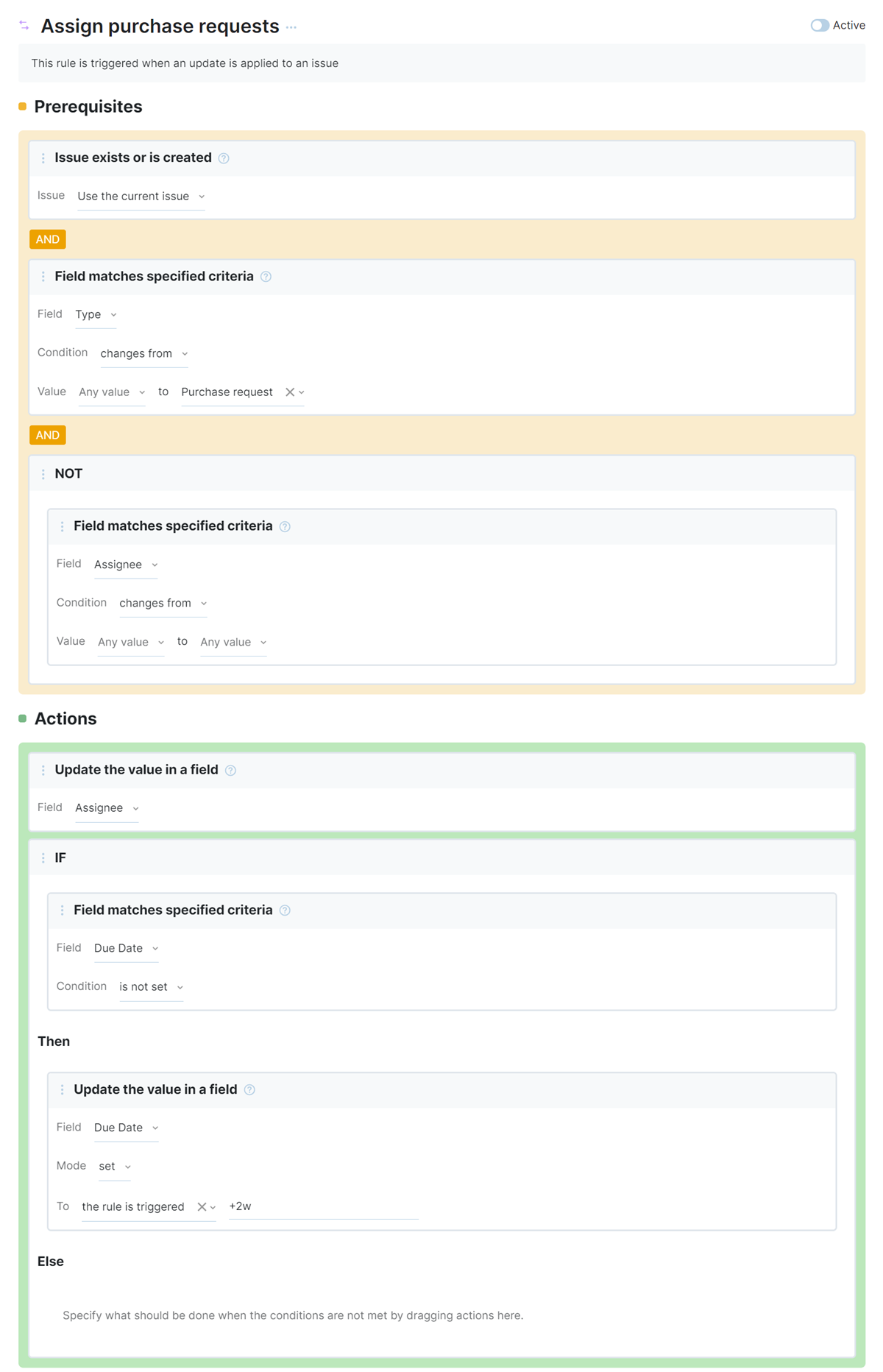
This sample on-change rule behaves in the following way:
Rule Prerequisites
Whenever an issue is created or updated in the project where the rule is active, it checks the issue for the following conditions:
Condition | Description |
|---|---|
This condition checks for any issue that exists or is created in the projects where the rule is active. When the Issue setting is set to Use the current issue, this means that every issue that is created or updated in the project is evaluated to match the criteria defined in the Preconditions section of the rule. | |
This condition block is configured with the following settings:
This checks to see if the new or existing issue is assigned Purchase request as an issue type. If the current issue doesn't match this criteria, the rule ignores this issue and continues processing the next issue. | |
This block is nested inside a NOT block and has been configured with the following settings::
This means that the rule will stop processing if the value for the Assignee field is changed in the update that triggers the workflow. The presence of this block means that users can manually reassign the issue to someone other than the person who is responsible for purchase requests. Without it, the rule would react to the change by assigning the issue as prescribed in the Actions section. |
All the conditions in the Preconditions section of the rule are joined with implicit AND operators. This means that the workflow will only apply the changes specified in the Actions section if all these conditions are satisfied.
Specifically, this means that the rule only updates issues that are created or updated in the project that the rule is attached to where the value for the Type field is set to Purchase request and the update does not explicitly change the value for the Assignee field.
Rule Actions
If all these conditions are met for the current issue, the workflow automatically applies the following changes:
Action | Description |
|---|---|
This action sets the value for the Assignee field to the person who is responsible for handling purchase requests. This block is configured with the following settings:
| |
This block is nested inside an IF block, which allows for this action to be applied only when an additional condition is true. The additional condition is defined using a Field Matches Specified Criteria block which has been configured as follows:
This means that the action that is specified in this block will only apply to issues where the Due Date has not been set. The action is configured with the following settings:
This sets the value for the Due Date field to a date two weeks in the future. Using the IF statement to ignore issues where the due date has already been set lets you manually reschedule the due date as needed without triggering the rule again. |
This rule performs the following actions when a change is applied to an issue:
YouTrack checks for a change to the value in the Subsystem field.
If the value in the Subsystem changes, the issue is automatically assigned to the owner of the subsystem.
The components that define this on-change rule are as follows:
All scripts start with a list of
requirestatements. In this rule, we declare a local variableentitiesand reference the entities module in the workflow API. This means that everything that is contained in this module can be accessed in this script with theentitiesvariable.Each script exports one rule to the
exports.ruleproperty. The rule is declared with theIssue.onChangemethod, which exports the script that follows the declaration as an on-change rule.The body of the rule itself contains three properties, as follows:
Property
Description
title
An optional human-readable title. The title is only visible in the administrative interface.
guard
A function that determines the conditions for executing the rule. If the guard condition is not met, the action specified in the rule is not applied to an issue.
action
The actions that should be applied to each issue. The action is declared as a function that accepts a context as an argument.
In this example, we check to see if the Subsystem field was set to a non-null value that has a non-null owner. If so, the rule sets the value of the Assignee field.
runOn
Determines which issue events trigger the on-change rule. When not specified, rules are triggered on issue update. This property is extended with the following parameters:
change— whentrue, the rule is triggered on issue change.removal— whentrue, the rule is triggered when an issue is deleted.
As the rule in this example is triggered when updates are applied, we don't need to specify values for this property.
requirements
The list of entities that are required for the rule to execute without errors. This property ensures that rules can be attached to projects safely.
In this example, the requirements ensure that both the Subsystem and Assignee fields store the correct types and are available in the project to which the rule is attached. If either field is absent, an error is shown in the Workflows list. The rule cannot be enabled until the required fields are attached.
To learn more about writing workflows in JavaScript, please check out the documentation in our Developer Portal.