Add Credentials to Your Account
You can use any set of credentials as a YouTrack login. If you prefer to use a username and password that is not already saved as your primary login for YouTrack, you can add them as a new set of credentials.
This feature also lets you add existing credentials to your Hub profile. When you add credentials to your profile, YouTrack checks these credentials against the list of existing Hub logins and the credentials that are stored in connected authentication modules.
- If no match is found, you have the option to add these credentials to your current profile as a new Hub login. To add these credentials successfully, the password must meet the password strength requirement that is set for the Hub authentication module.
- If Hub finds an existing Hub account that uses these credentials, you have the option to merge this user account with your current profile.
- If Hub finds matching credentials in a connected authentication module, you have the option to add these external credentials to your profile.
To add credentials to your account:
- Open your Hub profile.
- In the Logins section of the page, click the Add credentials button.
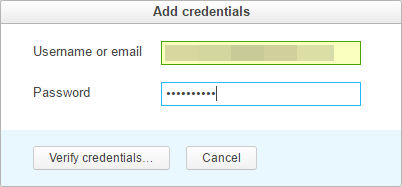
- Enter the username/email address and password that you want to add to your account.
- Click the Verify credentials button.
- YouTrack checks the database for Hub accounts and authentication modules that use these credentials.
- The dialog displays the results that are returned from the Hub database.
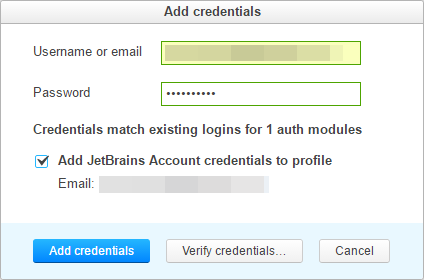
- Based on the information returned from the database, choose one or more of the following options:
- If no matches are found, enable the Save credentials as Hub login option.
- If YouTrack finds one or more Hub accounts that use these credentials, enable the Merge user with current profile option.
- If YouTrack finds matching credentials in a connected authentication module, enable the Add credentials to profile option.
- Click the Add credentials button.
Last modified: 18 April 2017