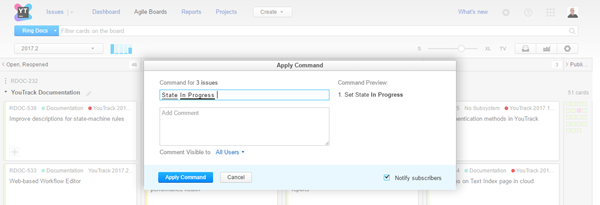Agile Board Tips and Tricks
Here are a few tips and tricks to help you get more out of your agile board in YouTrack.
Use board templates
When you create a new board in YouTrack, you select a template that is used to configure the board. The settings for the Scrum and Kanban board templates are pre-configured. This means that you can create a board and start working with it right away. After you create the board, you can modify the pre-configured settings at any time.
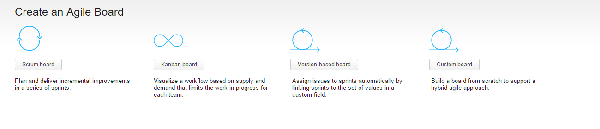
See Agile Board Templates for details.
Search Queries
If you want to see fewer cards on the board, use search queries to filter what you see on the board. For example:
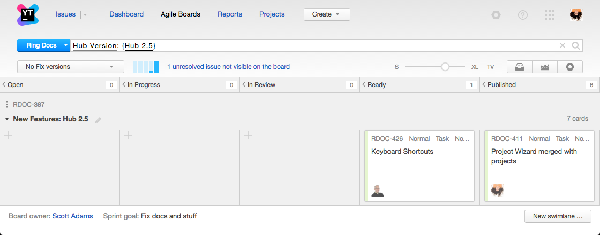
All of the search queries that work for the issues list in YouTrack can also be used for an agile board. However, the query applies only to the cards on the currently viewed board.
Navigate with Shortcuts
You can navigate through the issues on the agile board with keyboard shortcuts. To bring up the list of available shortcuts, press Ctrl + /.
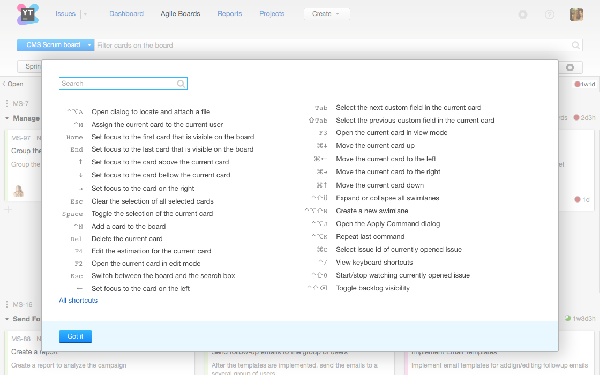
Use the search box at the top of the shortcuts window to narrow down the list of the shortcuts.
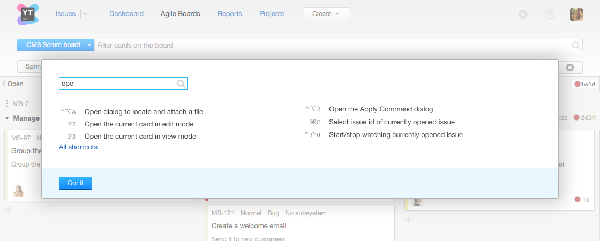
See Agile Board Keyboard Shortcuts for details.
Edit Multiple Cards on the Board: Apply Commands
You can apply changes to multiple cards, for example, when you need to assign several tasks to the same assignee or set the same state. To do this quickly, select multiple cards on the board (use Space or Ctrl + click) and apply the same command to all of them. To enter the command, press Ctrl + Alt + J, or just start typing the command. When you start typing, the command window appears automatically.
Create Your Own Board
Sometimes you want to track your own tasks, or see a specific set of tasks on an agile board. In this case, you can create a custom personal board that is available only to you. Select any saved search as a backlog, create your own sprints, and watch your progress.
See the Set up a Personal Board page for details.