Manage User Access
On this page:
View Access Permissions
The access permissions for a user account are displayed on the Access tab of the account profile. Here, you can view which roles and permissions are assigned to the account.
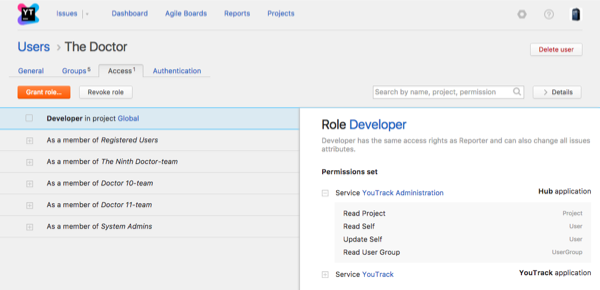
Use the search box to filter the list by specific role, permission, project, group to quickly find out where and why the account has the particular access.
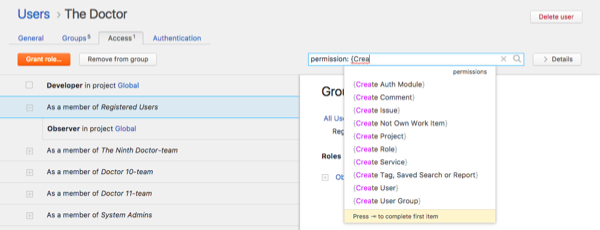
Grant a Role to a User Account
If you do not want to assign a role to all members of a group, you can assign the role to a user account directly.
To assign an individual role to a user:
- From the Administration menu, select Users.
- Use the search box to find the desired user account.
- Select a user from the list.
- Select the Access tab.
- Click the Grant role... button.
- In the Grant Role dialog, choose a role to assign to the user.
- Select one or more projects where you want to apply the role.
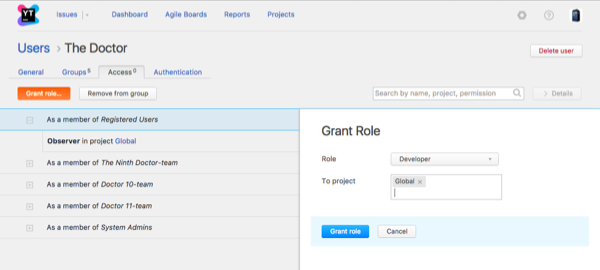
- Click the Grant role button.
Last modified: 18 April 2017