Manage Group Access
View Access Permissions of a Group
The permissions granted to a user group are displayed on the Access tab of the group profile. Here, you can view which roles and permissions are assigned to the group.
Switch between three views to see the various slices of the access configuration of the account:
-
Access rights by project — view the projects where the group has access permissions.
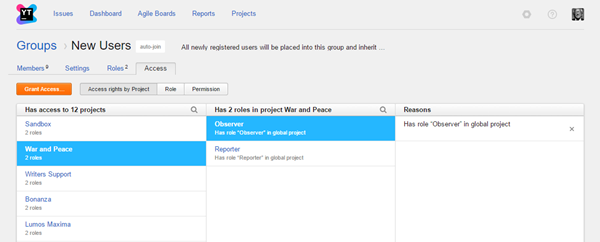
-
Roles — view the list of roles granted to the group. Select the role to view in which project it is granted and by what means
(e.g. the account is a member of the New Users group, and thus inherits the role).
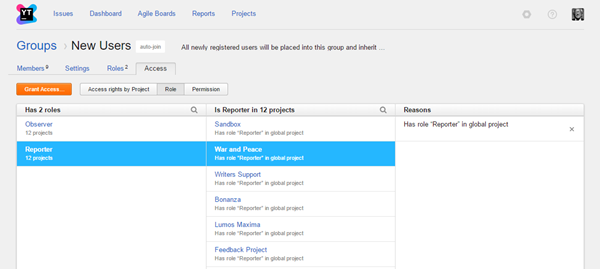
-
Permissions — view the whole set of permissions granted to the group. Select a permission to view details and see how it was granted.
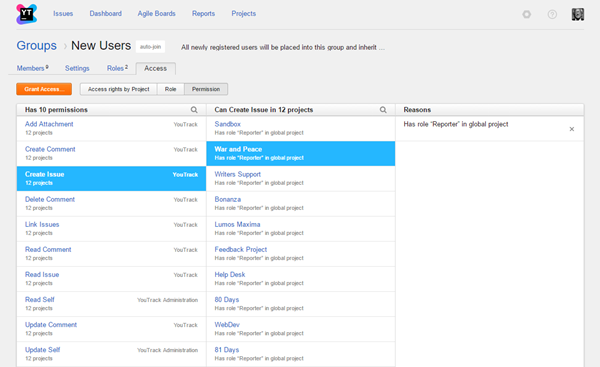
Grant a Role to a Group
You can grant a role to a group directly. Members of the group are granted all access permissions assigned to this role.
To assign an individual role to a group:
- From the Administration menu, select Groups.
- In the list of user groups, locate a group that you want to assign a role to, and click its name to open the group profile.
- Select the Access tab.
- Click the Grant Access button.
- In the Grant Access dialog, choose a role to assign to the group.
- Select a project where you want to apply the role. If you want to apply the role to all projects in the system, select the Global project.
- Select an option that determines how the role is assigned.
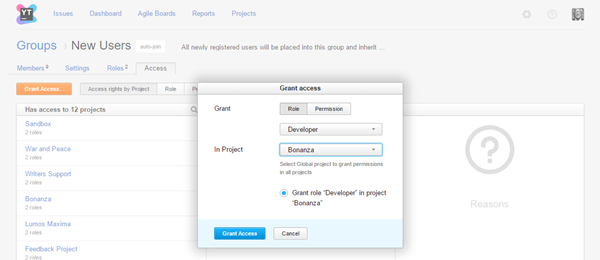
- Click the Grant Access button.
The selected role is granted to the user group and all its permissions are granted to the users who are members of the group.
Grant a Permission to a Group
If there is a specific permission you would like to grant to all members of a group, yYou can grant the permission to the group directly.
To grant a permission to a group:
- From the Administration menu, select Groups.
- Find a group using the search box and click its name in the list to open the group profile.
- Select the Access tab.
- Click theGrant Access button.
- In the Grant Access dialog, click the Permission button.
- Select a permission to grant to the group in the drop-down list. To narrow down the list, start typing the name of the permission.
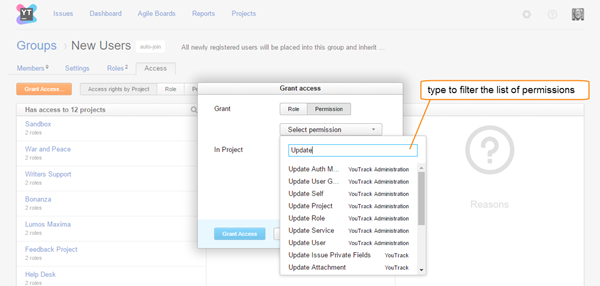
- Select the projects where you want to apply the permission.
- Select an option that determines how the permission is assigned (for example, by selecting which role to assign to the project).
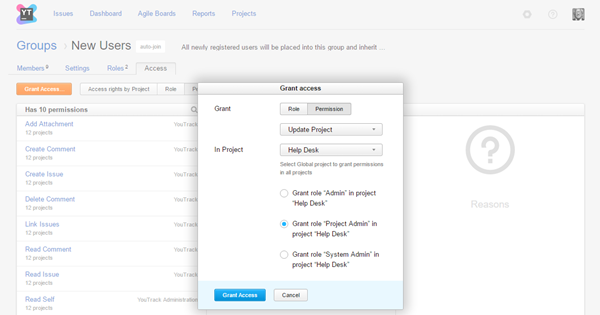
- Click the Grant Access button.
Last modified: 18 April 2017