Create a Project
To start tracking issues for a new product or service, create a new project.
When you create a project, the project team is automatically configured as follows:
- You are granted the Project Admin role in the project.
- You are set as the Project Lead in the general project settings.
- You are added to the list of Assignees for issues in the project.
- A new group named <project>-team is created.
This group is added to the project team and granted the Developer role in the new project. - The new group is added to the list of Assignees for issues in the project.
Users who are later added to the group are automatically added to the list of Assignees.
When you create a project, you automatically create a new group that is granted the Developer role in the project. To create this group and grant this role successfully, you must also have access to all of the permissions that are granted to this role. The easiest way to meet this requirement is when the Developer role is also assigned to your user account.
For a list of the permissions that are assigned to the Developer role by default, see Default Roles.
To create a project:
- Click the Projects link in the main menu.
- On the Projects page, click the Create Project button.
- On the Create Project page, enter a name and unique project ID.
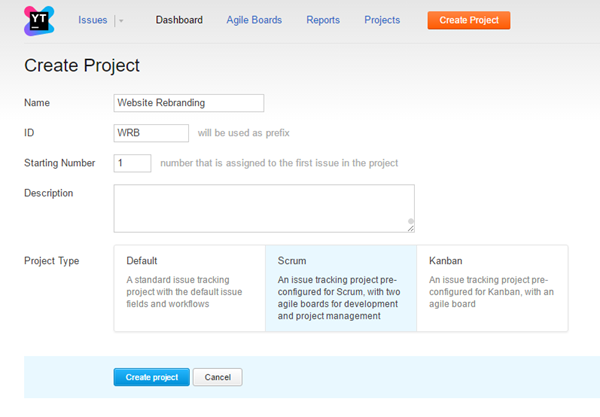
- To start numbering issues with a number other than 1, enter a value in the Starting Number input field.
- Enter an optional description of the project.
- In the Project Type section, select a project template. For a description of each project type, see Project Templates.
- Click the Create project button.
- A new project with the specified settings is created.
- The project profile page opens. Here, you can add users to the project team.
To configure advanced project settings, click the Edit project link.
For more information, see Configure a Project. - You are granted the Project Admin role in the new project.
- You are set as the Project Lead in the general project settings.
- A new group named <project>-team is created.
This group is added to the project team and granted the Developer role in the new project. - The new group is added to the list of Assignees for issues in the project.
Users who are later added to the group are automatically added to the list of Assignees.
See Also
System Administration:
Last modified: 18 April 2017