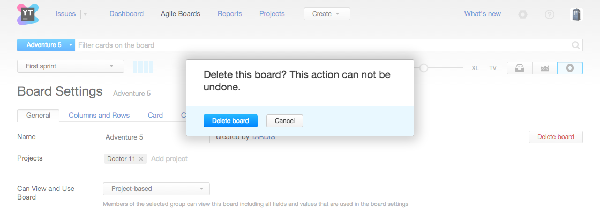Delete a Board
In some cases, you might decide to delete a board that you no longer use.
To delete a board:
When a board is deleted:
- Any mention of the board is deleted from the system. It is not available in search queries, and deleted from the Boards list that is displayed for issues in the full-issue page.
- All the sprints of the board are deleted. If sprints were linked to an issue field, existing values of the field's set of value are preserved.
- Saved-search selected as the backlog is not deleted. However, its query becomes broken as the board mentioned in the query does not exist anymore.
- All other saved searches that mention the board name and sprints require adjustment.
Last modified: 18 April 2017