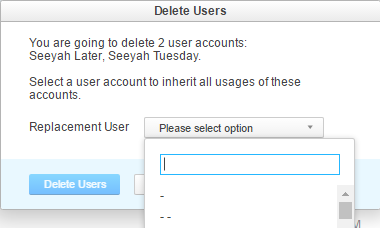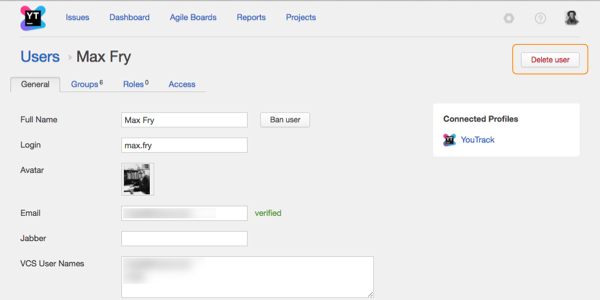Delete User Accounts
If you have accounts for users who no longer require access to the system, you can delete them from YouTrack.
Deleting Users
When you delete user accounts from YouTrack, you are asked to select a replacement user.
- The replacement user inherits the references that are set to the deleted user. For example, if the deleted user is set as the reporter for an issue in YouTrack, the Reported by value is set to the replacement user.
- The replacement user does not inherit the credentials of the deleted user accounts. The credentials of the deleted users are removed from YouTrack. Deleted users can no longer log in to YouTrack.
To delete one or more users:
You can also delete a single user account from the user profile.
To delete a single user account:
Alternatives to Account Deletion
Deleting an account is not the only option. You can also ban an account or merge it into another account.
When you merge user accounts, keep in mind the following key points:
- As a result of merging, any roles, group memberships, and access rights are transferred transferred to the single user account.
- If any of the merged and removed user accounts is set with a specific role in a connected service, these values are replaced with the resulting user account. For example, when the user is set as assignee, reporter, or commenter in a connected YouTrack project or is reviewer in a connected Upsource project.
- When you merge an account with fewer permissions with a an account that has more permissions, the merged user account gets the more advanced permissions.
In certain situations, you may want to remove all mentions associated with an account in YouTrack. To do this, delete the login credentials of the user you want to remove from the system.
To delete the login credentials for a user account:
- In the Access Management section of the Administration menu, select .
- In the list of users, select the account you want to remove and the account you want to merge it into.
- Merge the two accounts.
- Open the administrator profile of the merged account.
- In the list of credentials associated with the account, delete the credentials of the user you want to remove from the system.
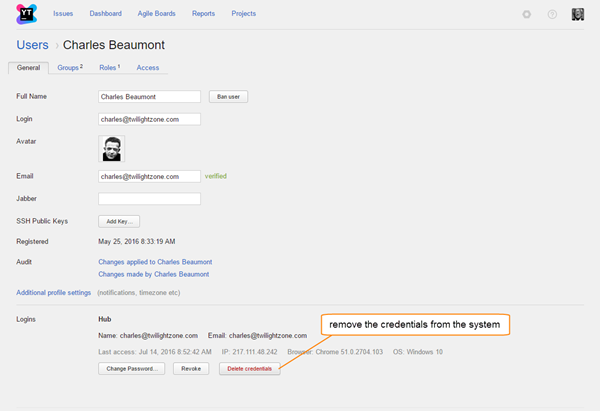
Last modified: 18 April 2017