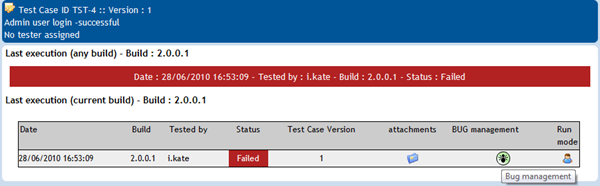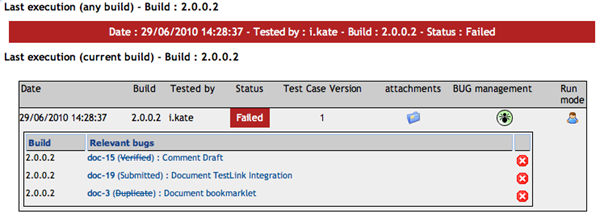TestLink Integration
Configure the TestLink Integration
If you use the TestLink test management system for quality assurance, you can integrate this system and use YouTrack to track bugs.
To integrate YouTrack with TestLink:
- Log in to your TestLink instance with an administrator account.
- Open the page and click the Create button.
- In the Create configuration dialog, enter a name for the configuration and select youtrack (interface: rest) from the Type drop-down list.
- In the Configuration field, provide the following information:
- Enter the credentials for the account that is used to log in to YouTrack. To link existing issues from YouTrack to TestLink cases, this user must have Read Issue permission in the YouTrack project. To create new issues in directly from TestLink, this user must have Create Issue permission in the YouTrack project, and the project ID must be specified in the configuration.
- Enter the
baseURLof your YouTrack instance. Do not add a trailing slash to the URL. - Optionally, you can specify the ID of a project to which issues created in TestLink are added.
If you do not specify a
projectID, you can only link existing issues to TestLink cases.
- When done, click Save.
- Open the Test Project Management section.
- Select your TestLink project and edit it.
- Save the settings in your project.
Use the following template to configure the integration. You can also click the Show configuration example link next to the Type drop-down list to show a similar template in the configuration dialog.
<!-- Template youtrackrestInterface -->
<issuetracker>
<username>YOUTRACK LOGIN NAME</username>
<password>YOUTRACK PASSWORD</password>
<!-- IMPORTANT NOTICE -->
<!-- uribase CAN NOT END with slash symbol -->
<uribase>the baseURL of your YouTrack instance</uribase>
<!-- Configure project if you want to Add issues from TestLink -->
<project>YOUTRACK PROJECT ID</project>
</issuetracker>Using the Integration
When the integration is successfully configured, log in to TestLink and execute a test cases. When the test case is executed, the Bug management option is enabled.
Click the icon to access the Add bug report dialog:
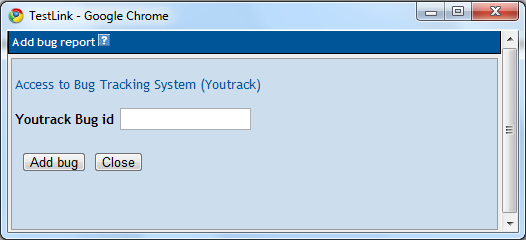
You can enter the ID for an existing issue or click the link to access YouTrack in a new window.
- If you are not logged in, you are redirected to the Dashboard. Log in with your credentials to create an issue.
- If you are already logged in to YouTrack , you are redirected to the New Issue page.
After you create the issue, enter the issue ID in TestLink and enter the issue ID and click the Add bug button.
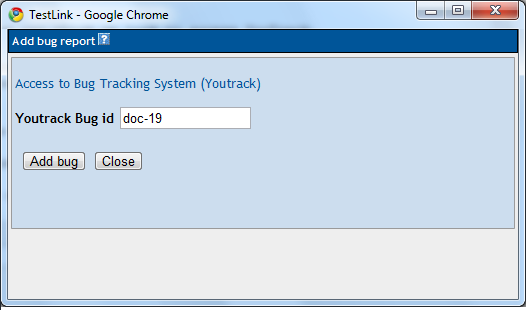
Click the Close button to return to the test execution window. The link to the YouTrack issue is shown in the Relevant bugs section.
The link shows the ID, status, and issue summary. Click the link to open the issue in YouTrack.