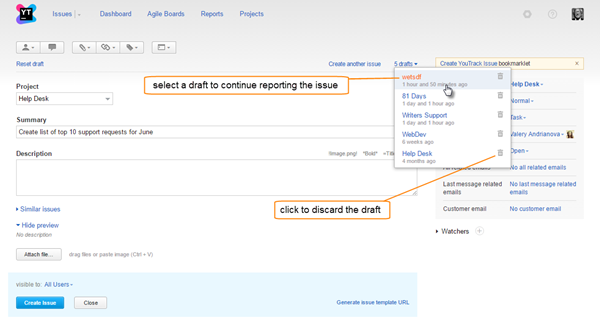Load Issue Drafts
When you create an issue, YouTrack saves the data automatically as an issue draft. To save the draft, you don't need to do anything at all. Just click the Close button to exit the New Issue page or click the Create another issue link to start reporting another issue.
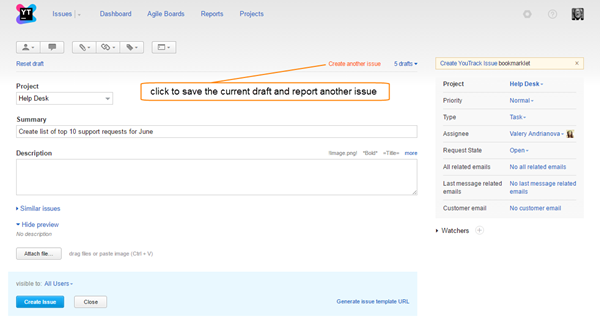
To create an issue from a draft:
If you want to discard an issue draft, click the trash icon next to the draft in the drop-down list. All issue fields are set to their default values and the draft is deleted.
Last modified: 18 April 2017