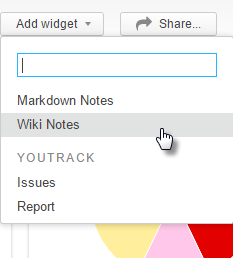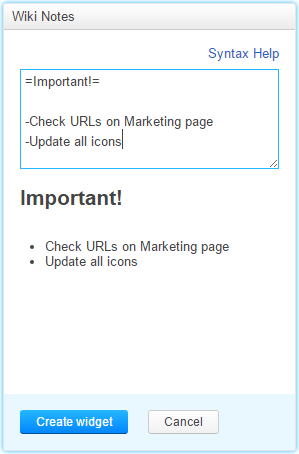Wiki Notes Widgets
A note widget displays whatever message you want to show on your dashboard. This widget lets you use Wiki syntax to format your text.
By default, your Dashboard displays a note widget with the heading Welcome to your YouTrack Dashboard.
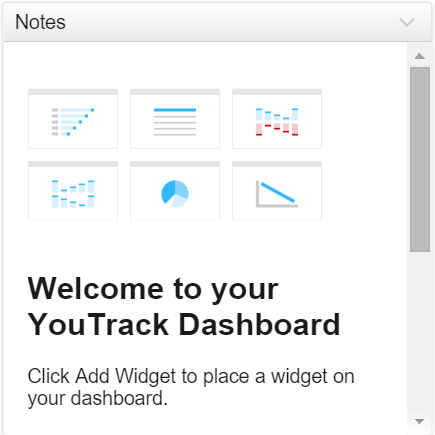
This note widget not only gives you tips for adding widgets to your Dashboard, but also shows you how you can use markup to format text on a note widget. You can open this widget in edit mode to see how HTML tags and Wiki markup are used to format the content.
To add a note widget to the Dashboard:
Last modified: 18 April 2017