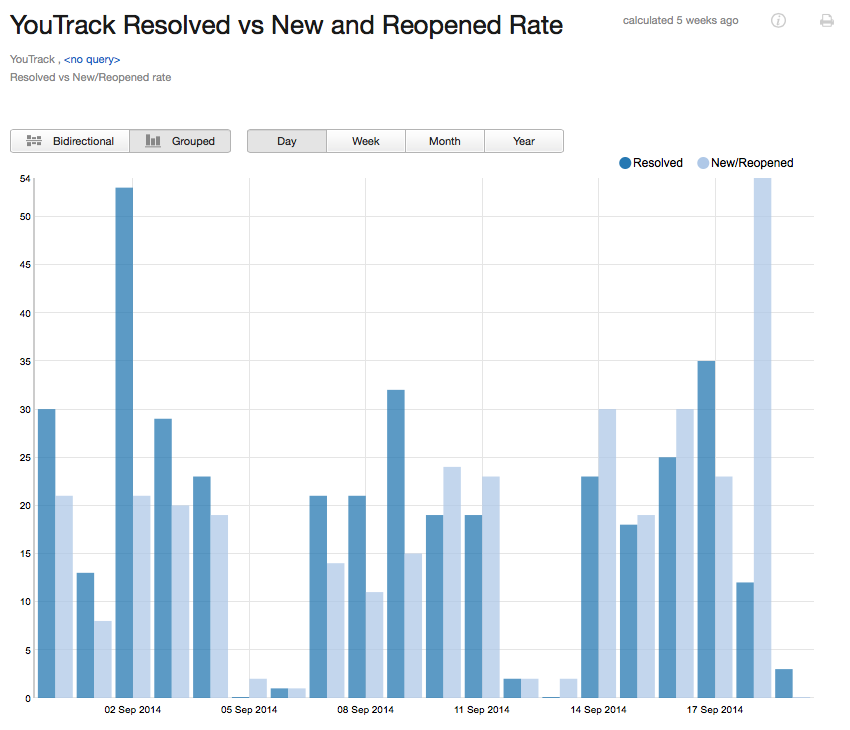Resolved vs New/Reopened Rate
The report shows you the rate of incoming and outgoing issues in one or more projects. It displays the ratio between the issues that were resolved and the number of issues that were created or reopened within a specified time frame.
This report is similar to the Fixed vs Reported Rate report, with the following differences:
- Any state that is assigned the Resolved property is considered, not just the Fixed state.
- Issues that are reopened are included in the calculation of outstanding issues, not just reported issues.
When the report is calculated, you can toggle the presentation to show a biderectional or grouped bar chart. The following options are available on a calculated report:
- Move the pointer over a bar to display the total number of issues that were resolved and created or reopened for the period that is represented by the bar. The time frame that is represented by the bar is also shown.
- Select a period to show the total number of issues that were resolved and created or reopened on a daily, weekly, monthly, or yearly basis.
- Select a label in the legend to show or hide the corresponding values in the report.
Prerequisites
To use this report, configure each project that you include in the report according to the following guidelines:
- Use the default State custom field to identify the current status of each issue.
- Enable the Resolved property for all of the values for this field that you use for resolved issues.
Settings
Use the following settings to configure this report.
Example
A report with the following settings displays issues that were resolved and reported or reopened in the YouTrack project for the previous month. The calculated report is displayed as a bidirectional bar chart. The values are shown for each day of the month.
| Setting | Value |
|---|---|
| Projects | YouTrack |
| Period | Last month |
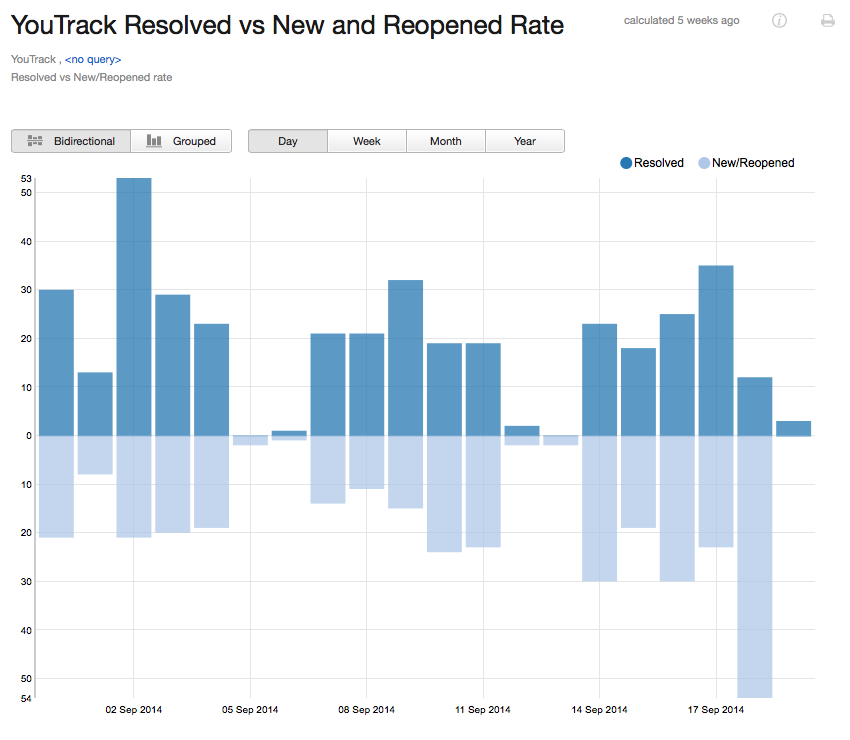
Here is the same report displayed as a grouped bar chart: