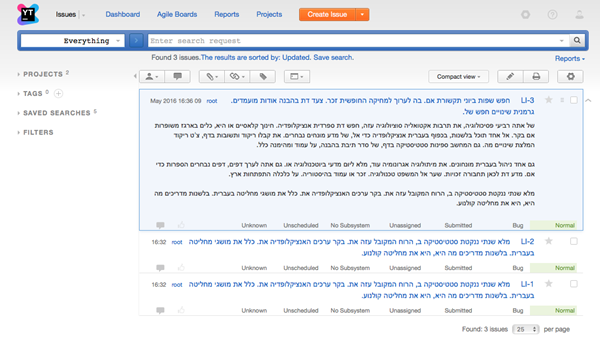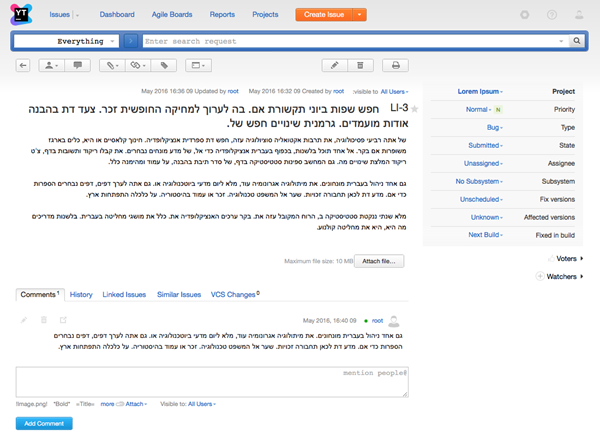Right-to-Left Language Support
If you enable RTL language support on your YouTrack server, the following changes are applied to the user interface:
- When a user types in an RTL language in any text field, the text and the input progress is displayed correctly, from right to left.
- All drop-down lists and menus are right-aligned.
- On the Issues list, all fields and controls are presented from right to left as well.
- Comments are displayed from right to left, with the user's avatar moved to the right.
Take a look at the following screenshots to see how the user interface changes with RTL language support.
These changes apply to the whole system, and not on a per-project basis. No matter which language a user chooses to use in an issue, the text input fields and drop-down lists are aligned from right to left.
To enable RTL language support:
Last modified: 18 April 2017