SSL Keystores
YouTrack lets you import an SSL a keystore to YouTrack. A keystore is a container for public and private key pairs and the certificates that they are associated with. The keystore identifies YouTrack as a client when it tries to connect to a third party.
You can also use a keystore to cache public keys (in the form of certificates) for a third party service. If you have a keystore that contains keys and certificates for an external service, you can upload them on this page. Otherwise, you can upload the certificate and public key on the SSL Certificates page.
To access SSL keystores that have been imported to your YouTrack server, select SSL Keystores in the Server Settings area of the Administration menu.
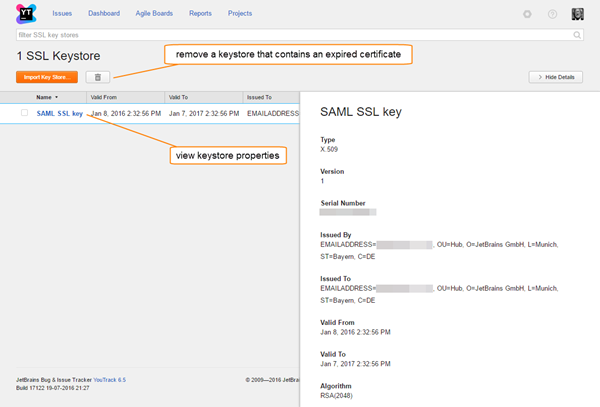
The following controls are available on this page:
Import an SSL Keystore
Before you start, you need a keystore that contains the public and private key pair and the certificates that they are associated with. This file should either be in PKCS12 or JKS format. The private key must be protected with a password. You can generate the keystore using an application like the Java keytool.
To upload a new SSL Client Key:
- In the Server Settings section of the Administration menu, select SSL Keystores.
- Click the Import Keystore button.
- In the Import Keystore dialog, enter a name for the certificate.
- Click the Choose file button and select the certificate file from your local directory.
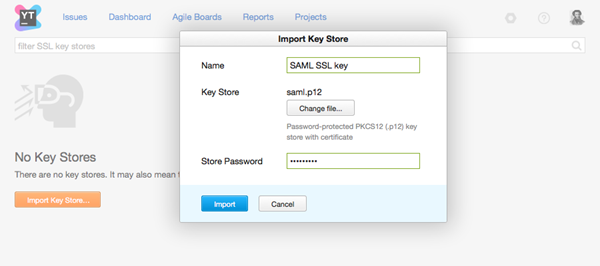
- Enter the password for the keystore in the Store Password input field.
- Click the Import button.