Search
To find issues that are assigned to, commented by, reported by, or starred for you, select a predefined search option from the Issues drop-down menu:
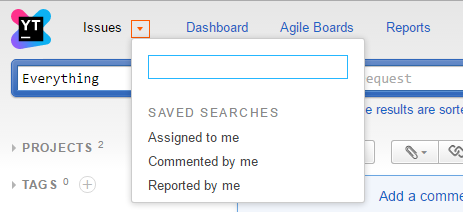
For all other searches, whether simple or very complex, enter a query. You can search for issues across the entire YouTrack server or in selected projects using a wide range of search criteria.
To get started, move the focus to the search box. If the focus is anywhere outside of the search box, just press Esc to move it back. Then, enter a search query.

Search Queries
Each issue has a number of attributes, such as project, state, issue ID, and assignee.
In turn, each attribute has a value. When you search for issues, you specify the attribute and the value that you want to find.
For example, project: IDEADEV returns all issues in the IDEADEV project.
To limit the scope of your search to a single project, select a project from the Search Context drop-down list
to the left of the search box. For more information, see Search Context.
You can combine multiple attribute-value pairs to refine your search. You can enter these search parameters in any order.
For example, project: IDEADEV commenter: John Davis returns only issues in the IDEADEV that include comments from John Davis.
For unambiguous values, you can replace the attribute with the number sign.
For example, the query state: open becomes #open.
Both queries return issues that match the specified state.
You can also search for issues that contain one or more words in the summary, description, or comments.
For example, project: IDEADEV commenter: John Davis "customer support" returns all issues
in the IDEADEV project that include comments from John Davis and contain the words "customer" and "support" in the specified order.
For more information, see Text Search.
For complex searches, use query operators and symbols, such as OR, AND, -, and ...
These operators exclude or combine multiple search attributes, change the processing order, define a range of values, and more.
For details, see Operators and
Symbols.
To summarize, a search query contains one or more of the following:
- An attribute-value pair. For example,
priority: critical - A keyword that represents an issue attribute or value in a custom field. For example,
#my,#unassigned,#unresolved, or#{has attachment}. - A string of text to find in the issue summary, description, or comments.
Query Completion
The Search box supports query completion. Query completion suggests possible keywords and values that are based on your current input.
To display query completion at the current position in the search box, press Ctrl + Spacebar or Alt + Down Arrow.
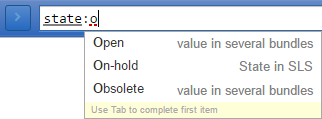
Visual Indicators
When you enter a query in the search box, YouTrack formats the search query:
- Keywords and attributes are underlined in gray.
- Values are underlined in black.
- Invalid parameters are underlined with a dotted red line.
Saved Search
You can save a search query for future use. To save a search, click the Save search link under the search box.
To execute a saved search:
For more information, see Saved Search.
Filters
After executing a search query, you can apply a filter to refine the search results. For more information, see Filters.
Sample Search Queries
The following table provides a few examples of common search requests. For a complete list of keywords and search attributes with more sample queries, see Search Query Reference.