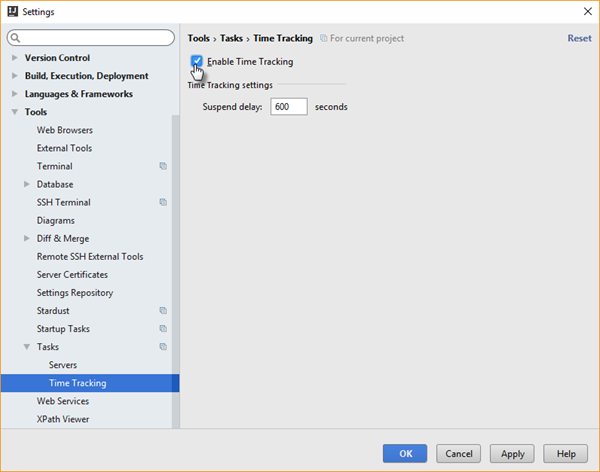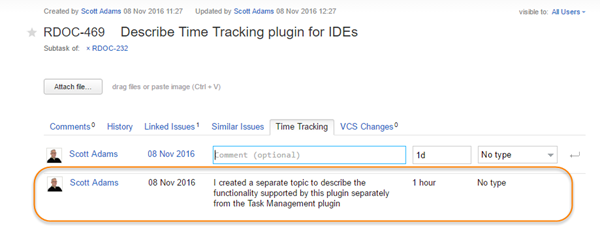Time Tracking
JetBrains IDEs let you track the time you spend working on active tasks. When you connect your IDE to a YouTrack server, you can add the time spent as a work item to the issue that is associated with an active task.
This feature is supported in IntelliJ IDEA, PhpStorm, PyCharm, RubyMine, WebStorm, AppCode, CLion, Rider, and MPS.
Note that this integration only adds the spent time and an optional comment to work items. You must set the work item type manually in YouTrack.
Enable the Time Tracking Plugin
Perform this setup directly in your IDE. Configure this plugin on a per-project basis.
This plugin depends on the Task Management plugin. To use the Time Tracking plugin with issues in YouTrack:
- Install and configure the YouTrack Integration Plugin. This plugin lets you open YouTrack issues as tasks in your IDE and lets you connect to your YouTrack server. The Time Tracking plugin is enabled.
- Alternatively, configure the built-in Task Management to connect to your YouTrack server.
To add work items to issues, the projects for your issues must have the Time Tracking feature enabled in YouTrack.
To enable the Time Tracking plugin:
Post Work Items to YouTrack
The Time Tracking plugin tracks the amount of time spent working on active tasks in your IDE. When your IDE is connected to a YouTrack server, you can add the spent time to a work item for the issue that is associated with an active task.
To post a work item to YouTrack
- Select the Time Tracking tool window in your IDE.
- Select the task that corresponds to the issue to which you want to add a work item.
- Click the Post work item to bugtracker icon.
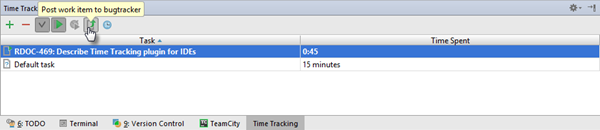
- In the Time Tracking dialog, update the parameters of the work item.
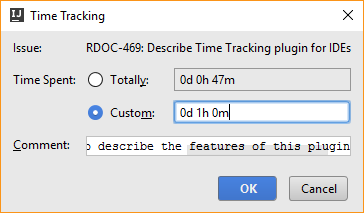
- Click the OK button.