Upgrade with a ZIP Distribution
You can use the ZIP distribution to upgrade an existing YouTrack installation that was installed with a ZIP or an MSI distribution.
Prerequisites
Before you upgrade, perform the following prerequisite tasks:
- Create a backup of your current database. YouTrack Standalone does not provide forward database compatibility. Your database is migrated to the format that is compatible with the latest version during the upgrade procedure. This means that you cannot revert to a previous version and continue to use the database that was processed during the upgrade.
- Copy the backup of your current database to a secure location just in case you encounter problems with the upgrade and need to roll back to the previous version.
- Verify that your YouTrack license supports the upgrade. To view the license limitations, click the Global Settings link in the Administration menu. If your free update period has expired, you need to extend your subscription.
- Verify that your current YouTrack installation is version 6.0 or later. The current version of your installation is shown at the bottom of any page in the application. If your current installation is earlier than 6.0, you must upgrade to version 6.x first, then upgrade to YouTrack 2017.1.
Upgrade a ZIP or MSI Installation
Whether your YouTrack service was previously installed using a ZIP or an MSI distribution, you can use the ZIP distribution to upgrade to the latest version of YouTrack.
To upgrade an existing YouTrack installation:
- Download the ZIP distribution from the JetBrains website.
- Stop the YouTrack service. For specific instructions, see Stop and Start YouTrack.
- Use your operating system tools to verify that all Java processes that are launched by YouTrack are no longer running. If there are YouTrack-related Java processes that are still running, kill the outstanding process trees.
- Clear out your
<youtrack_home>directory.- For a ZIP installation, the
<youtrack_home>directory is the location where the ZIP distribution was unpacked during installation. - For an MSI installation, the
<youtrack_home>directory is%programdata%\JetBrains\YouTrack.
Do not extract the ZIP installation file to a directory that contains old files.
We recommend that you perform the following steps:
- For a ZIP installation, the
- Extract the contents of the ZIP archive to the empty
<youtrack_home>directory. - In a command-line interface, enter the following command to start YouTrack:
<youtrack_home>/bin/youtrack.sh runIf you do not have a web browser installed on the host machine, enter
<youtrack_home>/bin/youtrack.sh run --no-browser.- The Configuration Wizard opens in your default browser.
If you do not have a web browser installed on the host machine, open the URL of the wizard in a web browser on another workstation. The wizard URL is printed in the console output:
JetBrains Hub 2.0 will be available on [<YouTrack Base URL>/bundle/starting] after start
- The Configuration Wizard opens in your default browser.
- In the Configuration Wizard, click Upgrade.
- On the Select Upgrade Source page, click the Select button and select an upgrade source.
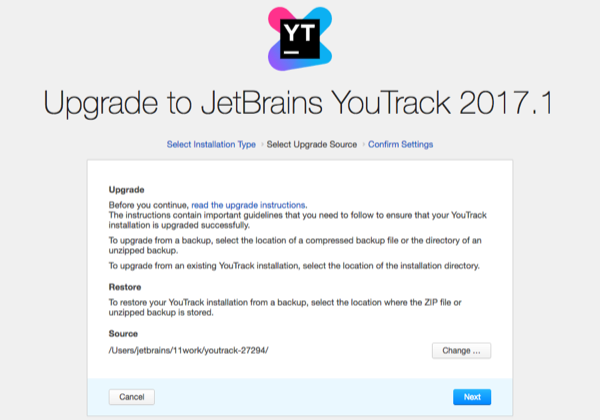
You can select the location of a backup or the location of an existing YouTrack Standalone installation.
- When done, click Next.
- On the Confirm Settings page, confirm or change your system settings and the location of system directories.
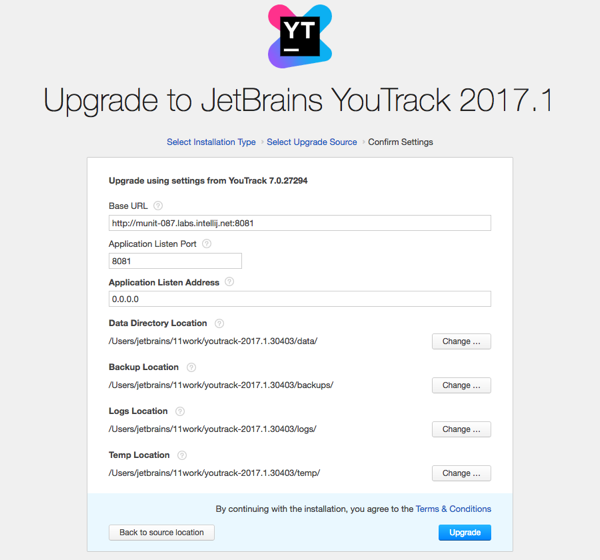
- When done, click Upgrade.