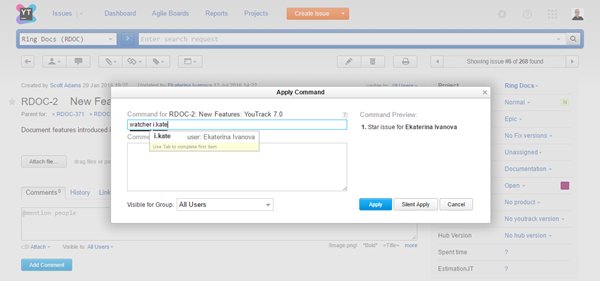Watch Issues
YouTrack lets you watch the issues you are interested in. You can also set another user as a watcher for an issue. When notifications are enabled for your YouTrack server, you and other users are automatically notified when changes are applied to the issues you are watching.
You and other users can specify which changes you want to receive notifications for on the Filters and Notifications tab of the profile page. For more information, see Notifications.
- From the issue list, click the star icon to the left of the issue ID.

- In full page view, click the star icon to the left of the issue ID.
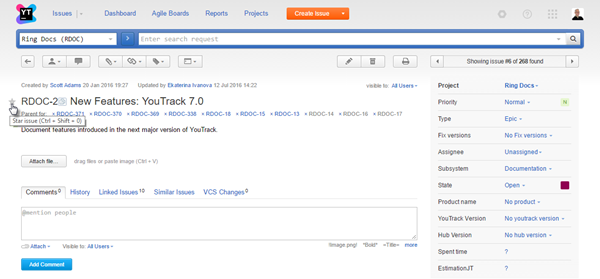
- Open the Apply Command dialog and enter the
star mecommand.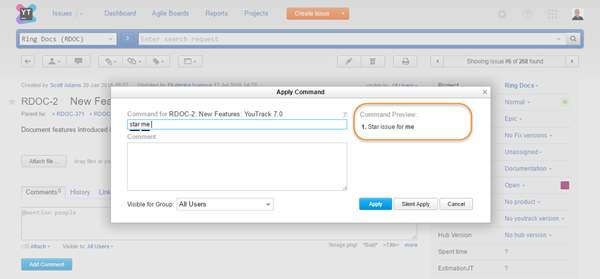
To set another user as a watcher:
You can also set another user as a watcher for one or more issues from the issues list. Simply select the issues in the list and apply the command as described above.
Last modified: 18 April 2017