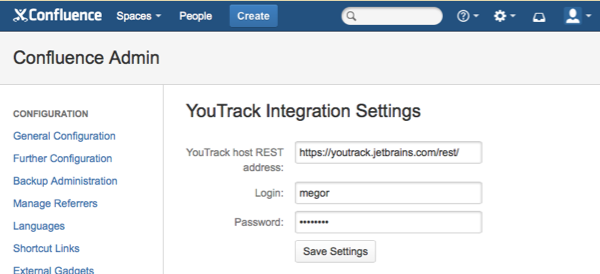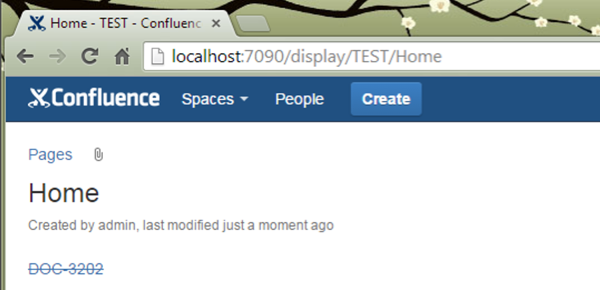Confluence Integration
This integration adds two macros to Confluence:
issue which inserts a link to any YouTrack issue. The link reflects the issue state.
report which allows you to insert a report based on a YouTrack issue query to a Confluence page.
Install and Configure the Plug-in
The YouTrack Integration plug-in enables the integration features in your Confluence installation.
To install the plug-in:
Open Confluence Admin console of your Confluence installation.
In the left sidebar, select Find New Add-Ons in the Atlassian Marketplace section.
In the list of all available add-ons search for YouTrack Integration plug-in and install it.
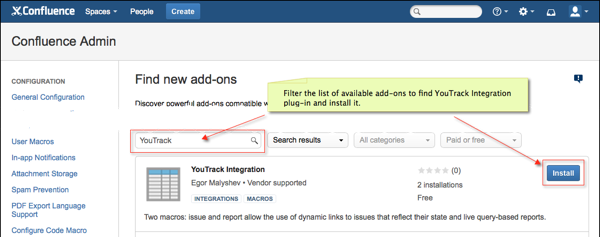
When the installation is successfully completed you will see the confirmation:
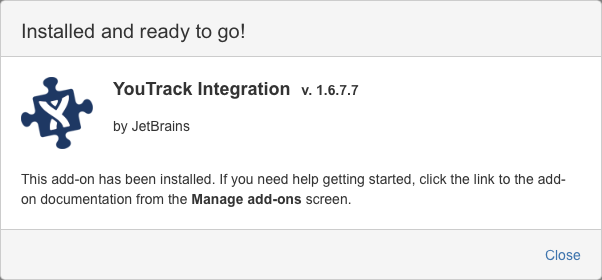
When YouTrack Integration plug-in is successfully installed, you must configure it.
To configure the plug-in:
Insert a Dynamic Link to an Issue
To insert a dynamic link into a Confluence page, use the 'issue' macro with the following format: {issue:id=<issueID>}. The link visually reflects State of the issue, thus you can tell, for example, if the issue is resolved or not. Here's an example of its syntax: {issue:id=DOC-3202}
And this is what it produces:
When you move the pointer over this link, a tooltip displays even more details like assignee, number of votes, etc. This macro was inspired by our marketing team who are actively using Confluence pages to aggregate information about various tasks that are connected with YouTrack issues, so now they can just open a page and have a clear view of how things are going with this or that task at a glance.
Insert a Report
To insert a report based on a YouTrack issue query to a Confluence page, use 'report' macro in the following format: {report:project=<projectID>|query=<search query>}
For example, this creates a page that displays unresolved issues from the DOC project: {report:project=DOC|query=#Unresolved}