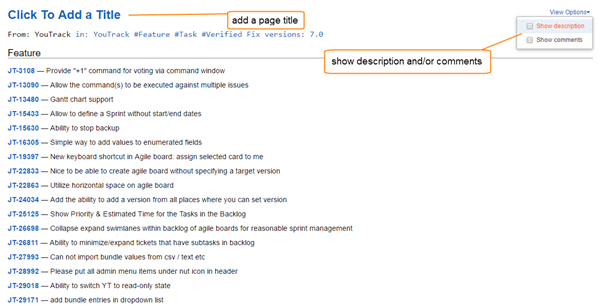Create Release Notes
YouTrack lets you export a list of issues as an HTML page. You can use this page to publish release notes for a product. The ID of each issue in the list is set as a link to the original issue in YouTrack.
To export a list of issues to HTML:
Click the Issues link in the header.
Search for the issues that you want to display on the HTML page. For example, to create release notes you can use search query like this one:
YouTrack finds features and tasks in the YouTrack project with the Verified state that were fixed and verified for version 2017.2.in: YouTrack #Feature #Task #Verified Fix versions: 2017.2Set the level of detail in the issues list. This setting determines the default level of detail in the HTML report. If you set the level of detail to One-line view or Compact view, the issue ID and issue summary are displayed in the HTML report.
- From the Reports drop-down list, select Issues in HTML.
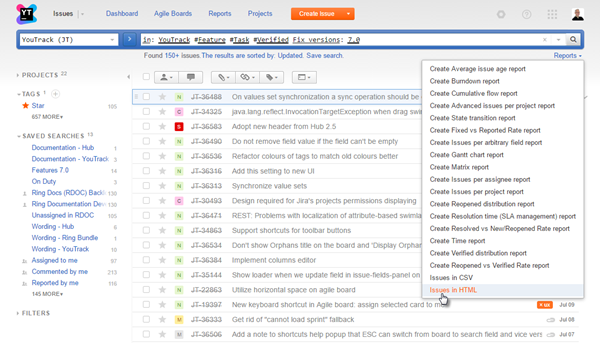
An HTML page is generated with the list of issues.
The issues in the list are grouped by issue type.
- From the View Options menu, set the level of detail on the HTML report. The following options are available: You can toggle the descriptions on or off by clicking the Show issue description link.
Option
Description
Show description
Displays the description for each issue in the HTML report.
Show comments
Displays the comments that have been added to each issue. The comment author and date when the comment was added to the issue are also shown.
That's it! Your HTML report is ready for use. The page is saved on your YouTrack server. You can add the URL for this page to your website or email messages.