Create a Sprint
A sprint is a set period of time, during which specific work must be completed and made ready for review.
To create a new sprint
- Open the Create new sprint dialogue. You can do it in two ways:
Click the Create button in the main menu and select Sprint... in the drop-down list.
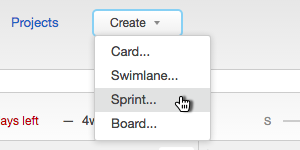
Click the name of the current sprint and select the New sprint link at the bottom of the sprints drop-down.
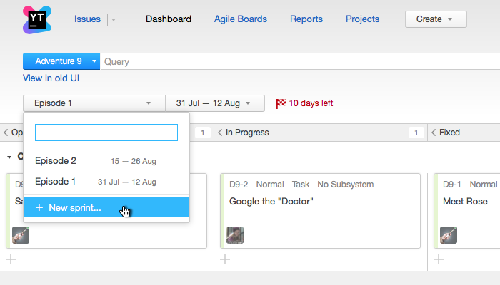
The New Sprint dialog is displayed:
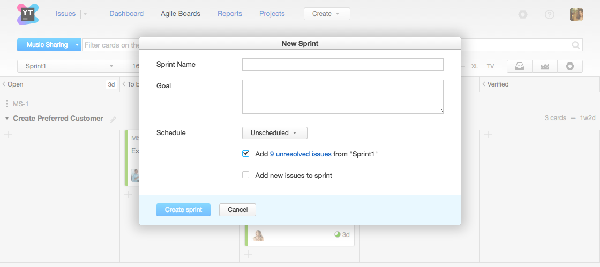
- Enter the following parameters for the new sprint:
Parameter
Description
Name
A name of the sprint
Goal
Optional description of the sprint. A sprint goal is usually a short description of what the team plans to achieve during the sprint.
Schedule
The start/end dates for the sprint. By default, a sprint is unscheduled.
Also, the dialog has two options defining the automatic adding of issues to the new sprint:
Add N unresolved issues from sprint <Sprint Name>: Allows you to move automatically all unresolved issues from the current sprint to the new one. The option is available only when you create a new sprint while viewing a sprint that has unresolved issues assigned to it.
Add new issues to sprint: Sets the new sprint as the "default" sprint for the board. If you enable this option, then all issues that are created in the projects used in the board will be automatically assigned to this new sprint. Please note that the option is not available if you enabled synchronization between sprints and a custom field for the board. You can also configure this option in the Sprint options section of the General settings of the board.
- Click the Create sprint button.
A new sprint with the specified parameters is created and open on the board.
Next step: