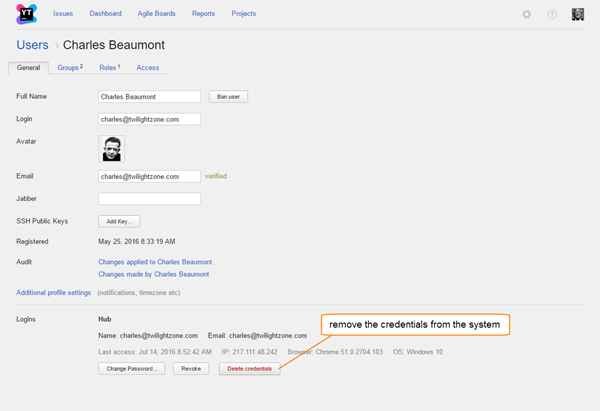Delete User Accounts
If you have accounts for users who no longer require access to the system, you can delete them from YouTrack.
Deleting Users
When you delete user accounts from YouTrack, you are asked to select a replacement user.
The replacement user inherits the references that are set to the deleted user. For example, if the deleted user is set as the reporter for an issue in YouTrack, the Reported by value is set to the replacement user.
The replacement user does not inherit the credentials of the deleted user accounts. The credentials of the deleted users are removed from YouTrack. Deleted users can no longer log in to YouTrack.
To delete one or more users:
In the Access Management section of the Administration menu, select .
Select one or more users in the list. Use the filter to find users that match specific attributes.
- Click the trash button in the toolbar.
The Delete Users dialog opens.
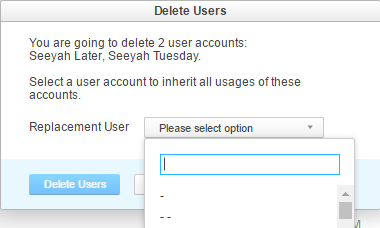
In the Replacement User drop-down list, select a user account.
- Click the Delete Users button.
The selected users are deleted from YouTrack.
The deleted users can no longer log in to YouTrack.
The replacement user inherits all references that were set to the deleted users.
You can also delete a single user account from the user profile.
To delete a single user account:
Open the user profile.
- Click the Delete user button.
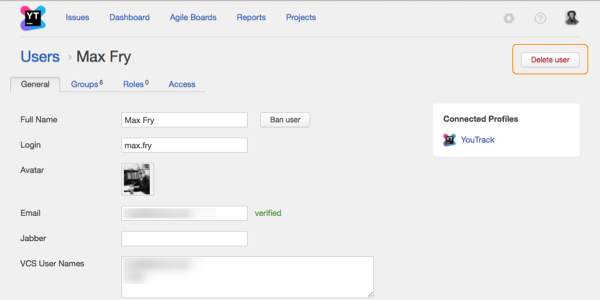
The Delete User dialog opens.
In the Replacement User drop-down list, select a user account.
- Click the Delete User button.
The selected user is deleted from Hub.
The deleted user can no longer log in to Hub or any connected service.
The replacement user inherits all references that were set to the deleted user.
Alternatives to Account Deletion
Deleting an account is not the only option. You can also ban an account or merge it into another account.
When you merge user accounts, keep in mind the following key points:
As a result of merging, any roles, group memberships, and access rights are transferred transferred to the single user account.
If any of the merged and removed user accounts is set with a specific role in a connected service, these values are replaced with the resulting user account. For example, when the user is set as assignee, reporter, or commenter in a connected YouTrack project or is reviewer in a connected Upsource project.
When you merge an account with fewer permissions with a an account that has more permissions, the merged user account gets the more advanced permissions.
In certain situations, you may want to remove all mentions associated with an account in YouTrack. To do this, delete the login credentials of the user you want to remove from the system.
To delete the login credentials for a user account:
In the Access Management section of the Administration menu, select .
In the list of users, select the account you want to remove and the account you want to merge it into.
Open the administrator profile of the merged account.
In the list of credentials associated with the account, delete the credentials of the user you want to remove from the system.