Hub Profile
Your Hub profile stores your user account and login credentials for YouTrack. If you have sufficient permissions, you can also manage your own access to connected services. If not, an administrator manages these access permissions on your behalf.
The Hub service can either be built into YouTrack or managed externally.
If your YouTrack server uses a built-in Hub service, the YouTrack logo is shown in the header.
If your YouTrack server uses an external Hub service, the Hub logo is shown in the header.
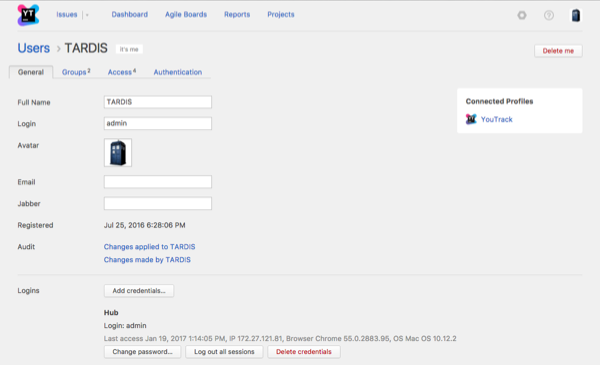
The visibility of the tabs that are displayed on the profile page depends on your access permissions. For example, a user with the default Observer role sees only the General profile settings, while a system administrator can view and update the complete user profile.
For more information about how to manage Hub profiles as an administrator, see Access Management.
General Settings
The General tab of the Hub profile page lets you access and update the following settings:
Setting | Description |
|---|---|
Full Name | Stores your full name. This name is shown everywhere your account activity is displayed in YouTrack and other connected services. |
Login | Stores the username or email address that you use to log in to YouTrack and other connected services. |
Avatar | Stores the image that is used as your avatar in YouTrack and other connected services. When your Hub profile is created, you are assigned a default avatar. If your email address is associated with a Gravatar image, it is imported automatically. Click the image to switch from the default avatar to the Gravatar image. You can also upload an image from a file. |
Stores the address that is used to send you notifications by email. If your email address is not verified, click the Verify button to register the email address in the Hub service. | |
Jabber | Stores the account that is used to send you notifications over Jabber. This setting is only displayed when Jabber notifications are enabled for your YouTrack server. If your Jabber account is not verified, click the Verify button to register the account in the Hub service. |
VCS User Names | Stores the user names that are associated with your account in a connected version control system. This setting is only displayed when YouTrack is connected to a version control system. |
SSH Public Keys | Stores the SSH public keys that are used to authenticate your account. Click the Add key button to upload a new SSH public key to your account. |
Registered | Displays the date when your user account was created. |
Audit | Links to the Audit Events page in Hub. There, you can view a list of changes that were applied to this user account or changes that were applied by the user. |
Logins | Displays the credentials that are associated with your user account. The following details are displayed for each of the accounts that you have used to log in to the services that are connected to Hub:
You can use the controls in this section to log out of all sessions that use these credentials or delete the credentials from your Hub profile. Credentials that can be managed directly from your Hub profile display controls that let you change your password. For more information, see Manage your Password. You can also add credentials to your Hub profile. For more information, see Add Credentials to Your Account. |
Connected Profiles
If you have access to any service that is connected to Hub, the Connected Profiles panel is displayed on the General tab. This panel provides direct links to your profile pages in the connected services.
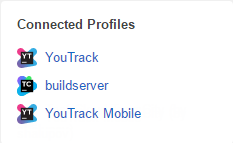
You can use these links to update service-specific settings in your YouTrack, UpSource, and TeamCity profiles. The ability to view and update your profile in the connected service is based on the access permissions that are granted to your account in each project.
Permission-related Information
The Hub profile contains additional tabs that let you view and manage the access permissions for your account. The ability to view and update this information is based on the permissions that are currently granted to your user account.
Tab | Description |
|---|---|
Groups | Displays a list of groups to which you have been added as a member. If you have permission to manage these settings, you can add or remove group memberships on this page. For more information, see Manage Group Memberships. |
Access | Displays a list of roles that have been granted to your user account. If you have permission to manage these settings, you can grant access to your account by selecting a role in a specific project or group. For more information, see Manage User Access. |
Authentication | Displays the list of authentication tokens that are issued to the your user account by connected services. Visible only if there is at least one service that uses an authentication token for user authorization. |