Filters
Filters let you refine your search results to display issues with specific attributes.
When you execute a search query, YouTrack displays the Filters list in the sidebar. The list of filters shows the attributes that are available for issues.
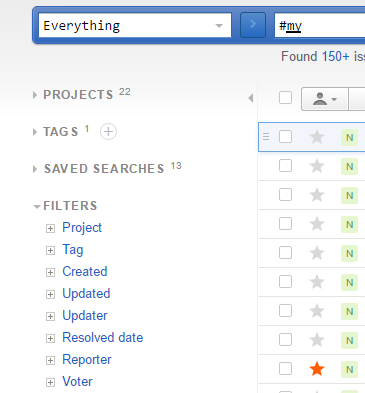
Expand an attribute filter to show a list of values for the selected attribute.
For example, here's how the issues that were returned by a search query are distributed by issue type:
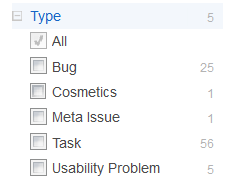
YouTrack even shows you how many issues in the list contain the corresponding value. For the issues in this list, one issue was updated on Monday, three issues were updated last week, 14 were updated this month, and so on. The All checkbox is selected by default. This setting means that the all issues that were returned by the query are displayed, no matter when they were updated.
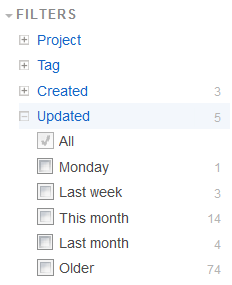
If you only want to see issues that were updated this month or last month, select This month and Last month. To apply the filters, click the link in the Show x matching issues tooltip. YouTrack limits the list to show 18 issues (14 this month and 4 last month). The search query is updated to include the selected filters.
You can select filters for other attributes, such as State, Tags, Subsystem,and Assignee to further refine the list of issues.
See Also
How-Tos:
- Searching for Issues
- Navigating between Issues
- Creating a New Issue
- Using YouTrack Command Window