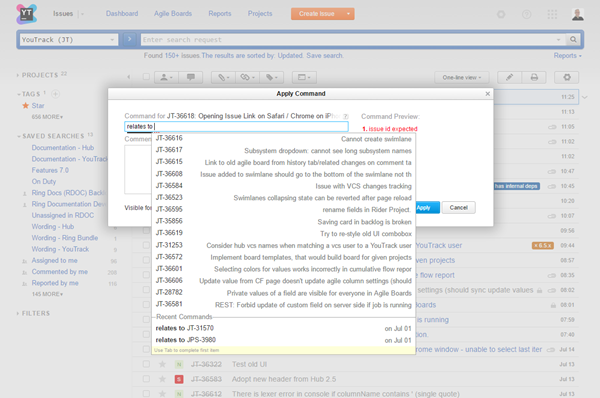Link Issues
In YouTrack, you can link issues to show the relationship between them. When you add a link from one issue to another, links are added to both issues.
Issue link types have a property that determines their direction. The direction determines how issues relate to one another. Issue link types can have one of the following link directions:
Direction | Description |
|---|---|
Directed | This direction means that there is a subordinate relationship between the issues. For example, the Depend link type indicates that issue A is required for issue B. Inversely, issue B depends on issue A. In this case, the link type indicates that issue A must be resolved first. When you add the is required for link to issue A, a depends on link is automatically added to issue B. |
Undirected | These link types merely demonstrate that the two issues are related to each other. |
Aggregation | This direction means that the issues can be combined in some way. These links indicate that the issues duplicate each other or are parts of the same task. |
YouTrack provides the following default issue link types:
Issue Link Type | Direction | Description |
|---|---|---|
Depend | Directed | Indicates that there is an issue that must be resolved before another issue. |
Duplicate | Aggregation | Indicates that the two issues describe the same condition and can be consolidated into a single issue. |
Relates | Undirected | Indicates that the two issues are related to one another, but are not dependant. |
Subtask | Aggregation | Indicates that an issue is a component of a larger effort. The effort that is spent on resolving the subtask contributes to the resolution of the parent task. |
An administrator can add other issue link types to YouTrack with different names, however, the behavior of these links is determined by their direction. All link types that use the same direction setting behave similarly.
View Linked Issues
You can see issue links in a few different locations.
On the issue list, expand the issue detail to see the list of linked issues. Linked issues are grouped by issue link type.
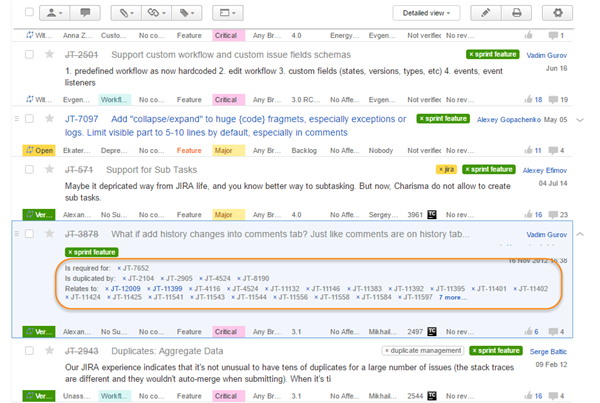
In full page view, the list of linked issues is displayed just below the issue summary.
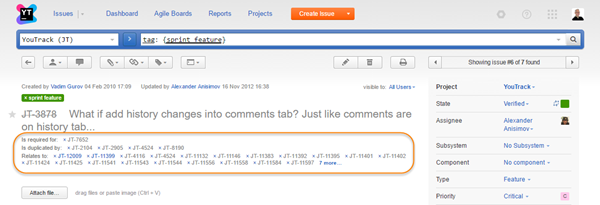
- In full page view, the list of linked issues is also shown on the Linked Issues tab. Here, linked issues are shown as displayed in the issues list.
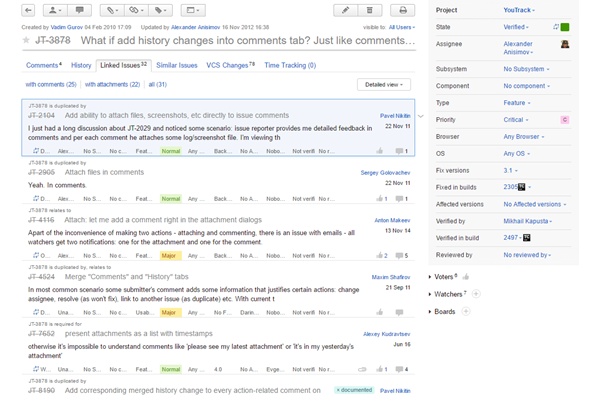
You can set the level of detail for issues in the list and expand single issues to display additional information. The links at the top of this tab let you open the issues list to show linked issues with comments or with attachments or all of the issues that are linked to the current issue.
When linked issues are shown as a list of issue IDs, you can move the pointer over a link to display the issue summary and key custom fields.
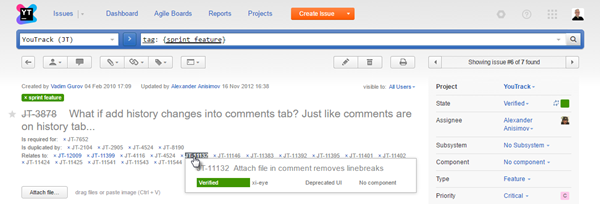
Link Issues
Issue links help you track the relationships between the issues that you are responsible for and the issues that influence your work in some way. You can also link issues to indicate that they can be resolved as part of a larger task.
To create a link between issues:
- Select the issues that you want to add links to:
In the issues list, select one or more issues.
Open an issue in full page view.
Click the Add link button in the toolbar.
- Select the link name that corresponds with the issue link type from the drop-down list.
Enter the ID of the issue that you want to link to. To add links to additional issues, repeat the command.
Click the Apply button.
Delete Links
To remove a dependency between issues, delete the issue link.
To delete a link:
Locate the issue that you want to remove a link from. Either expand the issue in the issues list or open the issue in full page view.
- In the links section, click the Remove link icon to the left of the linked issue ID.
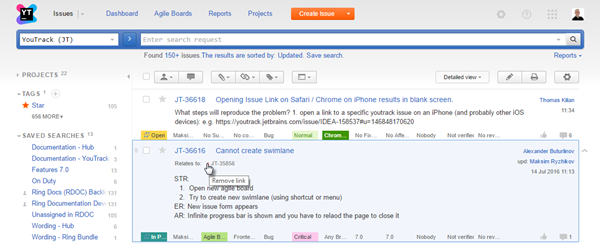
The link is removed from the current issue.
The link to the current issue is removed from the linked issue.
Search for Linked Issues
You can search for issues with specific link types or find issues that are linked to a specific issue. To find issues with links, use the following search attributes:
Search Attribute | Value | Description |
|---|---|---|
<link name> | <issue ID> | Returns issues that are linked to the specified issue with the specified issue link type. For example, to find all issues that depend on issue TST-1234, enter: |
has | links | Returns all issues that have links of any type. |
has | <link name> | Returns issues that have links with the specified link type. For example, to find all issues which are duplicated by other issues, enter: |
links | <issue ID> | Returns all issues that contains links to the specified issue. |