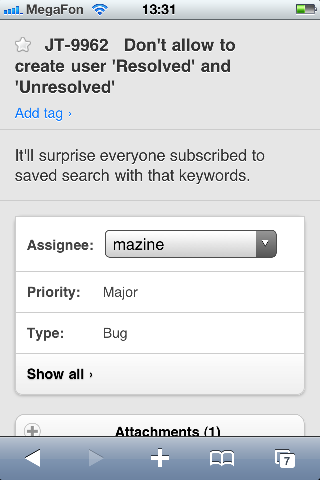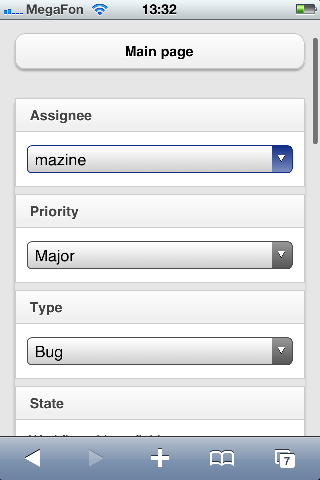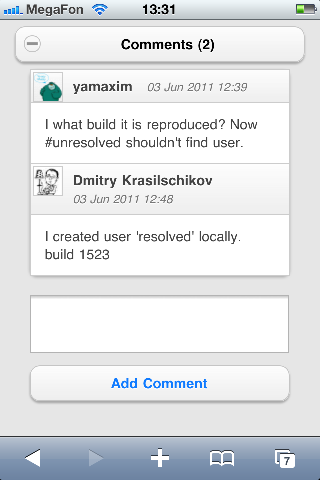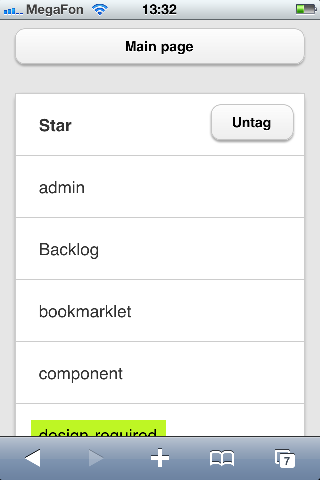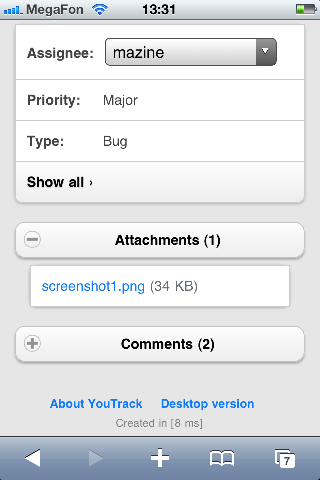Work with YouTrack on a Mobile Device
YouTrack provides two options that let you view and update issues on the go.
Whichever option you choose, tracking issues on your mobile device is comfortable and easy.
YouTrack Mobile
YouTrack Mobile is available for download as a native app for iOS and Android. Each view is optimized for use on a mobile device. YouTrack Mobile lets you perform the following actions with your phone or tablet:
Edit issue details by using simple wiki markup
Update field values on the fly
View tags, issue links, and attachments
Add attachments
Add comments
To start using YouTrack Mobile:
Download and install the app.
Open the app on your mobile device.
Enter the URL of your YouTrack server.
- Enter your username and password, then tap the Log in button. Alternatively, tap Log in via Browser. This option opens the log in page in your mobile browser. If you are already logged in to YouTrack, you are authenticated and redirected to YouTrack Mobile.
YouTrack Mobile opens to the issues list.
The following views and actions are available in YouTrack Mobile (as shown on iOS).
View | Actions |
|---|---|
Issues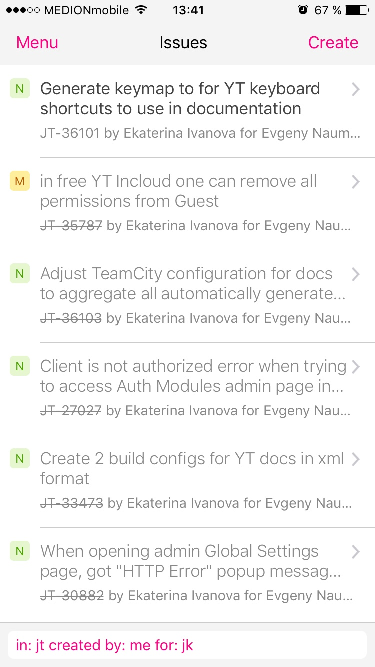 |
|
Edit Search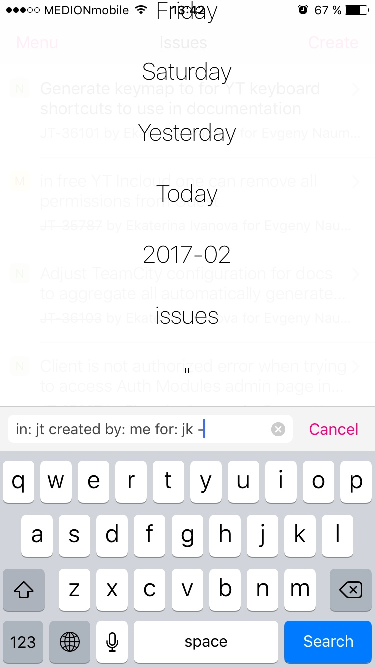 |
|
Menu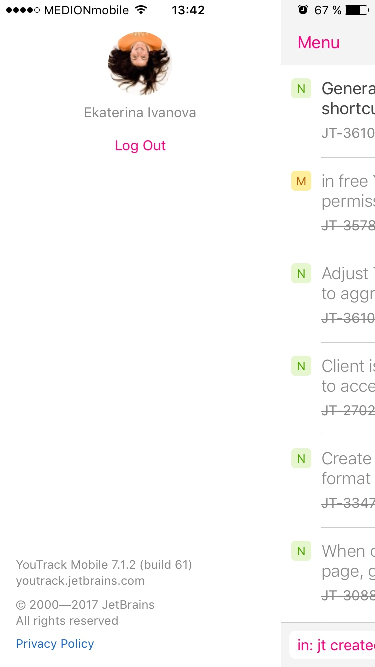 |
|
New Issue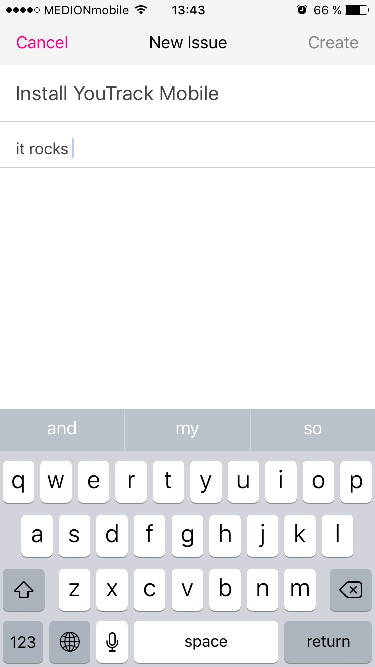 |
|
View Issue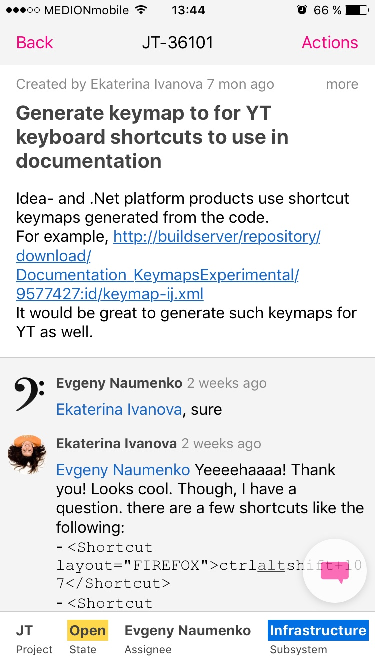 |
|
Actions Menu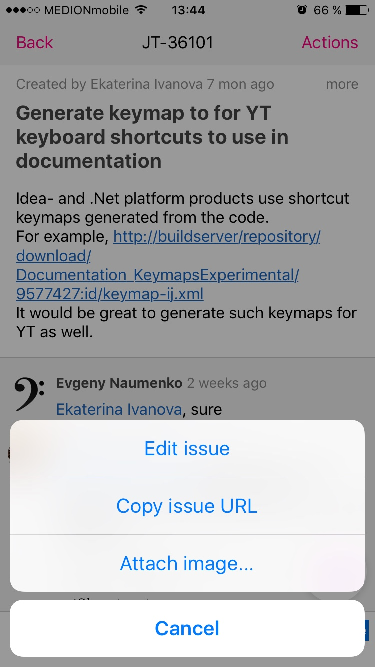 |
|
Add Comment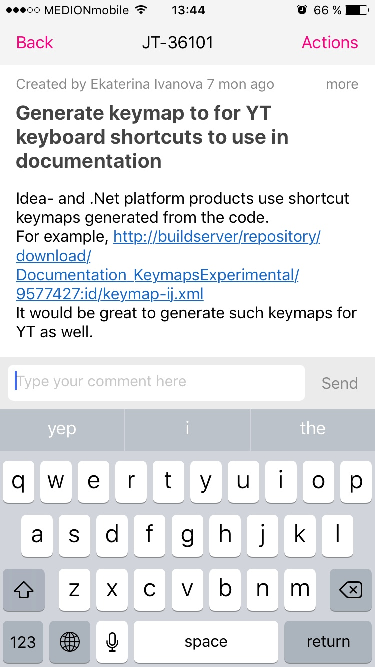 |
|
Update Custom Fields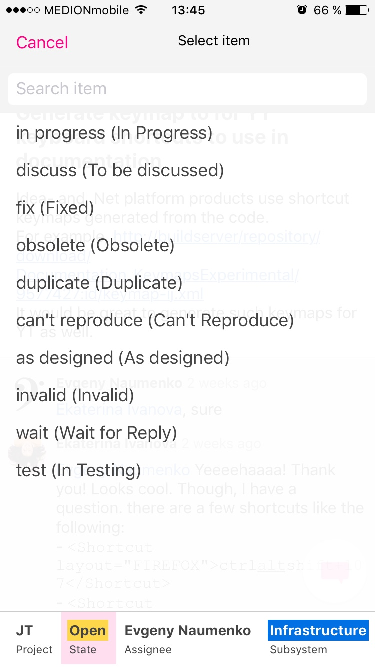 |
|
Responsive Design for Mobile Browsers
The login page and full issue view are customized for mobile browsers. Mobile browser support lets you work with issues on platforms that are not supported by YouTrack Mobile, like Blackberry and Windows Mobile.
With the mobile UI, you can easily perform common tasks. The following views are optimized for a mobile device (as shown on iOS).