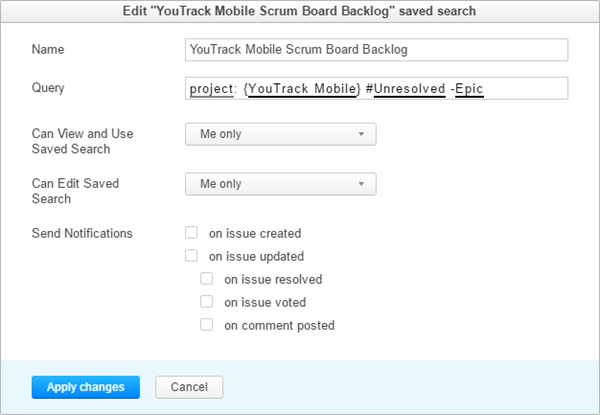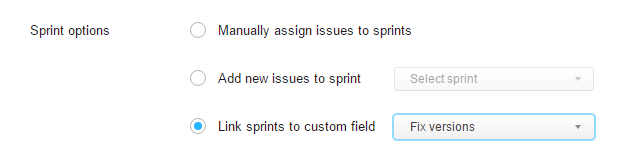What's New for Agile Boards in 7.0
In YouTrack 7.0, we completely redesigned the agile board. This page explains how the new board is different from the previous version, and how these changes impact you if you have used agile boards in earlier versions of YouTrack.
The new board lets you enjoy the following features and enhancements:
Add issues as cards to any column and swimlane.
Automatically save drafts of unreported issues. Issue drafts remember the values that identify the column and swimlane where the issue draft was created.
See updates to all issues on the board and in the backlog in real time.
Update issues in place through the user interface, with keyboard shortcuts, or by applying a command.
Filter cards on the board or in the backlog.
Add and update estimations directly on the board.
What's different?
The new agile board is visually distinct from the previous version and behaves differently as well. The basic concept remains the same, but all of the options on the board have been carefully redesigned.
The following table compares the major components of the new board with the previous implementation.
YouTrack 6.5 | YouTrack 7.0 | |
|---|---|---|
Board | This board was built as an alternative view for a list of issues. Any issues that match the parameters that define the board (projects, search query, field values that define columns and swimlanes) are added to the board automatically. The inability to control which issues were added to sprints frustrated users. It was also difficult to work with multiple projects on a board unless without manually synchronizing custom fields in each project. | The new board gives you explicit control over which issues are displayed on the board. To add new issues to a sprint automatically, you must be enabled this option in the board settings. The new board also lets you manage issues in multiple projects with ease. |
Sprint | Sprints are directly linked to an issue field that stores a version type, usually the default field Fix version. Every time you add a sprint to the board, a new values is added to the set of values in this custom field. If you wanted to manage sprints and product versions independently, you had to create and use a different custom field to store version. | Sprints are an independent parameter that is associated with the board. You can now link sprints to any custom field that stores enumerated values, including version-type fields. You can plan and execute multiple sprints to deliver changes to a single product version. |
Backlog | The backlog displays unresolved issues from the projects on the board that do not have a value for the Fix version field. Uses the default search query: project: <projects> Fix versions: Unscheduled #Unresolved | The backlog displays unresolved issues from the projects on the board that do not appear on the board. The new default search query is: project: <projects> has: -{Board <Board Name>} #UnresolvedThe new backlog also mirrors the behavior of the issues list. You can filter issues in the list, add subtasks, and apply commands. You can also update the saved search that is used for the backlog without leaving the board. |
Charts | Burndown and Cumulative Flow reports are displayed as charts that show the progress in the current sprint. | The new board lets you choose which type of report is displayed as the chart. You can apply a filter to the board to calculate the report for a specific subset of the cards on the board. You also have the option to select which values you want to use to calculate the progress on a burndown report. |
How should I use the new board?
The basic concept of the agile board remains unchanged. To update issues in a project, move a card from the leftmost column to the right side of the board. Major changes to the new board affect how you add issues to the board and work with sprints.
Add issues to a board
On the old board, if an issue matches the board settings, it appears on the board automatically. On one hand, you don't need to do anything special - you just create an issue, assign it to a specific version, and the issue is added to a board in the relevant sprint.
In 7.0, you add an issue to a board explicitly. However, there are several options that you can use to add an issue to the board.
Create an issue directly on the board. You can add a card to a specific swimlane and column, or select the Card option from the Create menu in the header.
Drag an issue from the backlog to the board.
Apply a command to one or more issues. You can also use this option in the issues list or full page view. The command to add an issue to a board uses the format
Board <board name> <sprint name>.
Work with sprints
Sprints are no longer linked to a custom field by default. When you create a new board, you might notice a few changes in the behavior:
You cannot add an issue to a board by setting the value in a version-type custom field. You have to add the issue to the sprint explicitly using one of the options that are described in the previous section.
You can now search for issues that are assigned to a specific sprint on a board.
Do I need to reconfigure my boards?
In the majority of cases - no. You don't need to reconfigure your boards after the upgrade. During the upgrade, the settings for existing boards are converted to match the updated scheme.
However, we recommend that you check and update the following settings:
For more details, see Configure an Agile Board.