YouTrack Tweaks Extension
The YouTrack Tweaks extension for Chrome lets you customize the look and feel of your agile boards. You can also enable desktop notifications for updates that are applied to issues on an agile board. This extension can come in handy in the following situations:
You have a board that is configured for multiple projects, but each project shows a different set of custom fields on each card. The extension lets you display values for a specific field on all cards, even with the card size set to S.
The projects that you manage on your board use different color schemes for custom fields. The extension lets you overwrite and apply a consistent color scheme to custom fields.
You prefer to view the board with the card size set to S, but want to see the values for specific fields and the link for the issue ID.
You want to see the project name on each card.
You prefer a Darcula-style look and feel.
You want to generate a list of issues from the board to report on your current activities.
With this extension, you can customize the visual appearance and behavior of any agile board that you have permission to view and use without changing the board configuration. All of the customizations are applied on a per-user basis and do not affect how other users see the board. With the expert view settings, you can even apply these customizations to a specific YouTrack instance, agile board, or sprint.
Each tweak is built as a separate module. These modules can be configured and enabled independently. For an overview of each module, read the descriptions that follow the setup instructions.
To install the extension
Access the extension in the chrome web store.
Click the Add to Chrome button, then click the Add extension button in the confirmation dialog.
- If you want to enable desktop notifications, click the Allow button in the confirmation dialog that is displayed by Chrome.
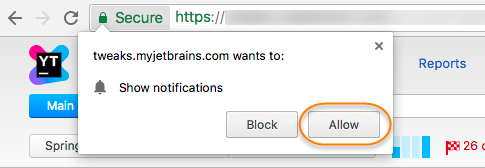
- The YouTrack Tweaks extension is enabled. The following modules are enabled by default:
Title
Description
Default notifications tweak
An agile board desktop notification module. For more information, see Agile Board Desktop Notifications.
Default cards tweak
An agile board card fields module. For more information, see Agile Board Card Fields.
The YouTrack Tweaks button is added to the extensions toolbar in Chrome.
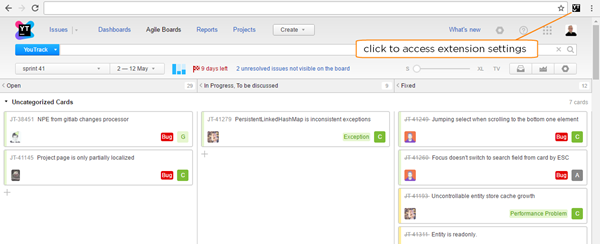
- The YouTrack Tweaks extension is enabled. The following modules are enabled by default:
Agile Board Desktop Notifications
This module enables desktop notifications for changes that are applied to issues on an agile board. These notifications are displayed according to the notification settings that are supported by your computer operating system.
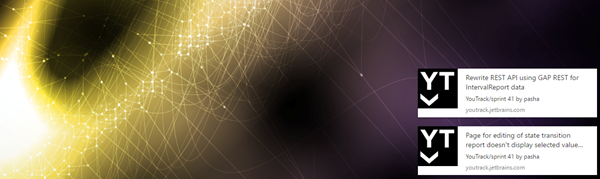
When you install the extension, an Agile Board Desktop Notifications module with the name Default notifications tweak is enabled. The default notifications tweak sends desktop notifications when an issue that is assigned the value Bug in a field with the name Type is added to any board that you have open. You can edit this condition and add additional conditions as field and value pairs. The field name and field value are case-sensitive. If you remove the default notifications tweak, you can select and configure a new Agile Board Desktop Notifications module at any time.
Note that these notifications have no correlation to subscriptions or events that trigger notifications from the YouTrack notification service.
Agile Board Card Fields
This module lets you manage the appearance of cards on your agile boards. You can choose to display values for specific custom fields and modify the details that are shown when the card size is set to S.
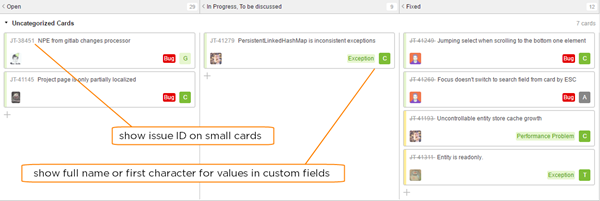
When you install the extension, an Agile Board Card Fields module with the name Default cards tweak is enabled. This the default cards tweak adds visual indicators for custom field values to cards on the board. The default configuration for this tweak modifies the appearance of cards as follows:
When the card size is set to S, the issue ID is inserted before the issue description at the top of the card. With this option enabled, you can use the default copy command for your operating system to copy the issue ID to the clipboard.
The full name of the value that is set for the Type field is displayed in the lower-right corner of each card.
The first character of the value that is set for the Subsystem or Subsystems field is displayed in the lower-right corner of each card.
You can edit and add fields to this configuration. The following color options are available for each field:
Option | Description |
|---|---|
Use field colors | The color that is assigned to each value in the set is applied to the custom field. |
Ignore color settings | The values for custom fields are shown in gray on a white background. |
Auto-generated colors | Custom fields are assigned colors that are generated automatically. You can tune these settings to apply between 10 and 32 different colors. |
If you remove the default cards tweak, you can select and configure a new Agile Board Card Fields module at any time.
Agile Board Layout
This module lets you manipulate the color scheme and layout of your agile boards. The module applies a color scheme similar to the Darcula theme used by JetBrains IDEs. It also lets you maximize the visible area that is available for cards by collapsing issue elements in swimlanes and removing the static header and footer elements from the board.
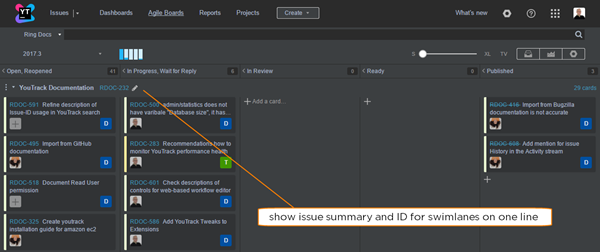
The following options are available:
Option | Description |
|---|---|
Darcula mode | Applies a Darcula-style color scheme to agile boards. |
One line swimlane title | For issue-based swimlanes, displays the issue summary and issue ID on the same line. |
Sticky header | Determines whether the agile toolbar and column headers are displayed at the top of the page when scrolling down the page. |
Sticky footer | Determines whether the agile footer is displayed at the bottom of the page. |
Agile Board Super-Copy Hotkey
This module lets you generate a list of issues using a keyboard shortcut. When enabled, you can select one or more cards on the board, then press the default copy command for your operating system.
You can use this tweak to quickly copy a list of issues and paste the list into another application. For example, you can paste the list into an email message, wiki, or messaging client. This example shows a list of issues that were pasted into a text editor.
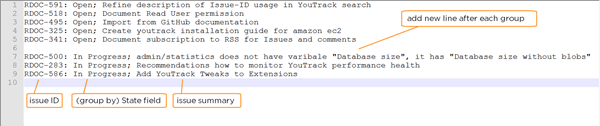
The following settings and options are available:
Setting | Description | ||||||||||
|---|---|---|---|---|---|---|---|---|---|---|---|
Group by this field | Groups the issues in the generated list by the value that is stored in the selected custom field. The input is case-sensitive. | ||||||||||
Per issue message format | Determines which issue properties are copied to the list. The following properties are available:
|
The remaining options let you choose whether to enable the shortcut when only one issue is selected and add new lines after each group of issues.
Expert View
Each module has a group of settings that are visible in expert view. To access these settings, click the expert view control at the top of the form. The following settings are available:
Setting | Description |
|---|---|
Tweak title | Sets the title of the current module. Use this setting to customize your module titles and identify tweaks that are configured for specific instances, boards, or sprints. |
YouTrack instance URL | Limits the current module to a specific YouTrack instance or installation. |
Board names | Limits the current module to one or more agile boards. The tweaks that are configured for the module are not applied to agile boards that are not specified by name. The input is case-sensitive. |
Sprint | Limits the current module to one or more sprints by name. The tweaks that are configured for the module are not applied to sprints that are not specified by name. The input is case-sensitive. |